- Forums
- Knowledge Base
- Customer Service
- FortiGate
- FortiClient
- FortiAP
- FortiAnalyzer
- FortiADC
- FortiAuthenticator
- FortiBridge
- FortiCache
- FortiCarrier
- FortiCASB
- FortiConnect
- FortiConverter
- FortiCNP
- FortiDAST
- FortiDDoS
- FortiDB
- FortiDNS
- FortiDeceptor
- FortiDevSec
- FortiDirector
- FortiEDR
- FortiExtender
- FortiGate Cloud
- FortiGuard
- FortiHypervisor
- FortiInsight
- FortiIsolator
- FortiMail
- FortiManager
- FortiMonitor
- FortiNAC
- FortiNAC-F
- FortiNDR (on-premise)
- FortiNDRCloud
- FortiPAM
- FortiPortal
- FortiProxy
- FortiRecon
- FortiRecorder
- FortiSandbox
- FortiSASE
- FortiScan
- FortiSIEM
- FortiSOAR
- FortiSwitch
- FortiTester
- FortiToken
- FortiVoice
- FortiWAN
- FortiWeb
- Wireless Controller
- RMA Information and Announcements
- FortiCloud Products
- ZTNA
- 4D Documents
- Customer Service
- Community Groups
- Blogs
- Fortinet Community
- Knowledge Base
- FortiGate
- Troubleshooting Tip: Collect GUI slowness and erro...
- Subscribe to RSS Feed
- Mark as New
- Mark as Read
- Bookmark
- Subscribe
- Printer Friendly Page
- Report Inappropriate Content
Created on
03-15-2021
10:21 AM
Edited on
04-03-2024
02:14 AM
By
![]() Anthony_E
Anthony_E
Description
This article describes the installation and use of the FortiGate Support Tool.
It is useful Google Chrome’s extension that executes background debug commands on FortiGate’s graphical user interface (GUI).
To troubleshoot a variety of errors, or issues with GUI, the Fortinet's Support team needs those data.
Scope
FortiGate Support Tool.
Solution
Requirements:
The only requirement to utilize the FortiGate Support Tool extension is for the FortiOS version to be 6.2.2 GA or higher.
Installation:
There are two ways on how to install the extension:
- Open Google Chrome and type the below URL. And on the search panel type 'FortiGate Support Tool' and then add it into the browser: https://chrome.google.com/webstore/category/extensions
- Use following direct link: https://chrome.google.com/webstore/detail/fortigate-support-tool/jbeeicmopdjjhdjnikmmhlebpkllhjki
Initially, during normal browsing on any other web page, the extension’s icon is greyed out.
When navigating to the FortiGate’s GUI, the extension’s icon is enabled and changes its color to red as shown below.
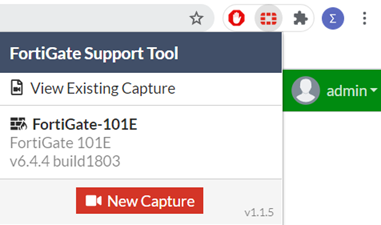
Usage:
Now, it is possible to use the 'New Capture' button to start capturing debug data while trying to replicate the GUI issue.
When reproducing the issue, it stops the capture.
Now it is time to upload this collected file to the respective FortiCare ticket for further analysis by Fortinet's Support team.
The Fortinet Security Fabric brings together the concepts of convergence and consolidation to provide comprehensive cybersecurity protection for all users, devices, and applications and across all network edges.
Copyright 2024 Fortinet, Inc. All Rights Reserved.