- Forums
- Knowledge Base
- Customer Service
- FortiGate
- FortiClient
- FortiAP
- FortiAnalyzer
- FortiADC
- FortiAuthenticator
- FortiBridge
- FortiCache
- FortiCarrier
- FortiCASB
- FortiConnect
- FortiConverter
- FortiCNP
- FortiDAST
- FortiDDoS
- FortiDB
- FortiDNS
- FortiDeceptor
- FortiDevSec
- FortiDirector
- FortiEDR
- FortiExtender
- FortiGate Cloud
- FortiGuard
- FortiHypervisor
- FortiInsight
- FortiIsolator
- FortiMail
- FortiManager
- FortiMonitor
- FortiNAC
- FortiNAC-F
- FortiNDR (on-premise)
- FortiNDRCloud
- FortiPAM
- FortiPortal
- FortiProxy
- FortiRecon
- FortiRecorder
- FortiSandbox
- FortiSASE
- FortiScan
- FortiSIEM
- FortiSOAR
- FortiSwitch
- FortiTester
- FortiToken
- FortiVoice
- FortiWAN
- FortiWeb
- Wireless Controller
- RMA Information and Announcements
- FortiCloud Products
- ZTNA
- 4D Documents
- Customer Service
- Community Groups
- Blogs
FortiGate
FortiGate Next Generation Firewall utilizes purpose-built security processors and threat intelligence security services from FortiGuard labs to deliver top-rated protection and high performance, including encrypted traffic.
- Fortinet Community
- Knowledge Base
- FortiGate
- Technical Tip: Unable to activate FortiCloud/Forti...
Options
- Subscribe to RSS Feed
- Mark as New
- Mark as Read
- Bookmark
- Subscribe
- Printer Friendly Page
- Report Inappropriate Content
Description
When activating FortiCloud or FortiSandbox inspection a message 'If you have acquired a certificate number to upgrade the storage of your FortiCloud account, please enter it below' is displayed once the Username & Password is entered.
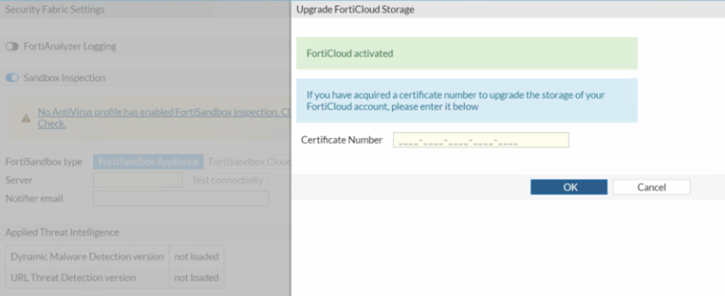
Solution
1) Check the Internet connectivity, and make sure that it can resolve the hostname 'logctrl1.fortinet.com'.
The server status is 'Down'.
Check System -> FortiGuard -> FortiCloud should now be activated.
Check Fabric Connector -> Sandbox Inspection should now be enabled & activated.
When activating FortiCloud or FortiSandbox inspection a message 'If you have acquired a certificate number to upgrade the storage of your FortiCloud account, please enter it below' is displayed once the Username & Password is entered.
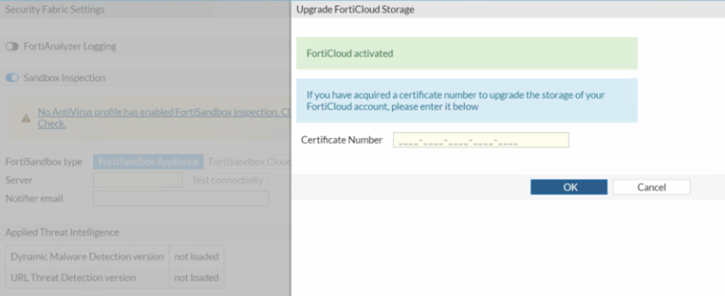
Solution
1) Check the Internet connectivity, and make sure that it can resolve the hostname 'logctrl1.fortinet.com'.
# execute ping logctrl1.fortinet.com2) Validate FortiCloud log state:
PING logctrl1.fortinet.com (208.91.113.103)
The server status is 'Down'.
# diagnose test application miglogd 203) Check FortiGuard Log setting.
Home log server:
Address: 208.91.113.241:514, st: down
oftp status: connecting
spos: 0, slen: 0
rpos: 0, rlen: 12
Alternative log server:
Address: 208.91.113.201:514, st: down
oftp status: connecting
spos: 0, slen: 0
rpos: 0, rlen: 12
Active log server: ALTER
Number of log task: 1024
Number of task in list: 1024
Debug zone info:
Server IP: 208.91.113.241
Server port: 514
Server status: down
# config log fortiguard setting4) Set the FortiCloud ID:
(setting) # show full-configuration
config log fortiguard setting
set status enable <----- When trying to enable an error occurs: 'FortiCloud Account id not set/not available'.
# config system fortiguardNow repeat Step 3). It should successfully enable the status.
set service-account-id <FortiCloud_Account_ID>
end
Check System -> FortiGuard -> FortiCloud should now be activated.
Check Fabric Connector -> Sandbox Inspection should now be enabled & activated.
Broad. Integrated. Automated.
The Fortinet Security Fabric brings together the concepts of convergence and consolidation to provide comprehensive cybersecurity protection for all users, devices, and applications and across all network edges.
Security Research
Company
News & Articles
Copyright 2024 Fortinet, Inc. All Rights Reserved.