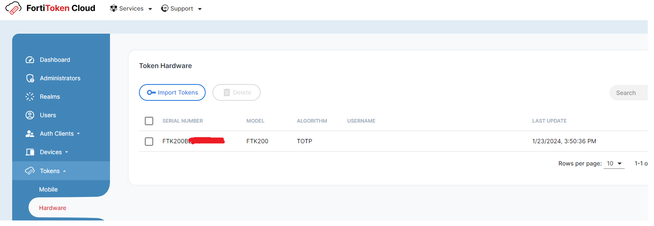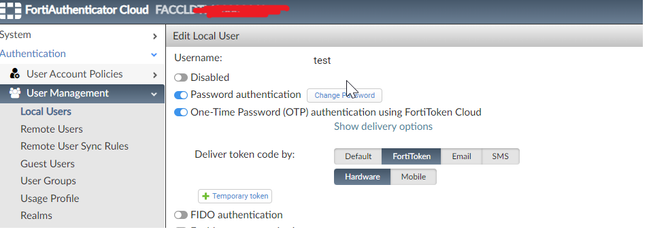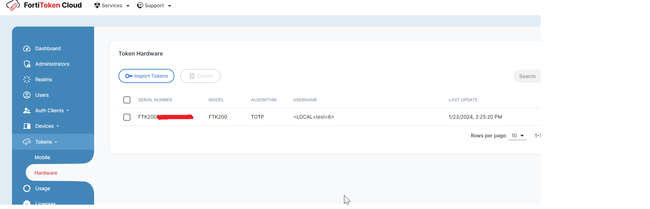- Forums
- Knowledge Base
- Customer Service
- FortiGate
- FortiClient
- FortiAP
- FortiAnalyzer
- FortiADC
- FortiAuthenticator
- FortiBridge
- FortiCache
- FortiCarrier
- FortiCASB
- FortiConnect
- FortiConverter
- FortiCNP
- FortiDAST
- FortiDDoS
- FortiDB
- FortiDNS
- FortiDeceptor
- FortiDevSec
- FortiDirector
- FortiEDR
- FortiExtender
- FortiGate Cloud
- FortiGuard
- FortiHypervisor
- FortiInsight
- FortiIsolator
- FortiMail
- FortiManager
- FortiMonitor
- FortiNAC
- FortiNAC-F
- FortiNDR (on-premise)
- FortiNDRCloud
- FortiPAM
- FortiPortal
- FortiProxy
- FortiRecon
- FortiRecorder
- FortiSandbox
- FortiSASE
- FortiScan
- FortiSIEM
- FortiSOAR
- FortiSwitch
- FortiTester
- FortiToken
- FortiVoice
- FortiWAN
- FortiWeb
- Wireless Controller
- RMA Information and Announcements
- FortiCloud Products
- ZTNA
- 4D Documents
- Customer Service
- Community Groups
- Blogs
- Fortinet Community
- Knowledge Base
- FortiAuthenticator
- Technical Tip: How to assign Hardware token to use...
- Subscribe to RSS Feed
- Mark as New
- Mark as Read
- Bookmark
- Subscribe
- Printer Friendly Page
- Report Inappropriate Content
Created on
01-23-2024
07:18 AM
Edited on
01-25-2024
05:57 AM
By
![]() Jean-Philippe_P
Jean-Philippe_P
| Description | This article describes how to assign hardware tokens to users in FortiAuthenticator Cloud (FortiTrust ID). |
| Scope | FortiAuthenticator Cloud, FortiTrust ID. |
| Solution |
FortiTrust Identity is an Identity and Access Management as a Service (IDaaS) cloud service offered by Fortinet. FortiAuthenticator Cloud and FortiToken Cloud are available as a bundled service in FortiTrust Identity.
FortiTrust includes the following features using FortiAuthenticator Cloud: Authentication, User Identification, Integration, and Multi-Factor Authentication. In order to assign hardware tokens to remote or local users in the FortiAuthenticator cloud, it is necessary to have a valid license as well on FortiToken cloud.
Login on the FortiToken Cloud account and on the tokens, it is possible to select Hardware - Import Tokens. It is possible to import it by entering the FortiToken Hardware serial number, or with a list to be uploaded as a CSV file.
The model of the hardware token imported can be one of the following:
In order to assign this Hardware token to users in FortiAuthenticator cloud (FortiTrust ID), login with the credentials in FortiAuthenticator Cloud, select User Management -> Local/Remote users -> Enable One-Time Password (OTP), and select FortiToken - Hardware.
After this hardware token is assigned, it is possible to see it on FortiToken Cloud - Hardware.
If it is desired to delete this token, first unassign from the user on FortiAuthenticator cloud (FortiTrust ID) and after that, it is possible to delete it from FortiToken Cloud.
Note: FortiAuthenticator Cloud currently is limited to only using FortiTokens from FortiToken Cloud, there is no possibility to add directly EFTM licenses or hardware tokens. |
The Fortinet Security Fabric brings together the concepts of convergence and consolidation to provide comprehensive cybersecurity protection for all users, devices, and applications and across all network edges.
Copyright 2024 Fortinet, Inc. All Rights Reserved.