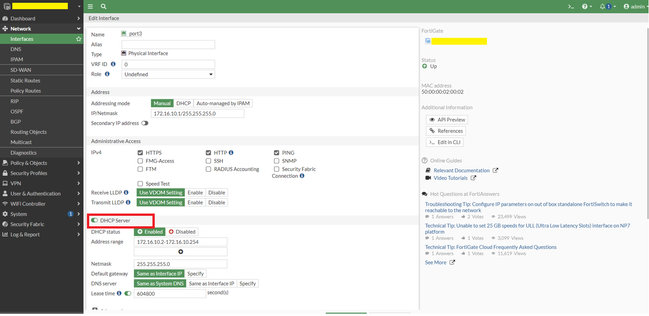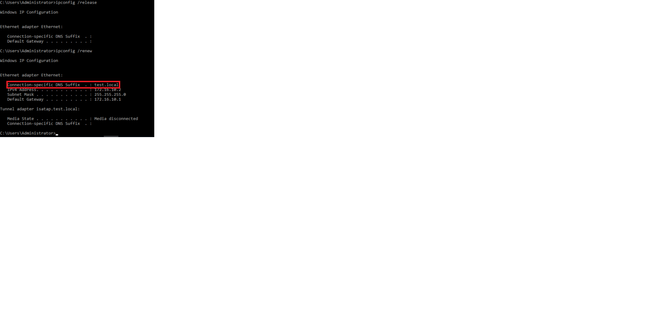- Forums
- Knowledge Base
- Customer Service
- FortiGate
- FortiClient
- FortiAP
- FortiAnalyzer
- FortiADC
- FortiAuthenticator
- FortiBridge
- FortiCache
- FortiCarrier
- FortiCASB
- FortiConnect
- FortiConverter
- FortiCNP
- FortiDAST
- FortiDDoS
- FortiDB
- FortiDNS
- FortiDeceptor
- FortiDevSec
- FortiDirector
- FortiEDR
- FortiExtender
- FortiGate Cloud
- FortiGuard
- FortiHypervisor
- FortiInsight
- FortiIsolator
- FortiMail
- FortiManager
- FortiMonitor
- FortiNAC
- FortiNAC-F
- FortiNDR (on-premise)
- FortiNDRCloud
- FortiPAM
- FortiPortal
- FortiProxy
- FortiRecon
- FortiRecorder
- FortiSandbox
- FortiSASE
- FortiScan
- FortiSIEM
- FortiSOAR
- FortiSwitch
- FortiTester
- FortiToken
- FortiVoice
- FortiWAN
- FortiWeb
- Wireless Controller
- RMA Information and Announcements
- FortiCloud Products
- ZTNA
- 4D Documents
- Customer Service
- Community Groups
- Blogs
- Fortinet Community
- Knowledge Base
- FortiGate
- Technical Tip: How to add Connection-specific DNS ...
- Subscribe to RSS Feed
- Mark as New
- Mark as Read
- Bookmark
- Subscribe
- Printer Friendly Page
- Report Inappropriate Content
| Description |
This article describes how to add Connection-specific DNS suffix in DHCP server setting in handing over to Internal DHCP client machines. |
| Scope | FortiGate. |
| Solution |
First, enable DHCP services in FortiGate Firewall under the interface: Go to Network -> Interfaces -> Enable DHCP server on port3 -> Select OK.
Configure a connection-specific DNS suffix in the DHCP server in FortiGate firewall via the CLI: Search for the ID where the interface port3 is configured. In this case, it is ID #3:
show system dhcp server config system dhcp server edit 1 set ntp-service local set default-gateway 10.255.1.1 set netmask 255.255.255.0 set interface "fortilink" config ip-range edit 1 set start-ip 10.255.1.2 set end-ip 10.255.1.254 next end set vci-match enable set vci-string "FortiSwitch" "FortiExtender" next edit 2 set dns-service default set default-gateway 192.168.9.1 set netmask 255.255.255.0 set interface "vlan-10" config ip-range edit 1 set start-ip 192.168.9.100 set end-ip 192.168.9.101 next end config reserved-address edit 1 set ip 192.168.9.100\ set mac ca:0a:20:7a:00:00 next end next edit 3 set dns-service default set default-gateway 172.16.10.1 set netmask 255.255.255.0 set interface "port3" config ip-range edit 1 set start-ip 172.16.10.2 set end-ip 172.16.10.254 next
To add a connection-specific DNS suffix in a DHCP server in FortiGate with the CLI, run the following:
config system dhcp server edit 3 set domain test.local end
To verify if the client is getting the connection-specific DNS suffix test.local, open a command prompt on the client machine enter the following commands:
ipconfig /release ipconfig /renew
|
The Fortinet Security Fabric brings together the concepts of convergence and consolidation to provide comprehensive cybersecurity protection for all users, devices, and applications and across all network edges.
Copyright 2024 Fortinet, Inc. All Rights Reserved.