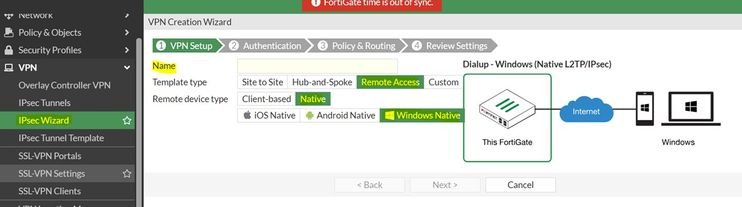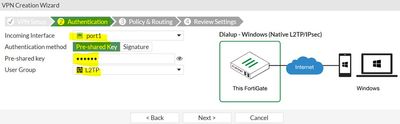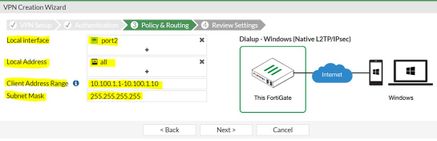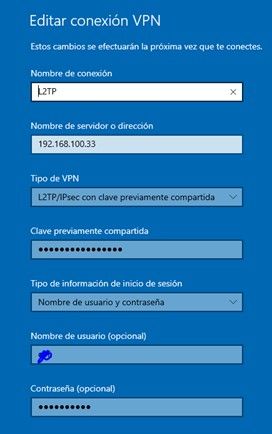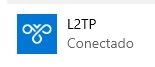- Forums
- Knowledge Base
- Customer Service
- FortiGate
- FortiClient
- FortiAP
- FortiAnalyzer
- FortiADC
- FortiAuthenticator
- FortiBridge
- FortiCache
- FortiCarrier
- FortiCASB
- FortiConnect
- FortiConverter
- FortiCNP
- FortiDAST
- FortiDDoS
- FortiDB
- FortiDNS
- FortiDeceptor
- FortiDevSec
- FortiDirector
- FortiEDR
- FortiExtender
- FortiGate Cloud
- FortiGuard
- FortiHypervisor
- FortiInsight
- FortiIsolator
- FortiMail
- FortiManager
- FortiMonitor
- FortiNAC
- FortiNAC-F
- FortiNDR (on-premise)
- FortiNDRCloud
- FortiPAM
- FortiPortal
- FortiProxy
- FortiRecon
- FortiRecorder
- FortiSandbox
- FortiSASE
- FortiScan
- FortiSIEM
- FortiSOAR
- FortiSwitch
- FortiTester
- FortiToken
- FortiVoice
- FortiWAN
- FortiWeb
- Wireless Controller
- RMA Information and Announcements
- FortiCloud Products
- ZTNA
- 4D Documents
- Customer Service
- Community Groups
- Blogs
- Fortinet Community
- Knowledge Base
- FortiGate
- Technical Tip: How to perform a basic VPN L2TP wit...
- Subscribe to RSS Feed
- Mark as New
- Mark as Read
- Bookmark
- Subscribe
- Printer Friendly Page
- Report Inappropriate Content
| Description |
This article describes how to set a basic VPN L2TP between FortiGate and Windows 10 VPN. The FortiGate and remote PC were performed on VMware as an example of deployment. |
| Scope | FortiGate VM v7.2.3, Windows 10. |
| Solution |
For this example L2TP. Define the Template type in this scenario will be 'Remote Access' and the Remote device type will be 'Native'.
2. Now, the Authentication step defines the Incoming Interface (WAN interface or the interface which faces the ISP). The authentication method will be Pre-Shared Key will be test123 and define the User Group (it is possible to define them previously).
3. The Policy and Routing step asks to define the local interface (LAN) and the local address. In Local Address, it is possible to define an Address Object or Address Group and Finally define the Remote or client address range including the subnet mask and Finally finish the configuration on the FortiGate side.
4. On Windows, go to settings and Network Settings choose VPN and create a new and set the parameters that were configured previously on FortiGate.
Finally, select connect option and the connection will be established.
|
The Fortinet Security Fabric brings together the concepts of convergence and consolidation to provide comprehensive cybersecurity protection for all users, devices, and applications and across all network edges.
Copyright 2024 Fortinet, Inc. All Rights Reserved.