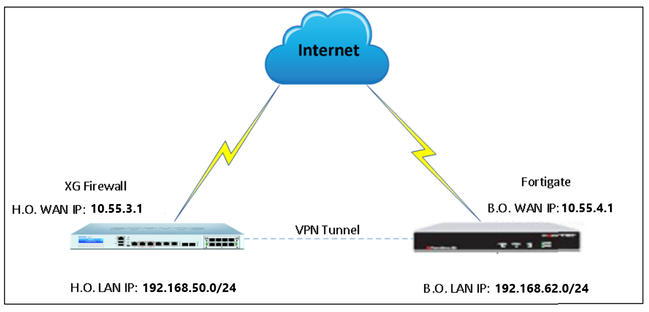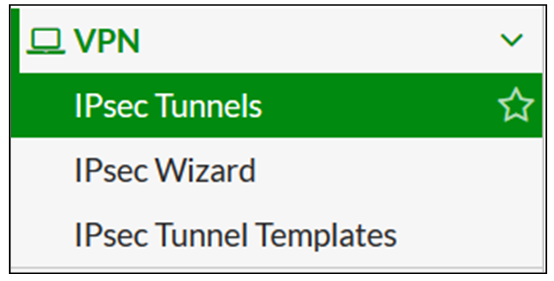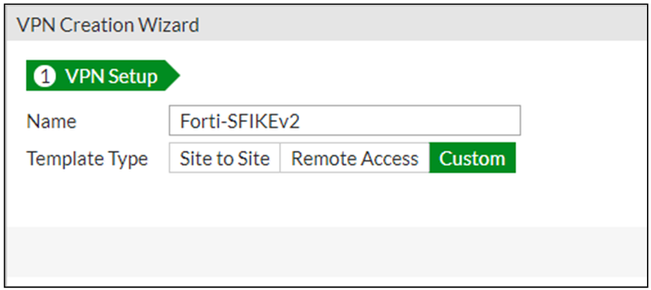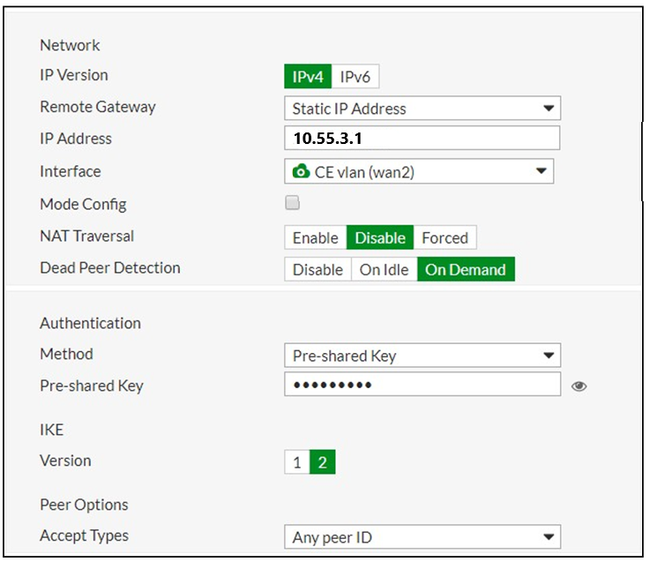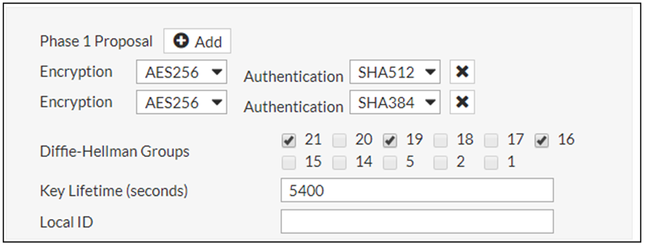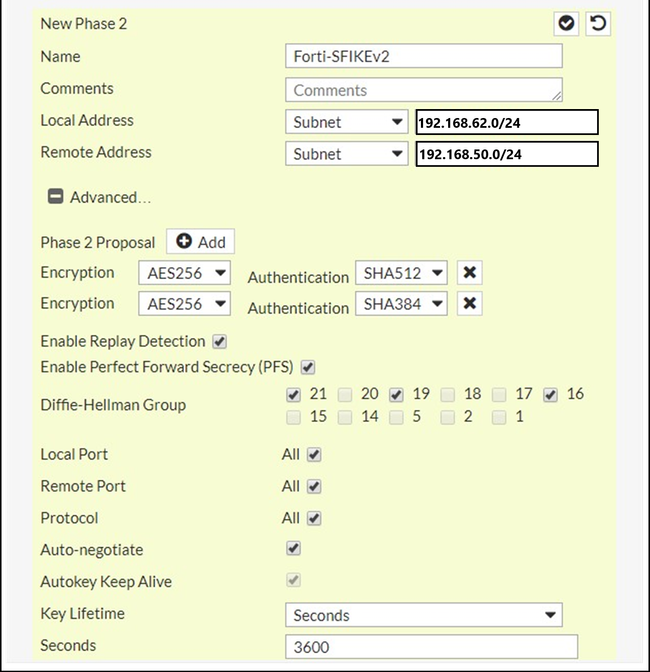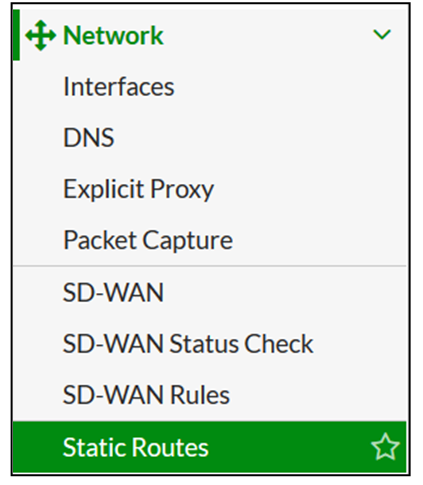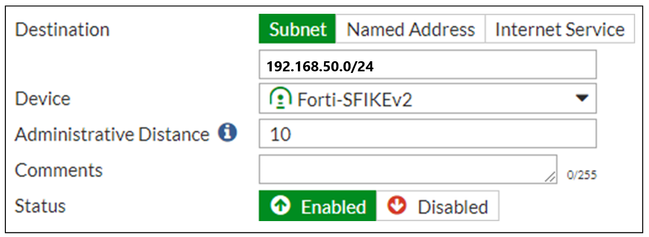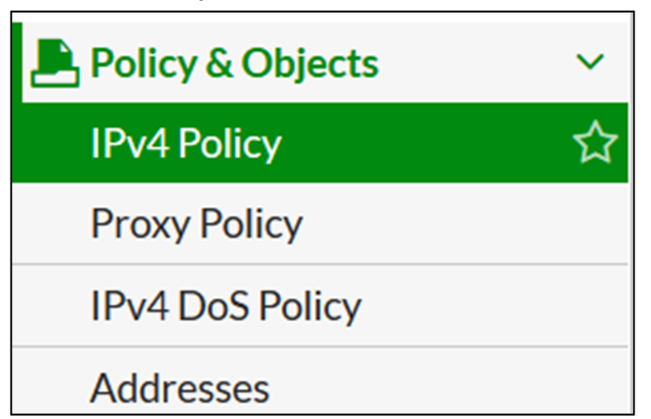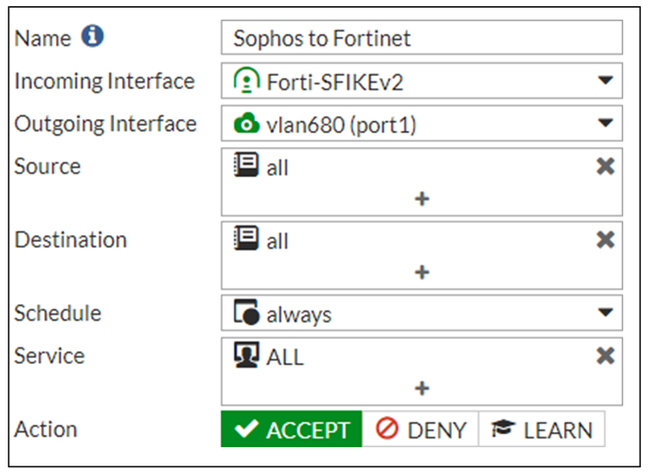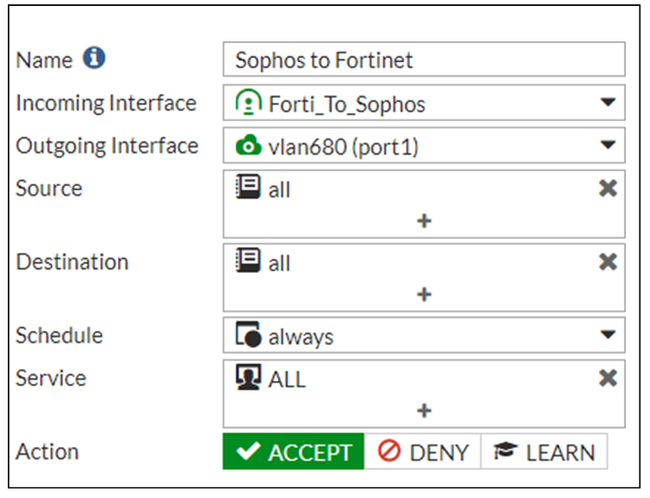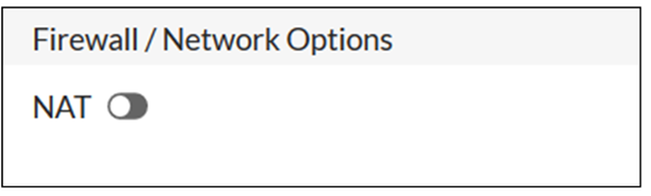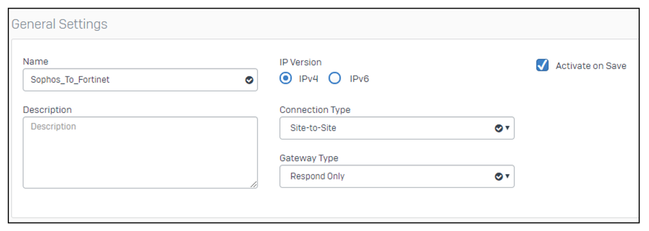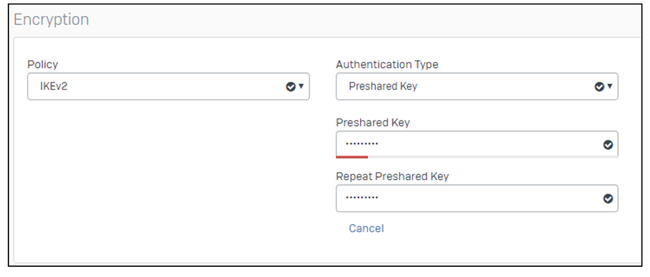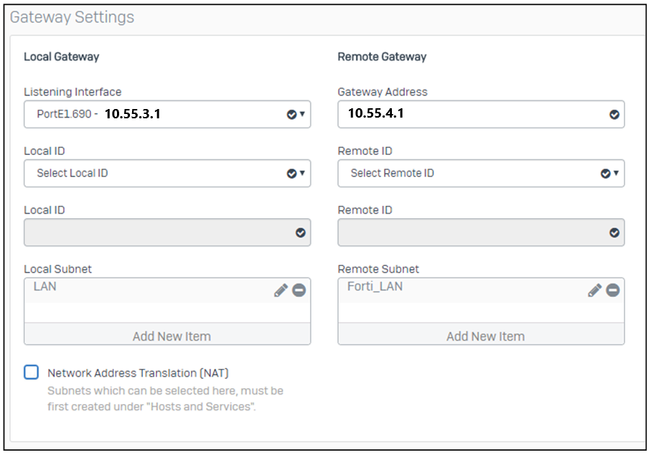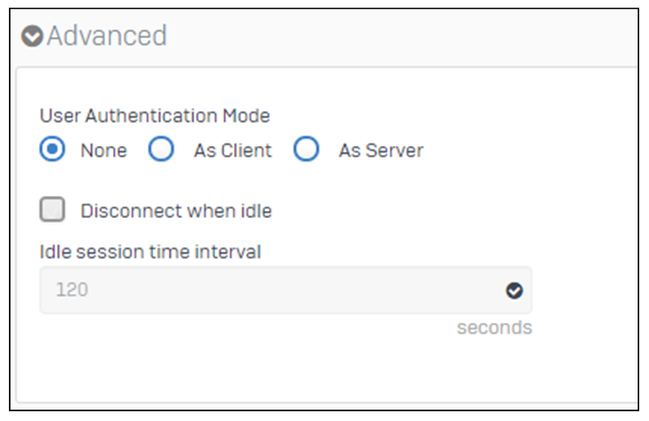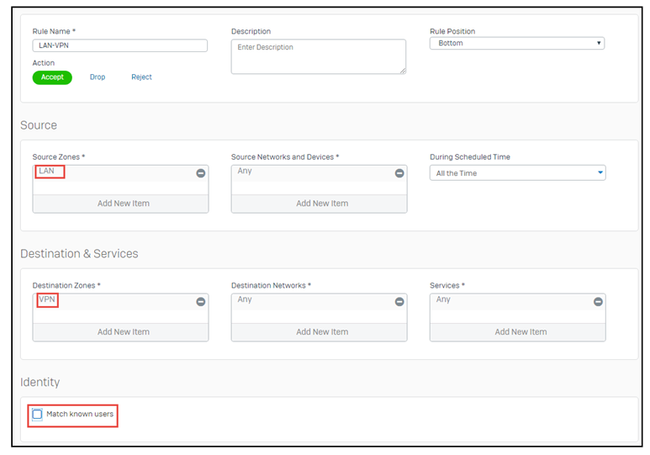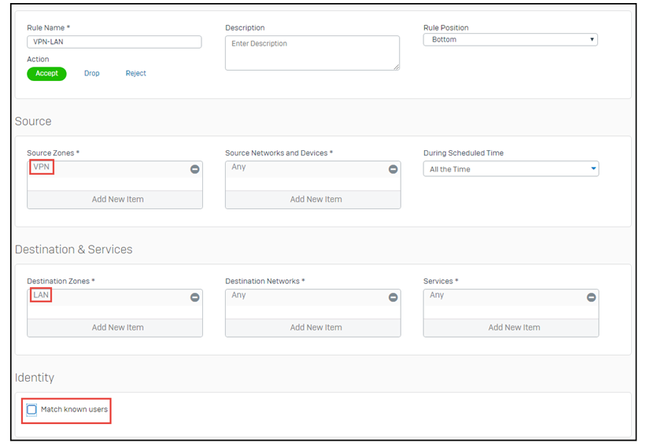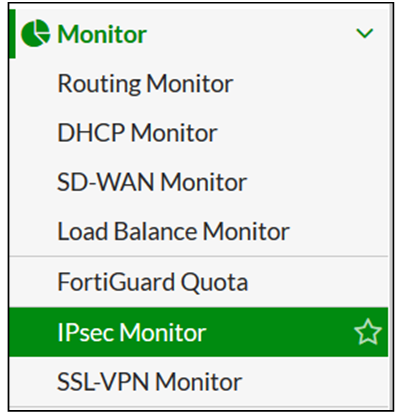- Forums
- Knowledge Base
- Customer Service
- FortiGate
- FortiClient
- FortiAP
- FortiAnalyzer
- FortiADC
- FortiAuthenticator
- FortiBridge
- FortiCache
- FortiCarrier
- FortiCASB
- FortiConnect
- FortiConverter
- FortiCNP
- FortiDAST
- FortiDDoS
- FortiDB
- FortiDNS
- FortiDeceptor
- FortiDevSec
- FortiDirector
- FortiEDR
- FortiExtender
- FortiGate Cloud
- FortiGuard
- FortiHypervisor
- FortiInsight
- FortiIsolator
- FortiMail
- FortiManager
- FortiMonitor
- FortiNAC
- FortiNAC-F
- FortiNDR (on-premise)
- FortiNDRCloud
- FortiPAM
- FortiPortal
- FortiProxy
- FortiRecon
- FortiRecorder
- FortiSandbox
- FortiSASE
- FortiScan
- FortiSIEM
- FortiSOAR
- FortiSwitch
- FortiTester
- FortiToken
- FortiVoice
- FortiWAN
- FortiWeb
- Wireless Controller
- RMA Information and Announcements
- FortiCloud Products
- ZTNA
- 4D Documents
- Customer Service
- Community Groups
- Blogs
- Fortinet Community
- Knowledge Base
- FortiGate
- Technical Tip: Set up IPsec VPN between FortiGate ...
- Subscribe to RSS Feed
- Mark as New
- Mark as Read
- Bookmark
- Subscribe
- Printer Friendly Page
- Report Inappropriate Content
| Description | This article describes how to set up an IPsec VPN between FortiGate and Sophos XG using IKEv2. |
| Scope | FortiGate, IPsec VPN. |
| Solution |
Network Diagram.
Configuration:
FortiGate.
Create IPsec phases and tunnels.
Configure Phase 1 Parameters
Configure Phase 2 Parameters:
• Under Phase 2 Selectors, enter a Name.
Select OK.
Create a Static Route for the VPN Tunnel.
Go to Network -> Static Routes and select Create New.
• For Destination, select Subnet and enter the LAN IP address of the XG Firewall. (For example: 192.168.50.0/24.)
Select OK.
Create Firewall Rules.
Note: Turn off NAT if NAT-T will not be used in the VPN Profile. Select OK.
Sophos XG Firewall.
Create an IPsec Connection.
Create a Firewall Rule
Select Save.
Enable IPsec Connection.
Verify VPN status on FortiGate.
Tunnel details are displayed. If the status is Down, select the tunnel and select Bring Up to initiate the tunnel.
|
The Fortinet Security Fabric brings together the concepts of convergence and consolidation to provide comprehensive cybersecurity protection for all users, devices, and applications and across all network edges.
Copyright 2024 Fortinet, Inc. All Rights Reserved.