- Forums
- Knowledge Base
- Customer Service
- FortiGate
- FortiClient
- FortiAP
- FortiAnalyzer
- FortiADC
- FortiAuthenticator
- FortiBridge
- FortiCache
- FortiCarrier
- FortiCASB
- FortiConnect
- FortiConverter
- FortiCNP
- FortiDAST
- FortiDDoS
- FortiDB
- FortiDNS
- FortiDeceptor
- FortiDevSec
- FortiDirector
- FortiEDR
- FortiExtender
- FortiGate Cloud
- FortiGuard
- FortiHypervisor
- FortiInsight
- FortiIsolator
- FortiMail
- FortiManager
- FortiMonitor
- FortiNAC
- FortiNAC-F
- FortiNDR (on-premise)
- FortiNDRCloud
- FortiPAM
- FortiPortal
- FortiProxy
- FortiRecon
- FortiRecorder
- FortiSandbox
- FortiSASE
- FortiScan
- FortiSIEM
- FortiSOAR
- FortiSwitch
- FortiTester
- FortiToken
- FortiVoice
- FortiWAN
- FortiWeb
- Wireless Controller
- RMA Information and Announcements
- FortiCloud Products
- ZTNA
- 4D Documents
- Customer Service
- Community Groups
- Blogs
- Fortinet Community
- Forums
- Support Forum
- Re: HowTo: Setup up VPN certificates via WebUI
- Subscribe to RSS Feed
- Mark Topic as New
- Mark Topic as Read
- Float this Topic for Current User
- Bookmark
- Subscribe
- Mute
- Printer Friendly Page
- Mark as New
- Bookmark
- Subscribe
- Mute
- Subscribe to RSS Feed
- Permalink
- Report Inappropriate Content
HowTo: Setup up VPN certificates via WebUI
Hello Fortinet Community,
Q: How to set up a certificate-based VPN between FortiGate appliances via WebUI on recent FortiOS 7.x?
- Labels:
-
FortiGate
- Mark as New
- Bookmark
- Subscribe
- Mute
- Subscribe to RSS Feed
- Permalink
- Report Inappropriate Content
A: After completing a VPN-Setup Sheet you need to create a certificate on each site.
System>Certificates>Create/Import>Certificate
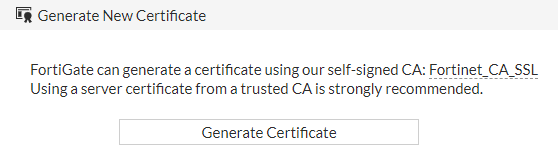
Give your certificate a self-explanatory name. If you have a static IP-address enter this under ‘common name’. If you do not have a static IP-address you should use a domain name instead which can be resolved over the Internet.
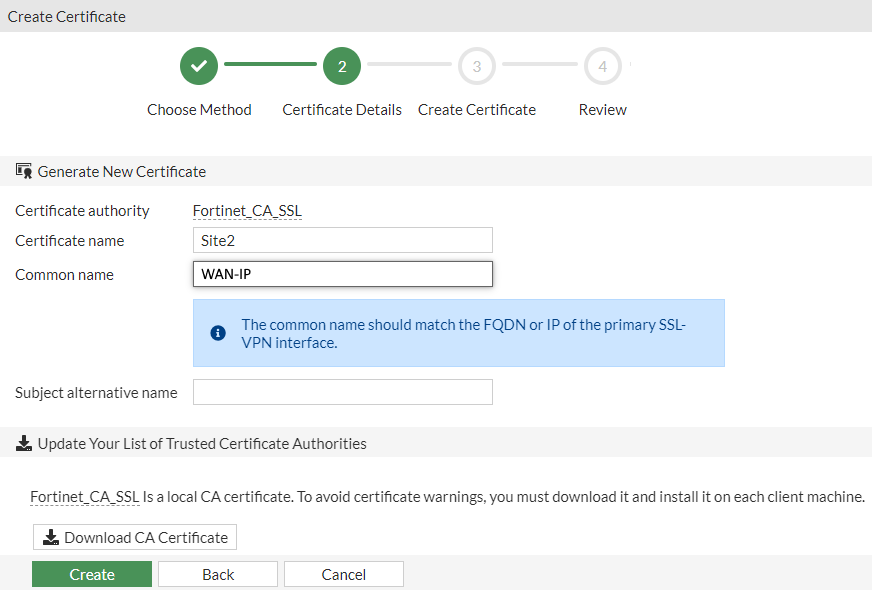
Download the certificate of the certification authority (CA). In this case it is the ‘Fortinet_CA_SSL’.
After you are done creating and downloading the certificates on both gateways you have to import the CA-Certificate from one gateway to the other gateway and vice versa under System>Certificates>Create/Import>CA Certificate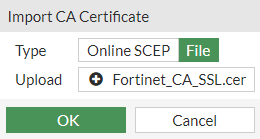
After importing the CA-Certificate you should see it under Remote CA Certificate 
Configuring the tunnel:
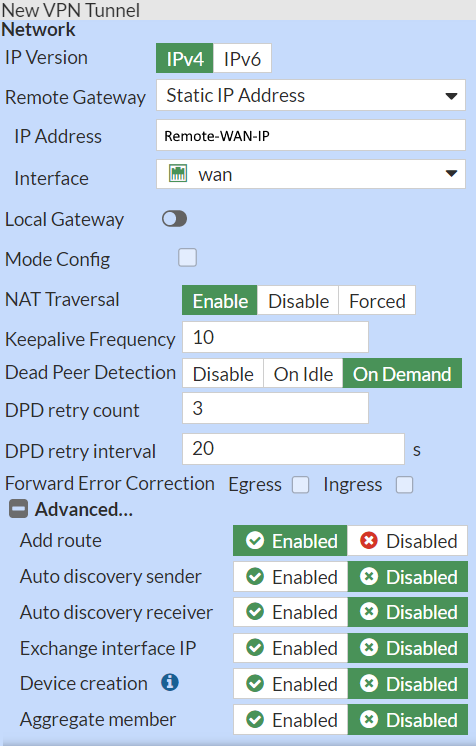
Enter the Remote Gateways IP Address and the outgoing interface.
Change mode from Pre-shared Key to Signature. And select the certificate under Certificate Name which you created on this gateway (in this example ‘Site2’).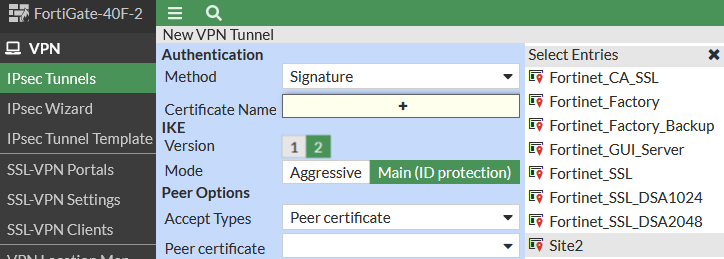
In the next step you have to create a PKI User under Peer certificate and use your Imported CA-Certificate from your Remote gateway.
.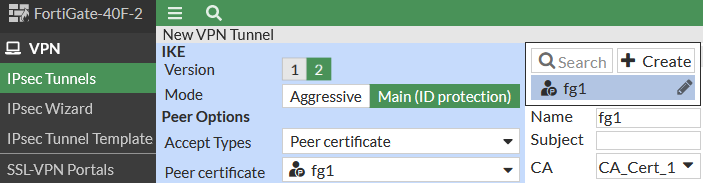
For Phase 1 select the Encryption and Authentication you agreed upon as well as the Diffie-Hellman Group and the Key Lifetime.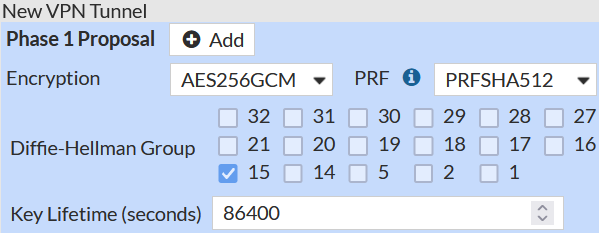
For Phase 2 enter the Local and Remote Address space. It would be Best Practice to use an Address Object for your Local and Remote Address space.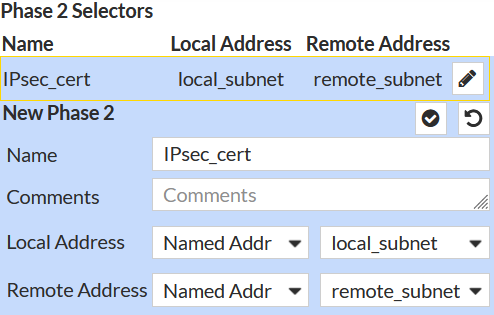
Under Advanced options you can select the Encryption and Authentication method you agreed upon as well as the Diffie-Hellman Group and the Key Lifetime.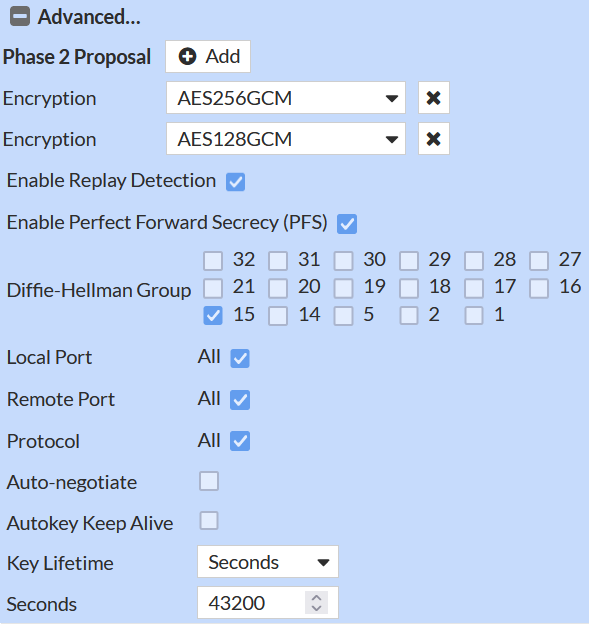
- Mark as New
- Bookmark
- Subscribe
- Mute
- Subscribe to RSS Feed
- Permalink
- Report Inappropriate Content
Add a static route for your remote subnet pointing to the VPN-Tunnel Interface as well as another static Route pointing to the Blackhole interface.
Network > Static Routes > Create New

Last step is to add Firewall Policies to allow the VPN traffic to pass through.
Add a New Policies Policy & Objects > Firewall Policy > Create New
In this case you don’t need any NAT-Rules. You can restrict the access from the tunnel according to your needs by only selecting Services you really need to share.

After that, monitor your VPN-tunnel. To check your VPN tunnel health you have to add a new Dashboard-Widget called IPsec
Dashboard > Status > Add Widget
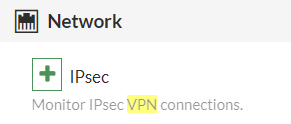
Now, you are able to check Phase 1 and Phase 2 status.
<
You can then test the connection with a simple ping. Phase 2 should be brought up automatically, provided Phase 1 has been brought up properly.
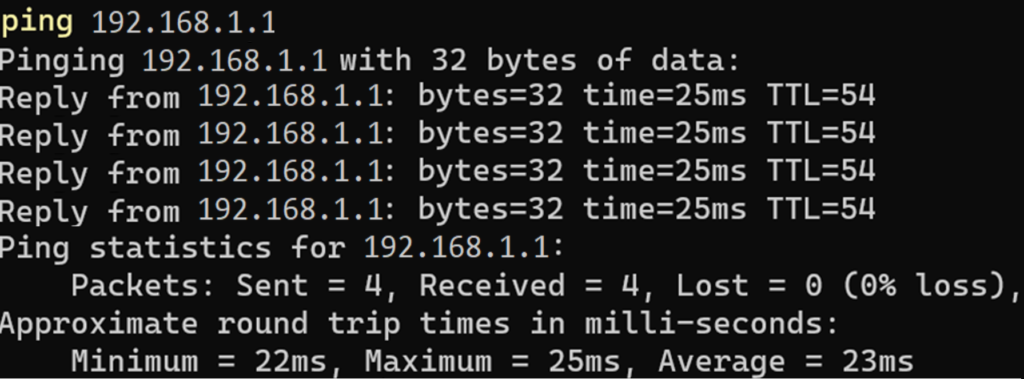
- Mark as New
- Bookmark
- Subscribe
- Mute
- Subscribe to RSS Feed
- Permalink
- Report Inappropriate Content
Wow, thanks for describing the steps so visually!
Could you please add how to set up a cert-based VPN between FortiGate and a 3rd party VPN gateway (e.g. Check Point)?
- WiFi e LAN authentication using certificate... 245 Views
- 2 separate SSLVPNs with 2 separate... 197 Views
- FortiWeb - SNI settings 208 Views
- FortiGates unable to connect to FAZ... 1360 Views
- FortiSASE LDAPS integration with Azure AAD 392 Views
-
FortiGate
6,664 -
FortiClient
1,328 -
5.2
801 -
5.4
639 -
FortiManager
577 -
FortiAnalyzer
421 -
6.0
416 -
5.6
362 -
FortiSwitch
342 -
FortiAP
339 -
FortiClient EMS
271 -
FortiMail
252 -
6.2
251 -
FortiAuthenticator v5.5
234 -
5.0
196 -
FortiWeb
158 -
6.4
128 -
FortiNAC
109 -
FortiGuard
106 -
FortiSIEM
91 -
FortiGateCloud
87 -
FortiCloud Products
85 -
IPsec
77 -
FortiToken
73 -
Customer Service
70 -
SSL-VPN
66 -
4.0MR3
64 -
Wireless Controller
58 -
FortiProxy
46 -
FortiADC
44 -
Fortivoice
41 -
FortiEDR
40 -
FortiGate v5.4
34 -
FortiDNS
34 -
FortiExtender
33 -
FortiSandbox
31 -
FortiSwitch v6.4
29 -
Firewall policy
29 -
SD-WAN
29 -
High Availability
24 -
FortiConnect
24 -
FortiWAN
22 -
VLAN
21 -
FortiConverter
21 -
FortiAuthenticator
20 -
ZTNA
19 -
FortiPortal
18 -
FortiSwitch v6.2
16 -
FortiGate v5.2
16 -
FortiMonitor
14 -
SAML
14 -
Certificate
14 -
BGP
13 -
DNS
13 -
FortiGate v5.0
13 -
Interface
13 -
FortiDDoS
13 -
Logging
13 -
Routing
12 -
FortiCASB
12 -
VDOM
12 -
LDAP
11 -
fortilink
10 -
Virtual IP
10 -
FortiRecorder
10 -
RADIUS
9 -
FortiWeb v5.0
9 -
FortiManager v5.0
9 -
NAT
9 -
4.0MR2
9 -
SSL SSH inspection
8 -
Traffic shaping
8 -
SSID
7 -
RMA Information and Announcements
7 -
FortiSOAR
7 -
FortiAnalyzer v5.0
7 -
SSO
7 -
Application control
7 -
FortiGate v4.0 MR3
7 -
Admin
7 -
4.0
7 -
IP address management - IPAM
7 -
Security profile
6 -
Authentication
6 -
FortiBridge
6 -
Fortigate Cloud
6 -
SNMP
6 -
Traffic shaping policy
5 -
Web application firewall profile
5 -
FortiManager v4.0
5 -
Static route
5 -
FortiDirector
4 -
Proxy policy
4 -
packet capture
4 -
Automation
4 -
WAN optimization
4 -
DNS Filter
4 -
Web profile
4 -
FortiTester
4 -
FortiCarrier
4 -
FortiCache
4 -
OSPF
4 -
3.6
4 -
FortiScan
4 -
Port policy
4 -
IPS signature
3 -
FortiToken Cloud
3 -
FortiAP profile
3 -
DoS policy
3 -
Intrusion prevention
3 -
FortiDB
3 -
FortiDeceptor
2 -
System settings
2 -
FortiInsight
2 -
NAC policy
2 -
Fortinet Engage Partner Program
2 -
Antivirus profile
2 -
Traffic shaping profile
2 -
FortiPAM
2 -
VoIP profile
2 -
FortiAI
2 -
FortiHypervisor
2 -
Email filter profile
2 -
Netflow
2 -
trunk
2 -
4.0MR1
1 -
Users
1 -
TACACS
1 -
Replacement messages
1 -
Subscription Renewal Policy
1 -
Schedule
1 -
FortiCWP
1 -
FortiNDR
1 -
SDN connector
1 -
Application signature
1 -
Authentication rule and scheme
1 -
FortiManager-VM
1 -
Web rating
1 -
Internet Service Database
1 -
Fabric connector
1 -
Multicast routing
1 -
Explicit proxy
1 -
Zone
1 -
Protocol option
1
The Fortinet Security Fabric brings together the concepts of convergence and consolidation to provide comprehensive cybersecurity protection for all users, devices, and applications and across all network edges.
Copyright 2024 Fortinet, Inc. All Rights Reserved.