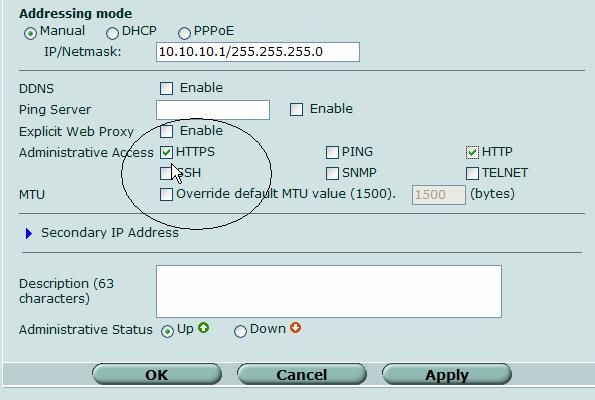- Forums
- Knowledge Base
- Customer Service
- FortiGate
- FortiClient
- FortiAP
- FortiAnalyzer
- FortiADC
- FortiAuthenticator
- FortiBridge
- FortiCache
- FortiCarrier
- FortiCASB
- FortiConnect
- FortiConverter
- FortiCNP
- FortiDAST
- FortiDDoS
- FortiDB
- FortiDNS
- FortiDeceptor
- FortiDevSec
- FortiDirector
- FortiEDR
- FortiExtender
- FortiGate Cloud
- FortiGuard
- FortiHypervisor
- FortiInsight
- FortiIsolator
- FortiMail
- FortiManager
- FortiMonitor
- FortiNAC
- FortiNAC-F
- FortiNDR (on-premise)
- FortiNDRCloud
- FortiPAM
- FortiPortal
- FortiProxy
- FortiRecon
- FortiRecorder
- FortiSandbox
- FortiSASE
- FortiScan
- FortiSIEM
- FortiSOAR
- FortiSwitch
- FortiTester
- FortiToken
- FortiVoice
- FortiWAN
- FortiWeb
- Wireless Controller
- RMA Information and Announcements
- FortiCloud Products
- ZTNA
- 4D Documents
- Customer Service
- Community Groups
- Blogs
- Fortinet Community
- Knowledge Base
- FortiGate
- Steps to enable remote management
- Subscribe to RSS Feed
- Mark as New
- Mark as Read
- Bookmark
- Subscribe
- Printer Friendly Page
- Report Inappropriate Content
This article details the steps required to allow a FortiGate to be remotely managed. This will allow management by an Administrator using FortiOS GUI and using access in HTTPS, HTTP. This procedure can also be used to allow Telnet and SSH.
Scope
FortiGate Firewalls using FortiOS 4.0. These instructions are for a FortiGate running in NAT mode.
Solution
-
Log in to the FortiGate. On a factory default FortiGate use https://192.168.1.99 on internal or LAN port depending on model.
-
From the navigation pane, go to System> Network.
-
Select edit on the interface to be modified.
-
Enable HTTPS from the Administrative Access list (Also enable SSH and/or Telnet to allow remote console, and/or HTTP as requirements dictate)
-
Select Apply.
-
Select OK.
Related Articles
Troubleshooting Tip: Cannot access the FortiGate web admin interface (GUI)
The Fortinet Security Fabric brings together the concepts of convergence and consolidation to provide comprehensive cybersecurity protection for all users, devices, and applications and across all network edges.
Copyright 2024 Fortinet, Inc. All Rights Reserved.