- Forums
- Knowledge Base
- Customer Service
- FortiGate
- FortiClient
- FortiAP
- FortiAnalyzer
- FortiADC
- FortiAuthenticator
- FortiBridge
- FortiCache
- FortiCarrier
- FortiCASB
- FortiConnect
- FortiConverter
- FortiCNP
- FortiDAST
- FortiDDoS
- FortiDB
- FortiDNS
- FortiDeceptor
- FortiDevSec
- FortiDirector
- FortiEDR
- FortiExtender
- FortiGate Cloud
- FortiGuard
- FortiHypervisor
- FortiInsight
- FortiIsolator
- FortiMail
- FortiManager
- FortiMonitor
- FortiNAC
- FortiNAC-F
- FortiNDR (on-premise)
- FortiNDRCloud
- FortiPAM
- FortiPortal
- FortiProxy
- FortiRecon
- FortiRecorder
- FortiSandbox
- FortiSASE
- FortiScan
- FortiSIEM
- FortiSOAR
- FortiSwitch
- FortiTester
- FortiToken
- FortiVoice
- FortiWAN
- FortiWeb
- Wireless Controller
- RMA Information and Announcements
- FortiCloud Products
- ZTNA
- 4D Documents
- Customer Service
- Community Groups
- Blogs
- Fortinet Community
- Knowledge Base
- FortiGate
- Technical Note: How to configure logging to memory...
- Subscribe to RSS Feed
- Mark as New
- Mark as Read
- Bookmark
- Subscribe
- Printer Friendly Page
- Report Inappropriate Content
Scope
1. How first to enable logging to memory.
2. How to configure Event logging.
3. Steps needed to configure logging of Protection Profile.
4. Brief verification.
Solution
Enable logging to memory
From WebGUI
1. Log into FortiGate.
2. Go to Log&Report > Log Config
> Log Settings menu (if Virtual Domain is Enabled, please
set it under each VDOM).
3. Refer to GUI Preference and under Display Logs From select Memory.
4. Select Apply.
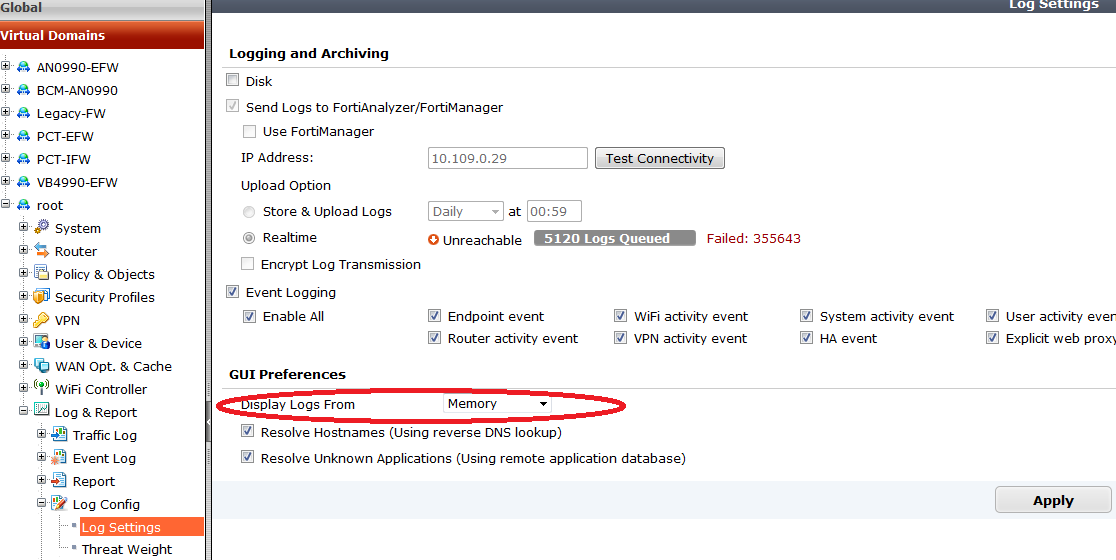
5. Go to Log&Report > Log Config > Threat Weight to select the Log Level from the list.
FW-1 # config vdom
FW-1 (vdom) # edit root
FW-1 (root) # config log memory setting
FW-1 (setting) # set status enable
FW-1(setting) # end
FW-1 (root) # end
FW-1 # config vdom
FW-1 (vdom) # edit root
FW-1 (root) # config log memory filter
FW-1 (filter) # set severity information
FW-1(filter) # end
FW-1 (root) # end
From WebGUI
1. Log into FortiGate.
2. Go again to Log&Report > Log Config > Log Settings menu (if Virtual Domain is Enabled, please set it under each VDOM).
3. Refer to Event Logging and Enable it and select what types of events will be recorded from the list.
4 Select Apply
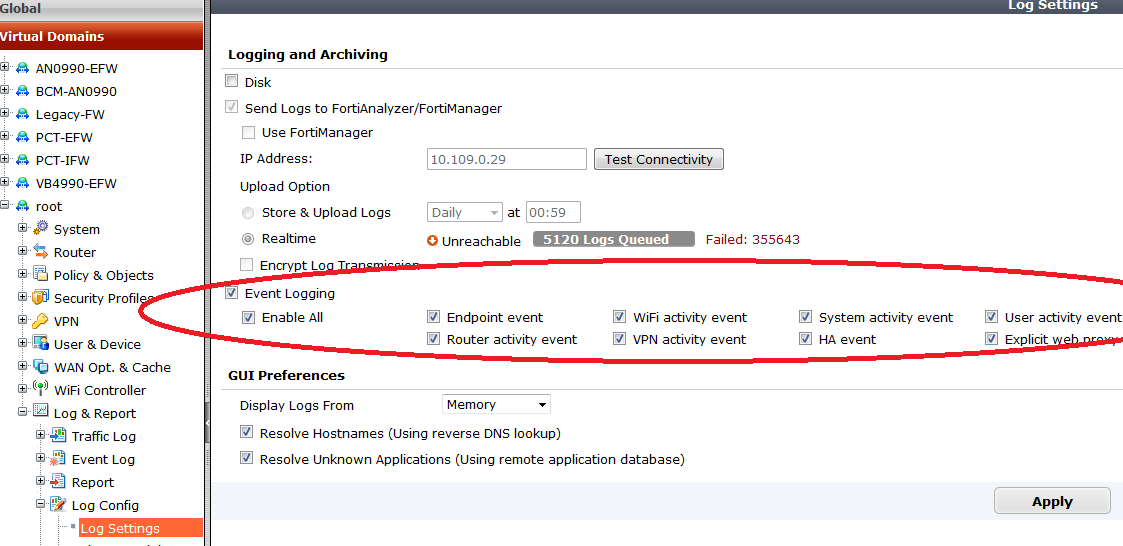
From CLI
FW-1 # config vdom
FW-1 (vdom) # edit root
FW-1 (root) # config log eventfilter
FW-1 (eventfilter) # set event enable
FW-1 (eventfilter) # set system enable
...
FW-1(eventfilter) # end
FW-1 (root) # end
Logging Security Profile events
From WebGUI
In this profile define what events will trigger logs. In Firewall (or VDOM) > Security Profile, enable the desired Security Profile will be used in the policy.
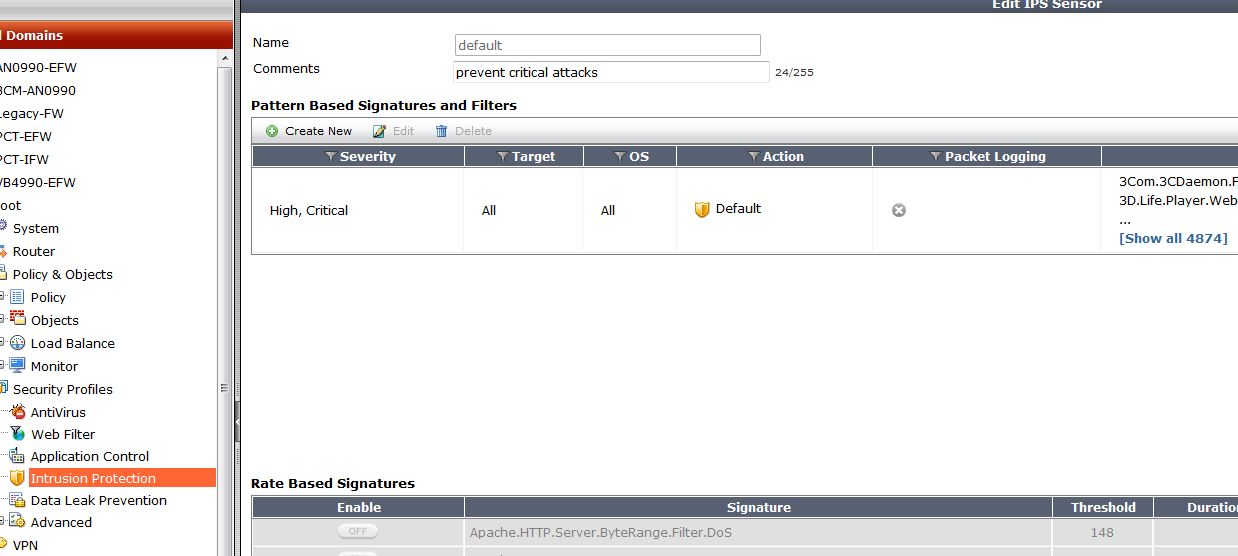
Create a policy selecting the Security Profile that will be used:
- Go to Firewall (or VDOM) > Policy & Objects > IPv4.
- Select and activate the Security Profile
- Refer to Logging Options and Activate the Log Allowe Traffic and check , at least, Security Events radio button.
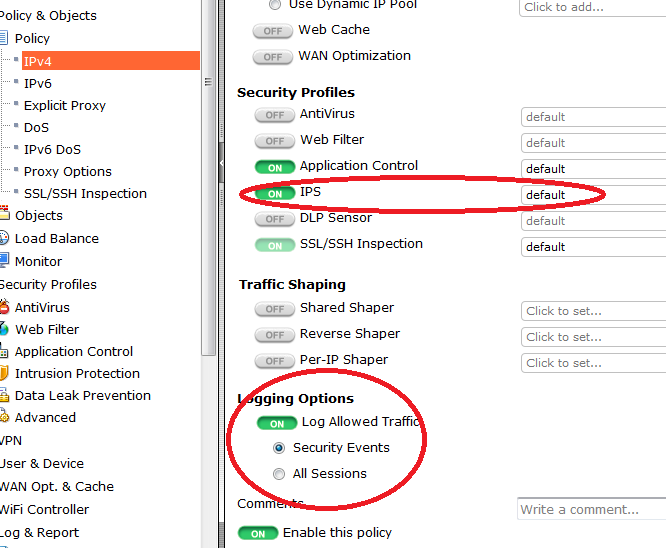
Verification
In order to generate log events for the settings now made a CLI command can be used. Console in the GUI can be used in order to perform this in simple steps.
CLI command (go to desired VDOM if enabled):
#diagnose log test
Press enter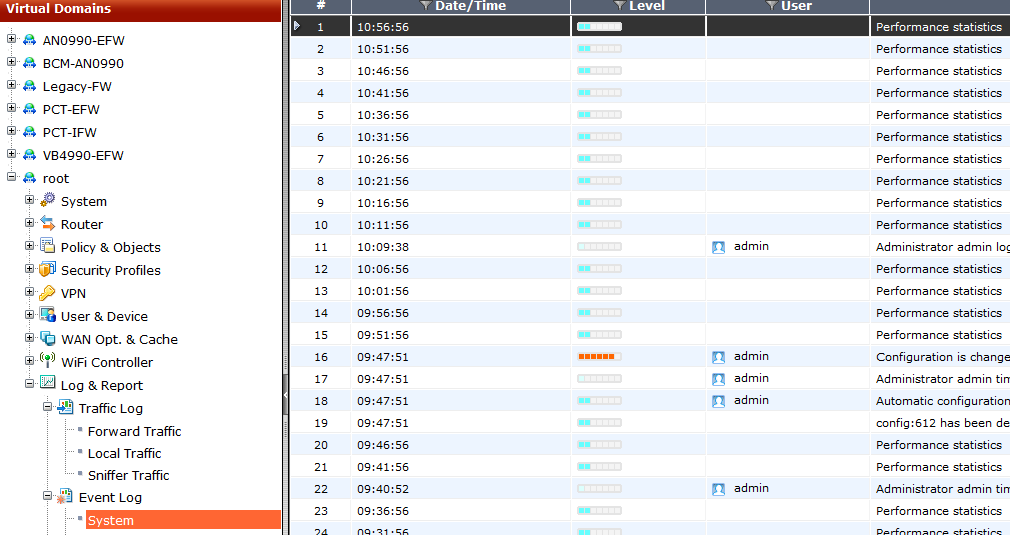
Related Articles
Technical Note: How to configure logging to memory in FortiOS v4.0
The Fortinet Security Fabric brings together the concepts of convergence and consolidation to provide comprehensive cybersecurity protection for all users, devices, and applications and across all network edges.
Copyright 2024 Fortinet, Inc. All Rights Reserved.