- Forums
- Knowledge Base
- Customer Service
- FortiGate
- FortiClient
- FortiAP
- FortiAnalyzer
- FortiADC
- FortiAuthenticator
- FortiBridge
- FortiCache
- FortiCarrier
- FortiCASB
- FortiConnect
- FortiConverter
- FortiCNP
- FortiDAST
- FortiDDoS
- FortiDB
- FortiDNS
- FortiDeceptor
- FortiDevSec
- FortiDirector
- FortiEDR
- FortiExtender
- FortiGate Cloud
- FortiGuard
- FortiHypervisor
- FortiInsight
- FortiIsolator
- FortiMail
- FortiManager
- FortiMonitor
- FortiNAC
- FortiNAC-F
- FortiNDR (on-premise)
- FortiNDRCloud
- FortiPAM
- FortiPortal
- FortiProxy
- FortiRecon
- FortiRecorder
- FortiSandbox
- FortiSASE
- FortiScan
- FortiSIEM
- FortiSOAR
- FortiSwitch
- FortiTester
- FortiToken
- FortiVoice
- FortiWAN
- FortiWeb
- Wireless Controller
- RMA Information and Announcements
- FortiCloud Products
- ZTNA
- 4D Documents
- Customer Service
- Community Groups
- Blogs
- Fortinet Community
- Knowledge Base
- FortiGate
- Technical Tip: Adding custom host check definition...
- Subscribe to RSS Feed
- Mark as New
- Mark as Read
- Bookmark
- Subscribe
- Printer Friendly Page
- Report Inappropriate Content
Created on 08-12-2016 01:30 PM Edited on 06-28-2022 07:35 AM By Anonymous
Description
This article describes how to find GUID and versions of 3rd party antivirus products to create custom host check definitions.
Scope
The command has been tested on Windows 7 x64 and x86 & Windows 10.
Solution
Follow the below steps in PowerShell to find the name, GUID value and version of any 3rd party Antivirus or Firewall product installed on a Windows PC:
1) Open PowerShell on a Windows PC.
2) This screen will be presented.
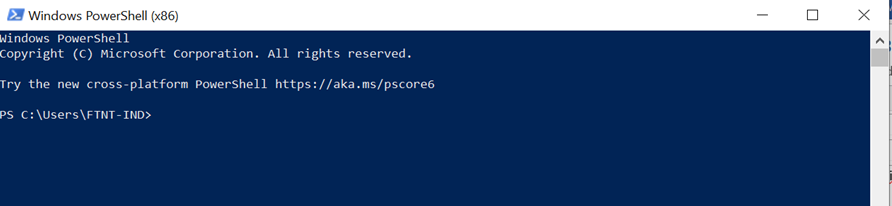
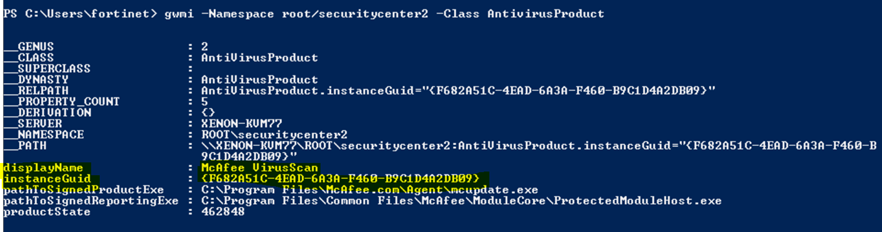
'Instance GUID' indicates the GUID value.
4) In the same output, navigate to the field highlighted 'pathToSignedProductExe', shown below make a note of the path of the executable file.
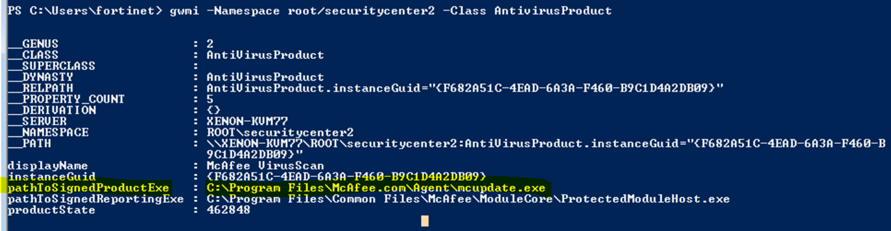
(get-Item C:\Executable path).versionInfo | Format-List
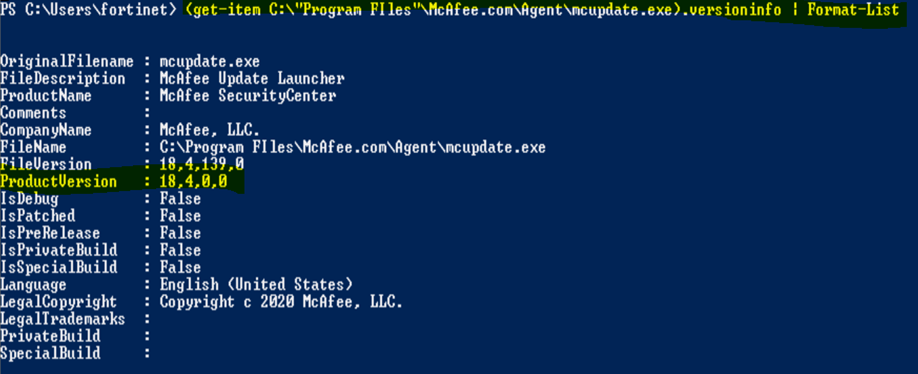
edit "Mcafee virusscan"
set version "18.4"
set guid " F682A51C-4EAD-6A3A-F460-B9C1D4A2DB09"
next
end
Application Version 18.0 - Custom host check definition version 18.0 - Host check will pass
Application Version 19.0 - Custom host check definition version 18.0 - Host check will pass
Note: Host check works only for tunnel mode when Forticlient is involved. It does not work for web mode(browser).
Related Articles
Technical Tip: Details about host check list and host-check-policy passing condition
The Fortinet Security Fabric brings together the concepts of convergence and consolidation to provide comprehensive cybersecurity protection for all users, devices, and applications and across all network edges.
Copyright 2024 Fortinet, Inc. All Rights Reserved.