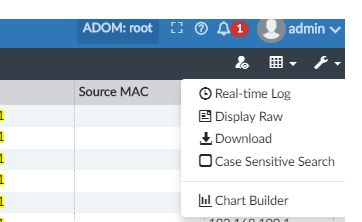- Forums
- Knowledge Base
- Customer Service
- FortiGate
- FortiClient
- FortiAP
- FortiAnalyzer
- FortiADC
- FortiAuthenticator
- FortiBridge
- FortiCache
- FortiCarrier
- FortiCASB
- FortiConnect
- FortiConverter
- FortiCNP
- FortiDAST
- FortiDDoS
- FortiDB
- FortiDNS
- FortiDeceptor
- FortiDevSec
- FortiDirector
- FortiEDR
- FortiExtender
- FortiGate Cloud
- FortiGuard
- FortiHypervisor
- FortiInsight
- FortiIsolator
- FortiMail
- FortiManager
- FortiMonitor
- FortiNAC
- FortiNAC-F
- FortiNDR (on-premise)
- FortiNDRCloud
- FortiPAM
- FortiPortal
- FortiProxy
- FortiRecon
- FortiRecorder
- FortiSandbox
- FortiSASE
- FortiScan
- FortiSIEM
- FortiSOAR
- FortiSwitch
- FortiTester
- FortiToken
- FortiVoice
- FortiWAN
- FortiWeb
- Wireless Controller
- RMA Information and Announcements
- FortiCloud Products
- ZTNA
- 4D Documents
- Customer Service
- Community Groups
- Blogs
- Fortinet Community
- Knowledge Base
- FortiAnalyzer
- Technical Tip: Create a custom report using Chart ...
- Subscribe to RSS Feed
- Mark as New
- Mark as Read
- Bookmark
- Subscribe
- Printer Friendly Page
- Report Inappropriate Content
Created on 05-26-2017 08:14 AM Edited on 04-06-2022 11:07 AM By Anonymous
Description
This article describes how to create a custom report using Chart Builder Tool from Log View.
Using Chart Builder, custom dataset queries and charts can be created as per requirement.
Solution
A. Steps to follow before building the chart
- The columns to be shown in the report should be selected first from Column Settings
- Filters must be applied as required
![]()
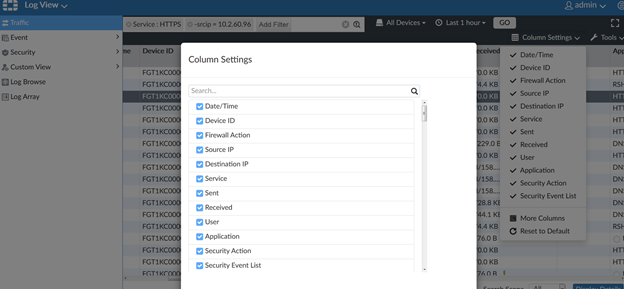
B. Using Chart Builder
To use the Chart Builder option, go to Log View -> Tools -> Chart Builder
- Give name of the chart. For example: ‘Test-Report’
- Select the columns. Up to 5 columns can be selected
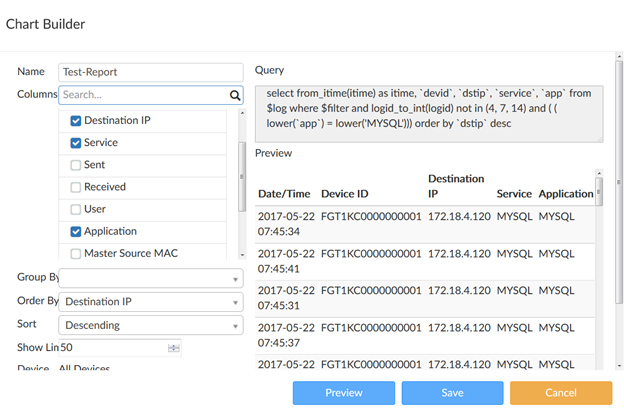
- Hit Preview to preview the data
- Hit Save and a chart and dataset will be created
C. Creating reports using the new chart
- Go to Reports -> Create new -> Give a report name -> Layout -> Insert Chart
- Select the chart
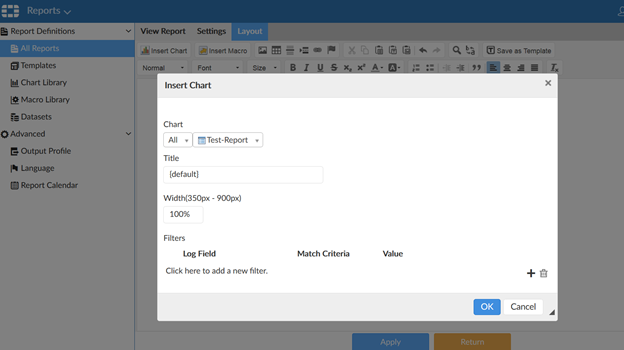
- Click on OK to add the chart
- Click on Apply to save the changes to the report
It is possible to add as many chart within a single report if you need more than 5 columns.
The Fortinet Security Fabric brings together the concepts of convergence and consolidation to provide comprehensive cybersecurity protection for all users, devices, and applications and across all network edges.
Copyright 2024 Fortinet, Inc. All Rights Reserved.