- Forums
- Knowledge Base
- Customer Service
- FortiGate
- FortiClient
- FortiAP
- FortiAnalyzer
- FortiADC
- FortiAuthenticator
- FortiBridge
- FortiCache
- FortiCarrier
- FortiCASB
- FortiConnect
- FortiConverter
- FortiCNP
- FortiDAST
- FortiDDoS
- FortiDB
- FortiDNS
- FortiDeceptor
- FortiDevSec
- FortiDirector
- FortiEDR
- FortiExtender
- FortiGate Cloud
- FortiGuard
- FortiHypervisor
- FortiInsight
- FortiIsolator
- FortiMail
- FortiManager
- FortiMonitor
- FortiNAC
- FortiNAC-F
- FortiNDR (on-premise)
- FortiNDRCloud
- FortiPAM
- FortiPortal
- FortiProxy
- FortiRecon
- FortiRecorder
- FortiSandbox
- FortiSASE
- FortiScan
- FortiSIEM
- FortiSOAR
- FortiSwitch
- FortiTester
- FortiToken
- FortiVoice
- FortiWAN
- FortiWeb
- Wireless Controller
- RMA Information and Announcements
- FortiCloud Products
- ZTNA
- 4D Documents
- Customer Service
- Community Groups
- Blogs
FortiMail
FortiMail provides advanced, multi-layer protection against the full spectrum of email-borne threats
- Fortinet Community
- Knowledge Base
- FortiMail
- Technical Tip: How to manually download and upgrad...
Options
- Subscribe to RSS Feed
- Mark as New
- Mark as Read
- Bookmark
- Subscribe
- Printer Friendly Page
- Report Inappropriate Content
Description
This article explains how to manually download and upgrade FortiMail firmware image for a FortiMail unit.
Solution
1) Log in to the Customer Service & Support web portal here, and select the 'Download' option, followed by 'Firmware Images'.
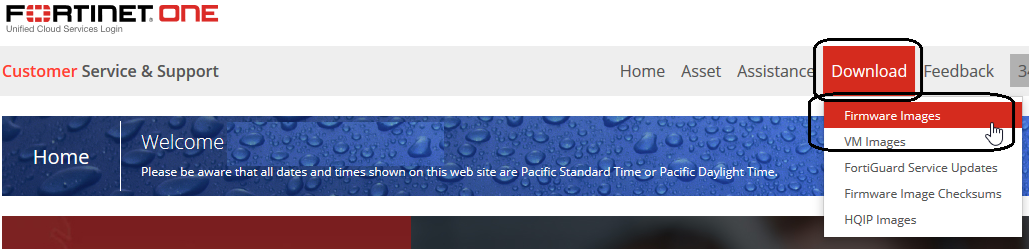

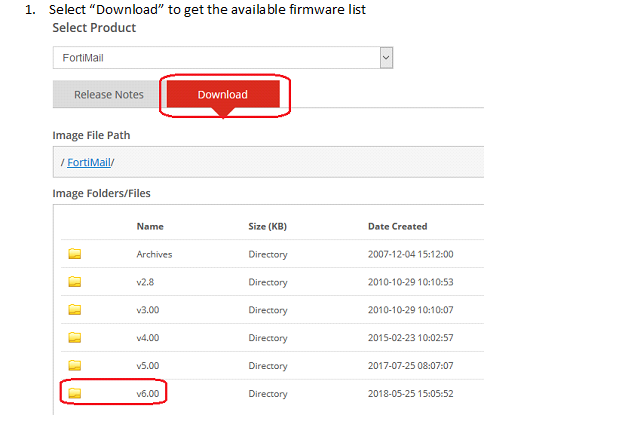
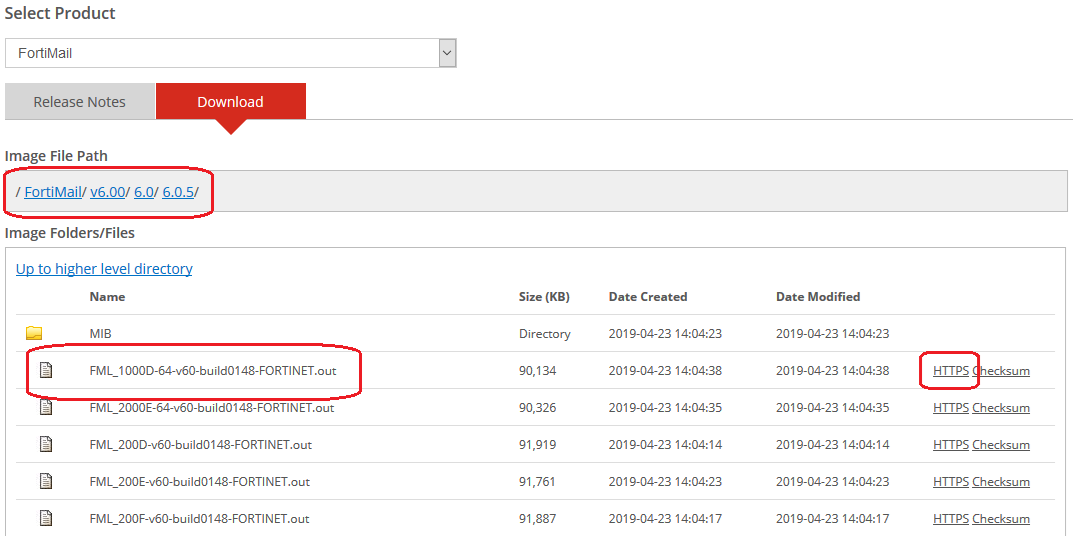
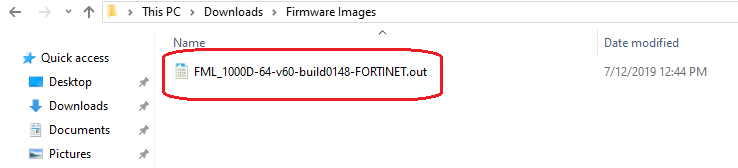
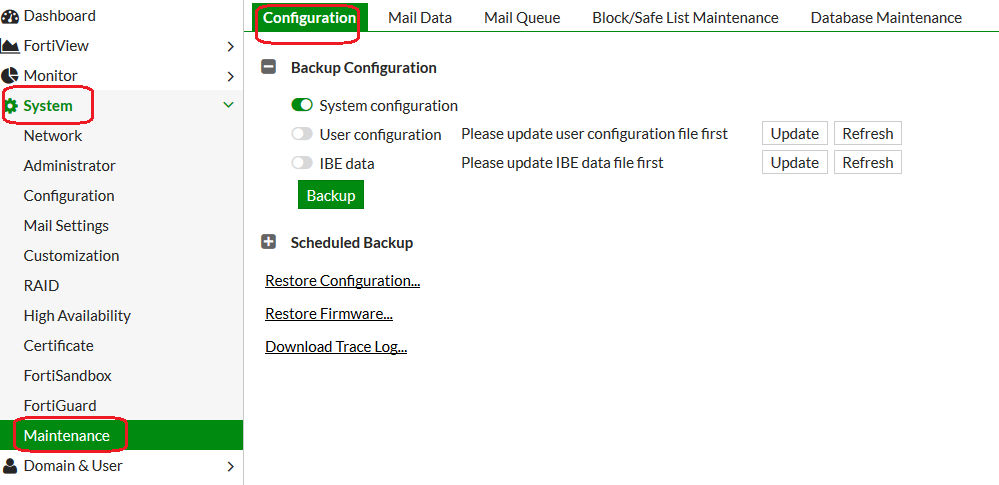
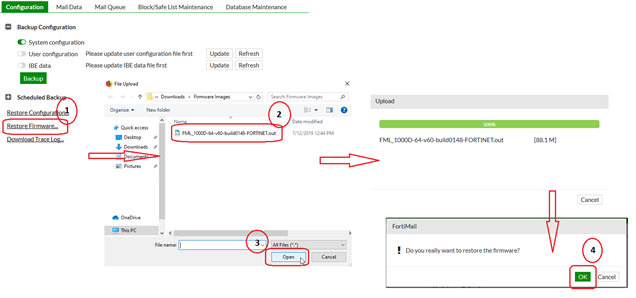
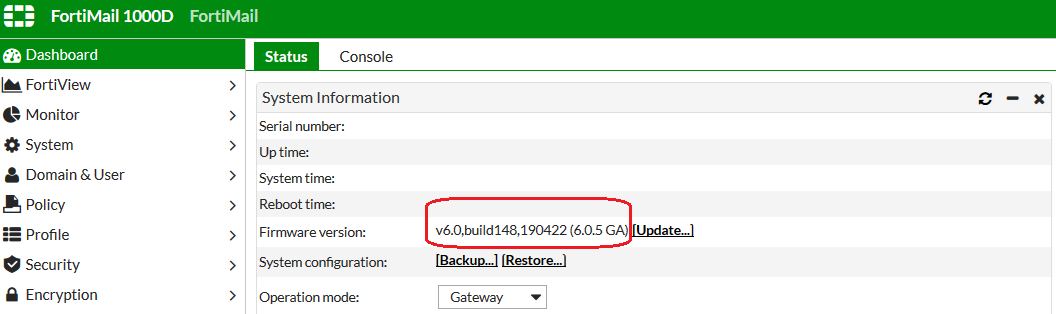
This article explains how to manually download and upgrade FortiMail firmware image for a FortiMail unit.
Solution
1) Log in to the Customer Service & Support web portal here, and select the 'Download' option, followed by 'Firmware Images'.
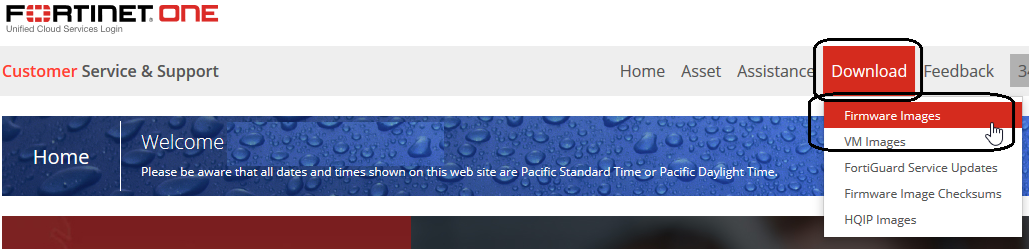
2) Select 'FortiMail' from the product selection dropdown list.

3) Select “Download” to get the available firmware list
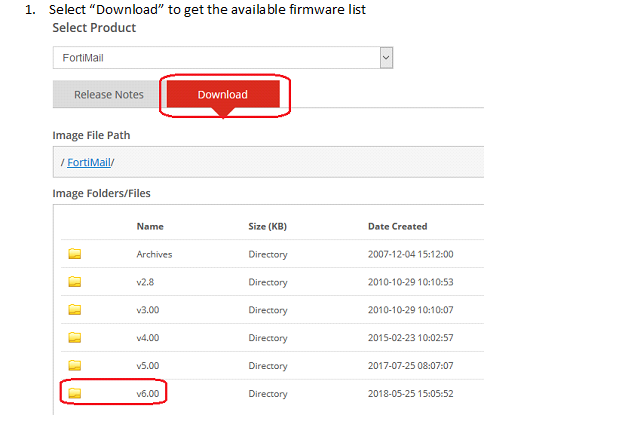
4) Select the respective firmware version required, and click 'HTTPS' to starts download.
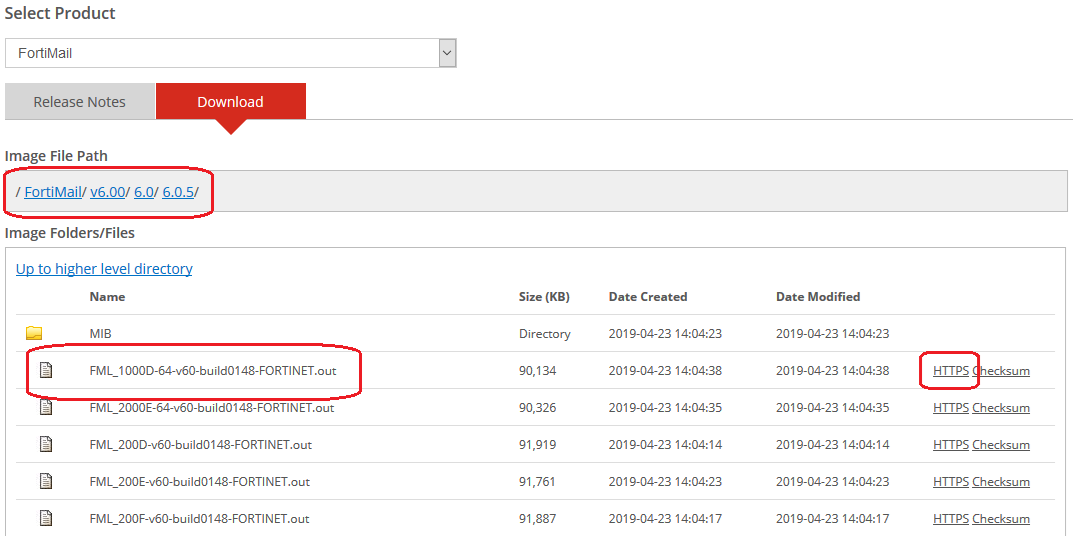
5) Save required firmware image at your local storage.
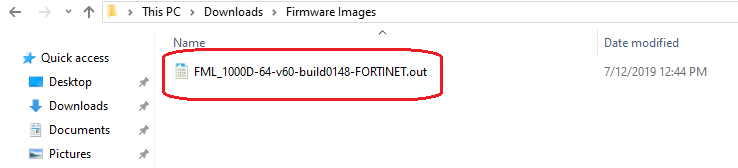
Manual upgrade firmware image via web UI:
1) Login to FortiMail via web UI
2) Browser to below path
Go to: System -> Maintenance -> Configuration
1) Login to FortiMail via web UI
2) Browser to below path
Go to: System -> Maintenance -> Configuration
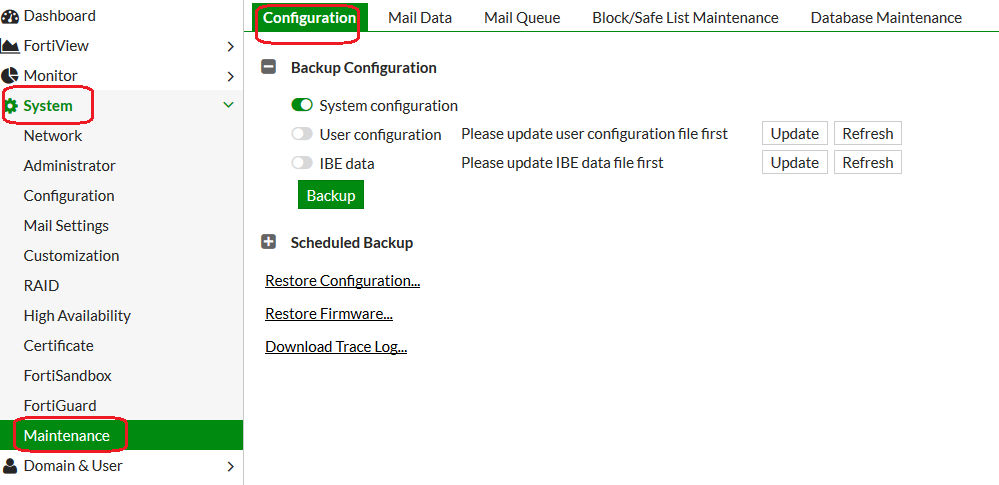
3) Click 'Restore Firmware' to start upgrade procedure
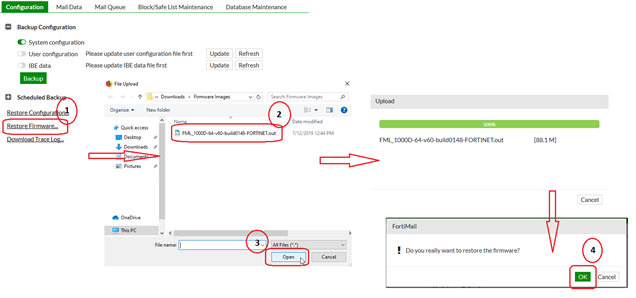
- Click 'Restore Firmware' button to bring up file window
- Select firmware image file
- Click 'open' to select respective firmware image file
- Click 'ok' to start firmware upgrade procedure
- Select firmware image file
- Click 'open' to select respective firmware image file
- Click 'ok' to start firmware upgrade procedure
4) Verify FortiMail firmware version
Go to: Dashboard -> Status -> System Information
Go to: Dashboard -> Status -> System Information
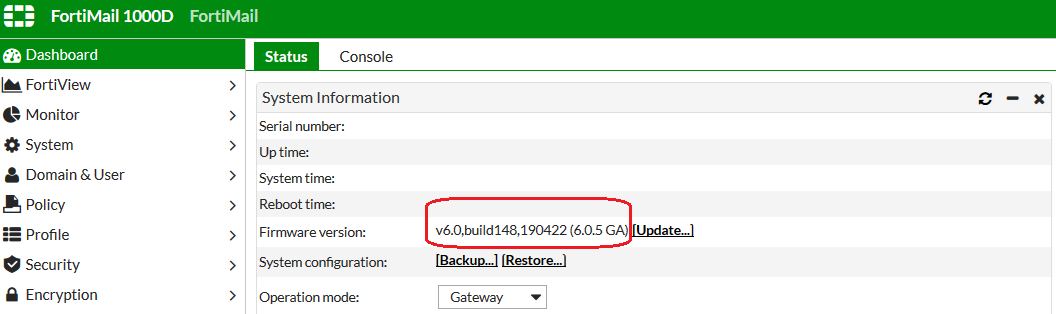
Manual upgrade firmware image via CLI:
1) Login to FortiMail via SSH
2) Upload respective firmware image file to a TFTP server
1) Login to FortiMail via SSH
2) Upload respective firmware image file to a TFTP server
3) Command
4) Example:
5) Verify FortiMail firmware version
# execute restore image tftp <filename> <xxx.xxx.xxx.xxx> <Enter>|<password>
4) Example:
# exec restore image tftp /FML_1000D-64-v60-build0148-FORTINET.out 10.127.1.38
This operation will replace the current firmware version!
Do you want to continue? (y/n)y
Connect to tftp server 10.127.1.38 ...
Please wait...
##################################################################################
Get file from tftp server OK.
Get image OK.
Check image trailer OK.
Check image OK.
5) Verify FortiMail firmware version
# get sys status
Version: FortiMail-1000D v6.0,build148,190422 (6.0.5 GA)
Labels:
Broad. Integrated. Automated.
The Fortinet Security Fabric brings together the concepts of convergence and consolidation to provide comprehensive cybersecurity protection for all users, devices, and applications and across all network edges.
Security Research
Company
News & Articles
Copyright 2024 Fortinet, Inc. All Rights Reserved.