- Forums
- Knowledge Base
- Customer Service
- FortiGate
- FortiClient
- FortiAP
- FortiAnalyzer
- FortiADC
- FortiAuthenticator
- FortiBridge
- FortiCache
- FortiCarrier
- FortiCASB
- FortiConnect
- FortiConverter
- FortiCNP
- FortiDAST
- FortiDDoS
- FortiDB
- FortiDNS
- FortiDeceptor
- FortiDevSec
- FortiDirector
- FortiEDR
- FortiExtender
- FortiGate Cloud
- FortiGuard
- FortiHypervisor
- FortiInsight
- FortiIsolator
- FortiMail
- FortiManager
- FortiMonitor
- FortiNAC
- FortiNAC-F
- FortiNDR (on-premise)
- FortiNDRCloud
- FortiPAM
- FortiPortal
- FortiProxy
- FortiRecon
- FortiRecorder
- FortiSandbox
- FortiSASE
- FortiScan
- FortiSIEM
- FortiSOAR
- FortiSwitch
- FortiTester
- FortiToken
- FortiVoice
- FortiWAN
- FortiWeb
- Wireless Controller
- RMA Information and Announcements
- FortiCloud Products
- ZTNA
- 4D Documents
- Customer Service
- Community Groups
- Blogs
- Fortinet Community
- Knowledge Base
- FortiAP
- Technical Note: Upgrading FortiAP Firmware
- Subscribe to RSS Feed
- Mark as New
- Mark as Read
- Bookmark
- Subscribe
- Printer Friendly Page
- Report Inappropriate Content
Created on
07-17-2019
12:58 PM
Edited on
06-13-2022
05:07 AM
By
![]() Anthony_E
Anthony_E
Description
This article describes how to upgrade FortiAP firmware.
Updating FortiAP firmware from the FortiGate, Update the FortiAP firmware using either the web-based manager or the CLI.
Only the CLI method can update all FortiAPs at once.
Solution
To update FortiAP firmware - web-based manager:
1) Go to WiFi Controller -> Managed Access Points -> Managed FortiAP.
2) Select the FortiAP from the list and edit it.
3) In FortiAP OS Version, select 'Upgrade'.
4) Select Browse and locate the firmware upgrade file.
5) Select 'OK'.
6) When the upgrade process completes, select 'OK'.
The FortiAP restarts.
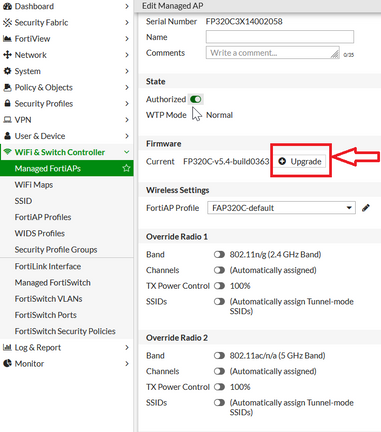
To update FortiAP unit firmware - CLI.
1) Upload the FortiAP image to the FortiGate.
For example, the Firmware file is FAP_22A_v4.3.0_b0212_fortinet.out and the server IP address is 192.168.0.100.
If the server is FTP, change tftp to ftp, and if necessary, add the user name and password at the end of the command.
2) Verify that the image is uploaded:
# execute wireless-controller list-wtp-image
3) Upgrade the FortiAPs:
# exec wireless-controller reset-wtp all
To upgrade only one FortiAP, enter its serial number instead of all.
Updating FortiAP firmware from the FortiAP.
The firmware can be loaded by using the FortiAP CLI command.
1)Place the FortiAP firmware image on a TFTP server.
2) Configure network configuration (IP address and default gateway if needed) of the FortiAP.
Ensure the connection with TFTP server.
3) Type the following command:
FortiOS # restore <filename> <TFTP server address>
The Fortinet Security Fabric brings together the concepts of convergence and consolidation to provide comprehensive cybersecurity protection for all users, devices, and applications and across all network edges.
Copyright 2024 Fortinet, Inc. All Rights Reserved.