- Forums
- Knowledge Base
- Customer Service
- FortiGate
- FortiClient
- FortiAP
- FortiAnalyzer
- FortiADC
- FortiAuthenticator
- FortiBridge
- FortiCache
- FortiCarrier
- FortiCASB
- FortiConnect
- FortiConverter
- FortiCNP
- FortiDAST
- FortiDDoS
- FortiDB
- FortiDNS
- FortiDeceptor
- FortiDevSec
- FortiDirector
- FortiEDR
- FortiExtender
- FortiGate Cloud
- FortiGuard
- FortiHypervisor
- FortiInsight
- FortiIsolator
- FortiMail
- FortiManager
- FortiMonitor
- FortiNAC
- FortiNAC-F
- FortiNDR (on-premise)
- FortiNDRCloud
- FortiPAM
- FortiPortal
- FortiProxy
- FortiRecon
- FortiRecorder
- FortiSandbox
- FortiSASE
- FortiScan
- FortiSIEM
- FortiSOAR
- FortiSwitch
- FortiTester
- FortiToken
- FortiVoice
- FortiWAN
- FortiWeb
- Wireless Controller
- RMA Information and Announcements
- FortiCloud Products
- ZTNA
- 4D Documents
- Customer Service
- Community Groups
- Blogs
FortiGate
FortiGate Next Generation Firewall utilizes purpose-built security processors and threat intelligence security services from FortiGuard labs to deliver top-rated protection and high performance, including encrypted traffic.
- Fortinet Community
- Knowledge Base
- FortiGate
- Technical Tip: SAML SSO login for FortiGate admini...
Options
- Subscribe to RSS Feed
- Mark as New
- Mark as Read
- Bookmark
- Subscribe
- Printer Friendly Page
- Report Inappropriate Content
Description
This article describes how to setup both Jumpcloud and FortiGate for SAML SSO for Admin login with FortiGate acting as SP.
The main purpose is to provide Windows users with Single Sign-On (SSO) access.
Solution
From GUI go to Security Fabric -> Fabric Connectors -> Security Fabric Setup and select 'Single Sign-On' Settings.
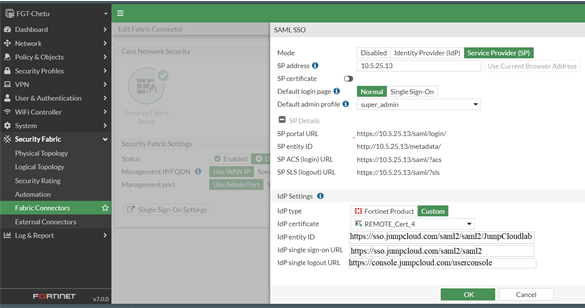
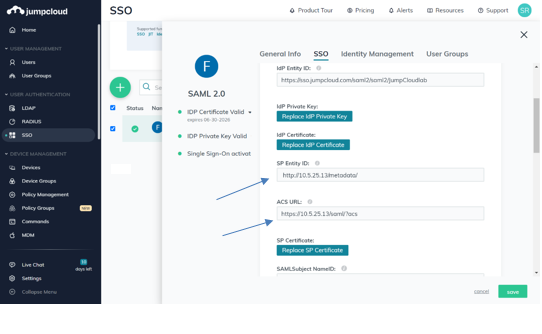
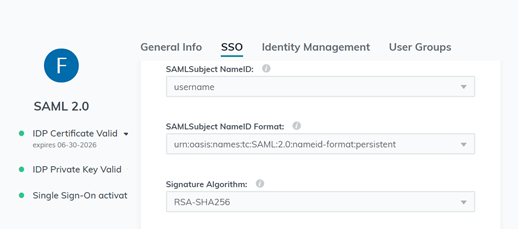
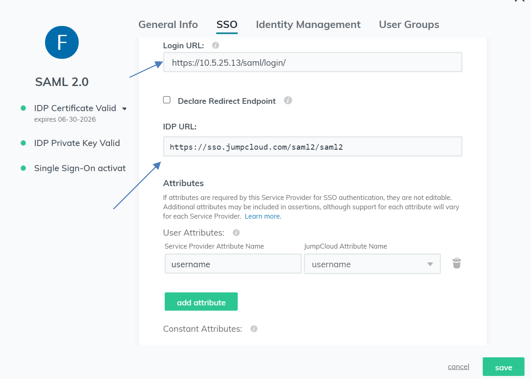
This article describes how to setup both Jumpcloud and FortiGate for SAML SSO for Admin login with FortiGate acting as SP.
The main purpose is to provide Windows users with Single Sign-On (SSO) access.
Solution
From GUI go to Security Fabric -> Fabric Connectors -> Security Fabric Setup and select 'Single Sign-On' Settings.
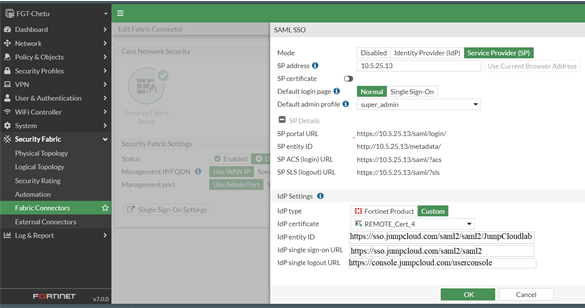
From CLI.
On the JumpCloud-IDP.
FGT-Chetu # show system saml
# config system saml
set status enable
set default-profile "super_admin"
set idp-entity-id "https://sso.jumpcloud.com/saml2/saml2/JumpCloudlab"
set idp-single-sign-on-url "https://sso.jumpcloud.com/saml2/saml2"
set idp-single-logout-url "https://console.jumpcloud.com/userconsole"
set idp-cert "REMOTE_Cert_4"
set server-address "10.5.25.13"
end
On the JumpCloud-IDP.
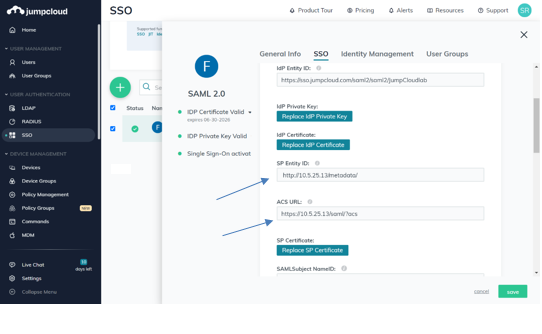
- SP Entity ID: Use the same as FortiGate SP Entity ID.
http://10.5.25.13/metadata/
- ACS URL: Use the same as in the SP ACS (login) URL
https://10.5.25.13/saml/?acs
Tip: If the page is continually loading, it means there is a mismatch in the above URL’s.
User Attributes Settings.
- ACS URL: Use the same as in the SP ACS (login) URL
https://10.5.25.13/saml/?acs
Tip: If the page is continually loading, it means there is a mismatch in the above URL’s.
User Attributes Settings.
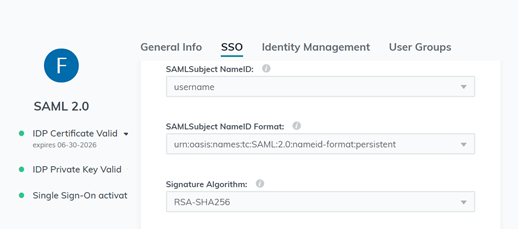
- Default Relay State is an optional, it is possible to leave as it is.
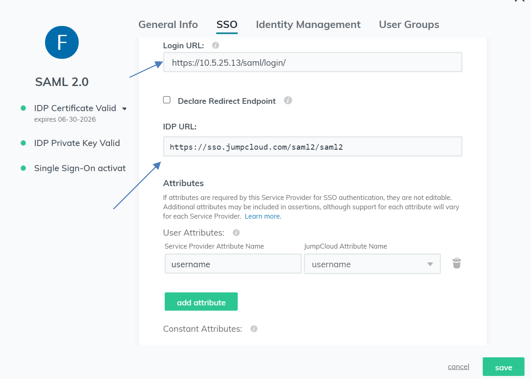
- Login URL: Use the same as in the SP portal URL.
https://10.5.25.13/saml/login/
- IDP URL: This is the idp-single-sign-on-url not the Entity ID.
https://sso.jumpcloud.com/saml2/saml2
Tip: When Admin access is configrued, SP except to receive the 'username' object (in the field it can be username/email-id).
https://10.5.25.13/saml/login/
- IDP URL: This is the idp-single-sign-on-url not the Entity ID.
https://sso.jumpcloud.com/saml2/saml2
Tip: When Admin access is configrued, SP except to receive the 'username' object (in the field it can be username/email-id).
Failure of receiving the username object in the Assertion it will pop-up an error 'No username is found in SAML assertion.'
Labels:
Broad. Integrated. Automated.
The Fortinet Security Fabric brings together the concepts of convergence and consolidation to provide comprehensive cybersecurity protection for all users, devices, and applications and across all network edges.
Security Research
Company
News & Articles
Copyright 2024 Fortinet, Inc. All Rights Reserved.