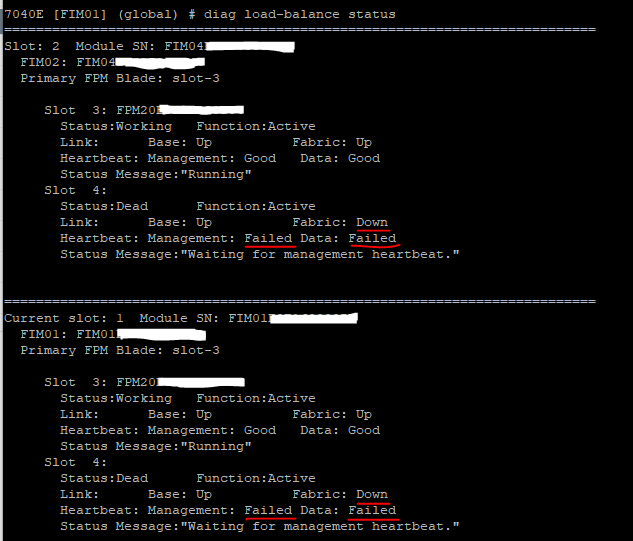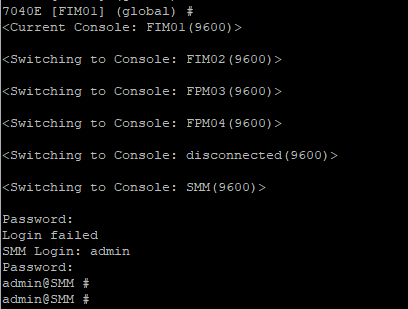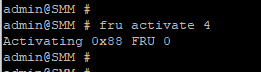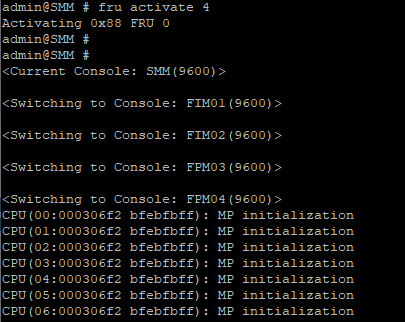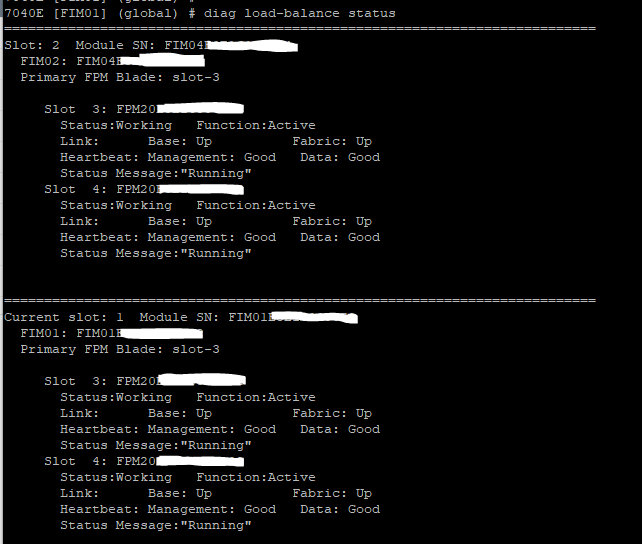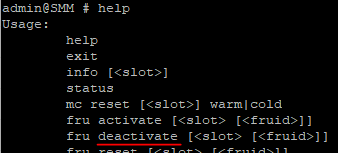- Forums
- Knowledge Base
- Customer Service
- FortiGate
- FortiClient
- FortiAP
- FortiAnalyzer
- FortiADC
- FortiAuthenticator
- FortiBridge
- FortiCache
- FortiCarrier
- FortiCASB
- FortiConnect
- FortiConverter
- FortiCNP
- FortiDAST
- FortiDDoS
- FortiDB
- FortiDNS
- FortiDeceptor
- FortiDevSec
- FortiDirector
- FortiEDR
- FortiExtender
- FortiGate Cloud
- FortiGuard
- FortiHypervisor
- FortiInsight
- FortiIsolator
- FortiMail
- FortiManager
- FortiMonitor
- FortiNAC
- FortiNAC-F
- FortiNDR (on-premise)
- FortiNDRCloud
- FortiPAM
- FortiPortal
- FortiProxy
- FortiRecon
- FortiRecorder
- FortiSandbox
- FortiSASE
- FortiScan
- FortiSIEM
- FortiSOAR
- FortiSwitch
- FortiTester
- FortiToken
- FortiVoice
- FortiWAN
- FortiWeb
- Wireless Controller
- RMA Information and Announcements
- FortiCloud Products
- ZTNA
- 4D Documents
- Customer Service
- Community Groups
- Blogs
- Fortinet Community
- Knowledge Base
- FortiGate
- Technical Tip: How to restart FPMs/FIMs through th...
- Subscribe to RSS Feed
- Mark as New
- Mark as Read
- Bookmark
- Subscribe
- Printer Friendly Page
- Report Inappropriate Content
Description
This article describes how to power-off/power-on any slot on a FortiGate 7000 series from the Shelf Management Module (SMM). This procedure may be useful in situations where one or more FPMs did not restart correctly following a power outage.
Scope
FortiGate 7000E or 7000F series.
Solution
Prerequisite: A remote or local connection to the SMM console port is required (see How to access the console on FortiGate 7000).
In some rare cases after suffering a power outage in the data center, one or more FPMs may not be brought back up after the power is re-established, depending on how the power outage impacted the FortiGate. If the command 'execute load-balance slot power-on <slot-ID>' from the primary FIM is not successful, it may be necessary to connect to the SMM to bring back the FPM that is currently stuck.
From the primary FIM output, the situation may look like the following:
Once connected to the FortiGate console port, press 'Ctrl+T' multiple times to reach the SMM prompt. After, press 'Ctrl+R' then 'Enter' and input credentials as explained in How to access the console on FortiGate 7000.
Once logged into the SMM module, the following three commands will be helpful:
- help: will display all the available commands.
- sel: will display the past SMM event logs, the most recent event at the bottom of the list (do not interrupt the output until it is completed, it can be quite long and would need to be restarted from beginning).
- sel <slot-ID>: will display the past SMM event logs related to a specific slot ID, the most recent event will be at the bottom of the list.
To restart the slot that is currently down, the command is 'fru activate <slot-ID>'. In this example, it will be 'fru activate 4' (there is no command autocomplete). If there is more than one slot down, repeat the command for other slot IDs.
At this point, the FPM04 console output (after pressing 'Ctrl+T' multiple times) can be checked to verify if the slot is booting up correctly.
Connect to the primary FIM and check the output of 'diagnose load-balance status' and wait until the slot shows the Working and Up,Up,Good,Good statuses:
If for any reason there is a need to power-off a slot from the SMM, the correct command is 'fru deactivate <slot-ID>'.
Related articles:
The Fortinet Security Fabric brings together the concepts of convergence and consolidation to provide comprehensive cybersecurity protection for all users, devices, and applications and across all network edges.
Copyright 2024 Fortinet, Inc. All Rights Reserved.