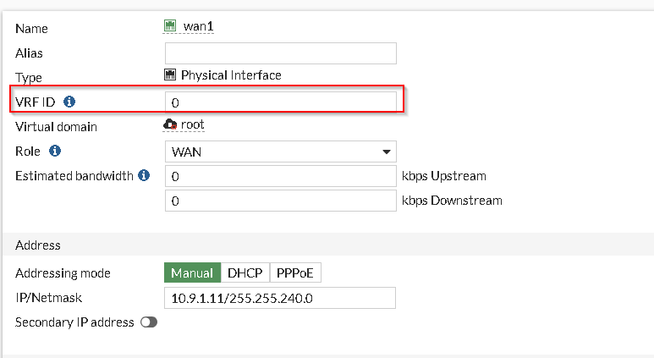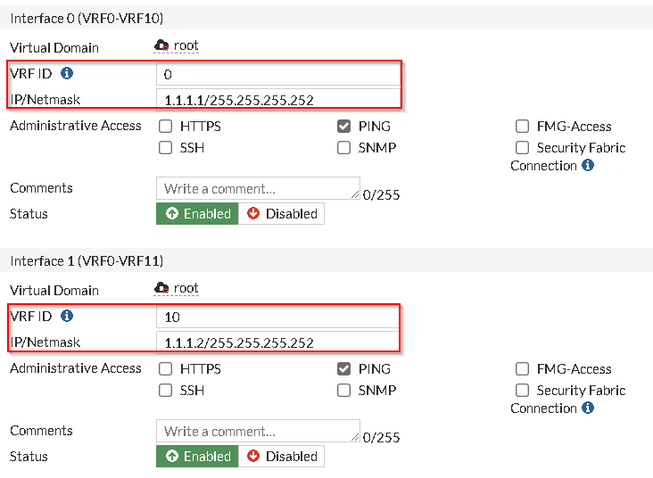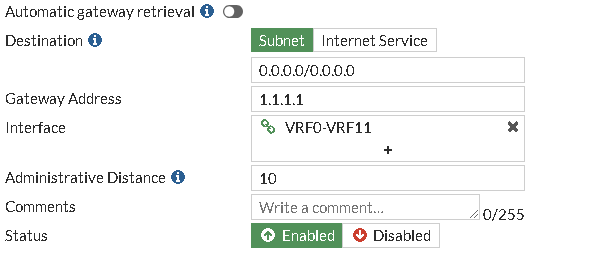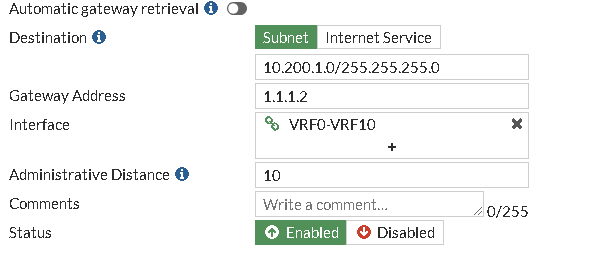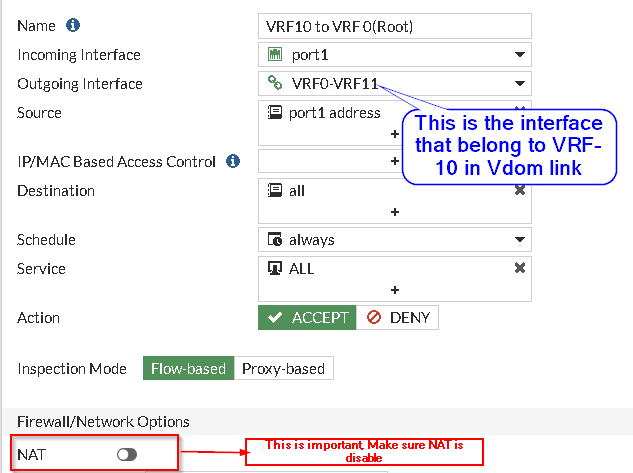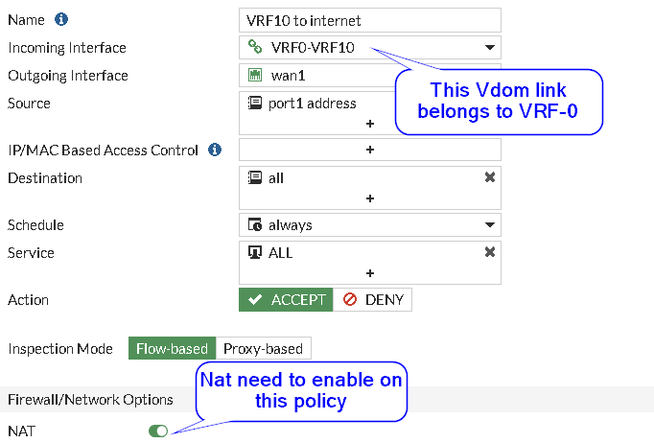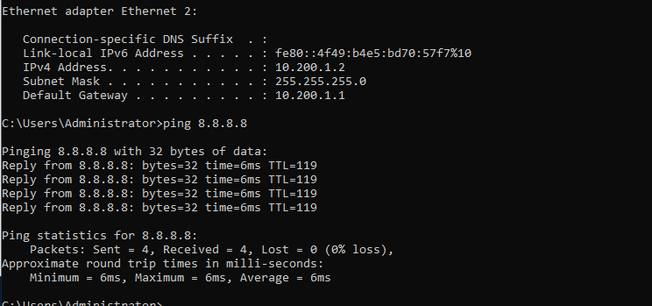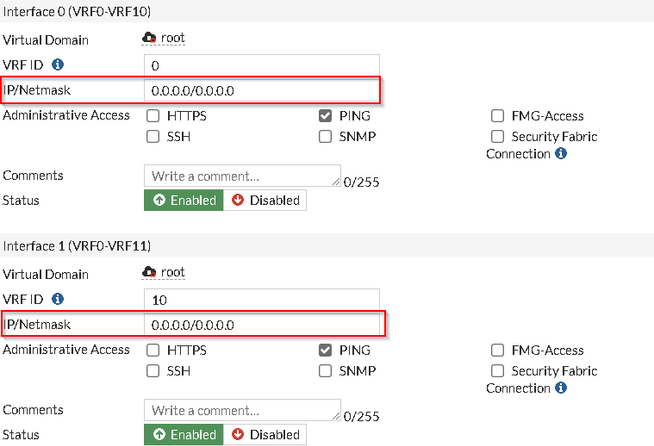- Forums
- Knowledge Base
- Customer Service
- FortiGate
- FortiClient
- FortiAP
- FortiAnalyzer
- FortiADC
- FortiAuthenticator
- FortiBridge
- FortiCache
- FortiCarrier
- FortiCASB
- FortiConnect
- FortiConverter
- FortiCNP
- FortiDAST
- FortiDDoS
- FortiDB
- FortiDNS
- FortiDeceptor
- FortiDevSec
- FortiDirector
- FortiEDR
- FortiExtender
- FortiGate Cloud
- FortiGuard
- FortiHypervisor
- FortiInsight
- FortiIsolator
- FortiMail
- FortiManager
- FortiMonitor
- FortiNAC
- FortiNAC-F
- FortiNDR (on-premise)
- FortiNDRCloud
- FortiPAM
- FortiPortal
- FortiProxy
- FortiRecon
- FortiRecorder
- FortiSandbox
- FortiSASE
- FortiScan
- FortiSIEM
- FortiSOAR
- FortiSwitch
- FortiTester
- FortiToken
- FortiVoice
- FortiWAN
- FortiWeb
- Wireless Controller
- RMA Information and Announcements
- FortiCloud Products
- ZTNA
- 4D Documents
- Customer Service
- Community Groups
- Blogs
- Fortinet Community
- Knowledge Base
- FortiGate
- Technical Tip: VRFs route leaking
- Subscribe to RSS Feed
- Mark as New
- Mark as Read
- Bookmark
- Subscribe
- Printer Friendly Page
- Report Inappropriate Content
Created on
10-23-2023
11:49 PM
Edited on
11-15-2023
06:13 AM
By
![]() Jean-Philippe_P
Jean-Philippe_P
| Description |
This article describes how it is possible to configure VRF route leak and have an internet connection. |
| Scope | FortiOS version 7.0 or higher. |
| Solution |
PC1---VRF10----FGT-----wan1--VRF0
config system global set vdom-mode multi-vdom end
Creating Firewall policies:
In this example as port 1 is VRF 10, it is necessary to send it to VRF 0. Important: NAT needs to be disabled, otherwise, the traffic is not going to flow properly.
Seconds method:
Some of the common mistakes that can be made in this process are:
Disabling the NAT will help solve this problem.
It is necessary to create a static route VRF 0 in this example.
The routing table for VRF=0: S* 0.0.0.0/0 [10/0] via 10.9.15.254, wan1, [1/0] S 10.200.1.0/24 [10/0] is directly connected, VRF0-VRF10, [1/0]
|
The Fortinet Security Fabric brings together the concepts of convergence and consolidation to provide comprehensive cybersecurity protection for all users, devices, and applications and across all network edges.
Copyright 2024 Fortinet, Inc. All Rights Reserved.