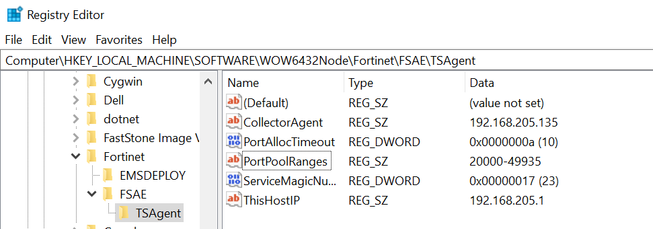- Forums
- Knowledge Base
- Customer Service
- FortiGate
- FortiClient
- FortiAP
- FortiAnalyzer
- FortiADC
- FortiAuthenticator
- FortiBridge
- FortiCache
- FortiCarrier
- FortiCASB
- FortiConnect
- FortiConverter
- FortiCNP
- FortiDAST
- FortiDDoS
- FortiDB
- FortiDNS
- FortiDeceptor
- FortiDevSec
- FortiDirector
- FortiEDR
- FortiExtender
- FortiGate Cloud
- FortiGuard
- FortiHypervisor
- FortiInsight
- FortiIsolator
- FortiMail
- FortiManager
- FortiMonitor
- FortiNAC
- FortiNAC-F
- FortiNDR (on-premise)
- FortiNDRCloud
- FortiPAM
- FortiPortal
- FortiProxy
- FortiRecon
- FortiRecorder
- FortiSandbox
- FortiSASE
- FortiScan
- FortiSIEM
- FortiSOAR
- FortiSwitch
- FortiTester
- FortiToken
- FortiVoice
- FortiWAN
- FortiWeb
- Wireless Controller
- RMA Information and Announcements
- FortiCloud Products
- ZTNA
- 4D Documents
- Customer Service
- Community Groups
- Blogs
- Fortinet Community
- Knowledge Base
- FortiGate
- Troubleshooting Tip: Terminal Server Agent giving ...
- Subscribe to RSS Feed
- Mark as New
- Mark as Read
- Bookmark
- Subscribe
- Printer Friendly Page
- Report Inappropriate Content
Created on
10-05-2023
12:19 AM
Edited on
10-05-2023
06:07 AM
By
![]() Stephen_G
Stephen_G
| Description |
This article describes the solution to a case where, when installing the TS Agent on the Citrix server, it displays the error message below if the 'System Dynamic Allocation Port Range' (which is OS dependent and can vary) overlaps with the 'Port Allocation Pool'.
On the TS Agent, it is only possible to configure the 'Port Allocation Pool' range. Since 'System Dynamic Allocation Port Range' consumes most of the available ports, the utility will not allow saving the configuration by selecting 'Apply'. Below is the screenshot of the error message on the TS Agent.
|
| Scope | FortiOS, TS utility. |
| Solution |
The solution to this issue is out of the scope of the FortiGate but pertains to modifications on the Windows.
Solution 1:
'System Dynamic Allocation Port Range' varies across the OS versions and is 'pre-defined', it still can be modified using 'netsh' command on the CMD prompt. Below is the MS article that can be used for the same.
See this Microsoft article for more information.
Solution 2:
On the Windows Server, select the 'Start' icon and type 'run' (or press the Windows key + R). In the 'run' dialog box that appears, type 'regedit' and open the Registry Editor utility with administrative privileges. Open the 'PortPoolRanges' file in the following path and modify its 'value data' to '20000-49935' or any other value according to the requirement.
Computer\HKEY_LOCAL_MACHINE\SOFTWARE\WOW6432Node\Fortinet\FSAE\TSAgent
Save the changes and the new Port Pool Range will be reflected in the TS Agent as below.
|
The Fortinet Security Fabric brings together the concepts of convergence and consolidation to provide comprehensive cybersecurity protection for all users, devices, and applications and across all network edges.
Copyright 2024 Fortinet, Inc. All Rights Reserved.