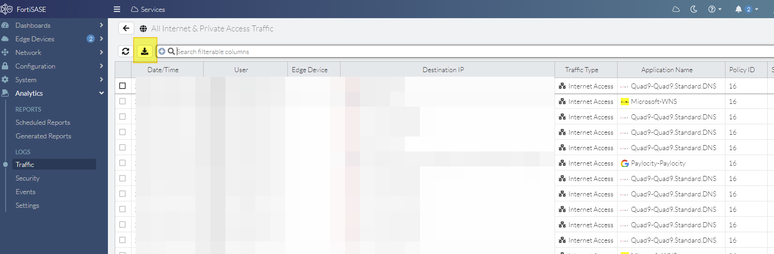- Forums
- Knowledge Base
- Customer Service
- FortiGate
- FortiClient
- FortiAP
- FortiAnalyzer
- FortiADC
- FortiAuthenticator
- FortiBridge
- FortiCache
- FortiCarrier
- FortiCASB
- FortiConnect
- FortiConverter
- FortiCNP
- FortiDAST
- FortiDDoS
- FortiDB
- FortiDNS
- FortiDeceptor
- FortiDevSec
- FortiDirector
- FortiEDR
- FortiExtender
- FortiGate Cloud
- FortiGuard
- FortiHypervisor
- FortiInsight
- FortiIsolator
- FortiMail
- FortiManager
- FortiMonitor
- FortiNAC
- FortiNAC-F
- FortiNDR (on-premise)
- FortiNDRCloud
- FortiPAM
- FortiPortal
- FortiProxy
- FortiRecon
- FortiRecorder
- FortiSandbox
- FortiSASE
- FortiScan
- FortiSIEM
- FortiSOAR
- FortiSwitch
- FortiTester
- FortiToken
- FortiVoice
- FortiWAN
- FortiWeb
- Wireless Controller
- RMA Information and Announcements
- FortiCloud Products
- ZTNA
- 4D Documents
- Customer Service
- Community Groups
- Blogs
- Fortinet Community
- Knowledge Base
- FortiSASE
- Technical Tip: How to Download logs on FortiSASE
- Subscribe to RSS Feed
- Mark as New
- Mark as Read
- Bookmark
- Subscribe
- Printer Friendly Page
- Report Inappropriate Content
Description
This article describes how to download a log on FortiSASE. If having an issue accessing a website when connected to FortiSASE, providing these logs to technical support will be helpful.
Scope
FortiSASE.
Solution
- Login on FortiSASE Porta (https://portal.prod.fortisase.com/)
- Navigate to the Directory below to download the Forward Traffic Logs. Select the Download icon under Analytics -> Traffic -> All Internet & Private Access Traffic (it is possible to filter the logs if needed).
- Navigate to the Directory below to download the Security Traffic Logs. Select the Download icon under:
Analytics -> Security -> AntiVirus (it is possible to filter the logs if needed).
Analytics -> Security -> Web Filter With Inline-CASB (it is possible to filter the logs if needed).
Analytics -> Security -> Intrusion Prevention (it is possible to filter the logs if needed).
Analytics -> Security -> File Filter (it is possible to filter the logs if needed).
Analytics -> Security -> Data Loss Prevention (it is possible to filter the logs if needed).
Analytics -> Security -> DNS Filter (it is possible to filter the logs if needed).
Analytics -> Security -> Application Control with Inline-CASB (it is possible to filter the logs if needed).
Analytics -> Security -> SSL Inspection -> [You can filter the logs if needed]
The Fortinet Security Fabric brings together the concepts of convergence and consolidation to provide comprehensive cybersecurity protection for all users, devices, and applications and across all network edges.
Copyright 2024 Fortinet, Inc. All Rights Reserved.