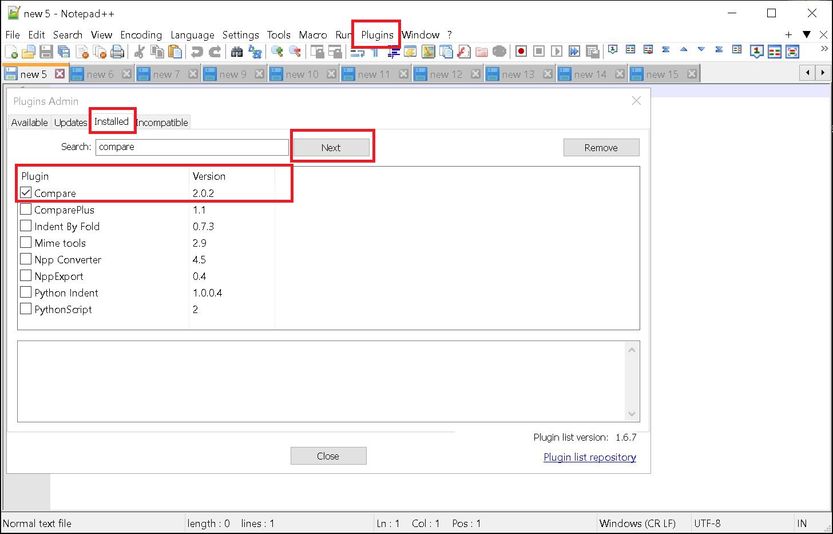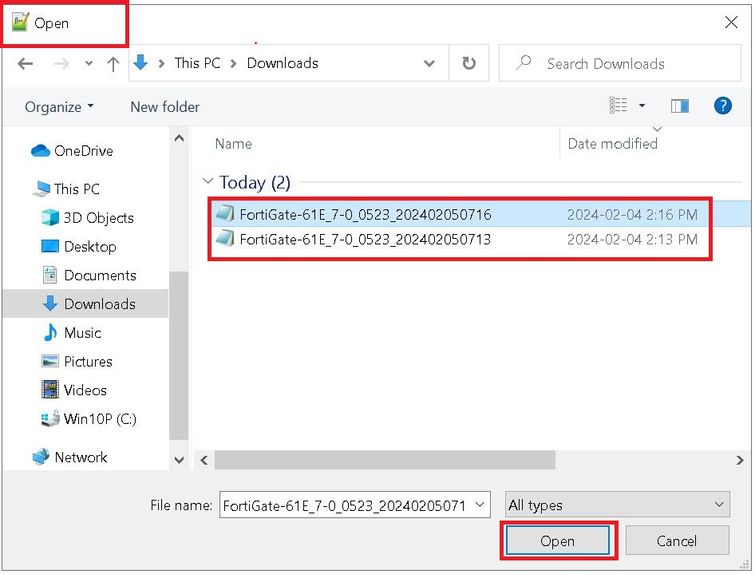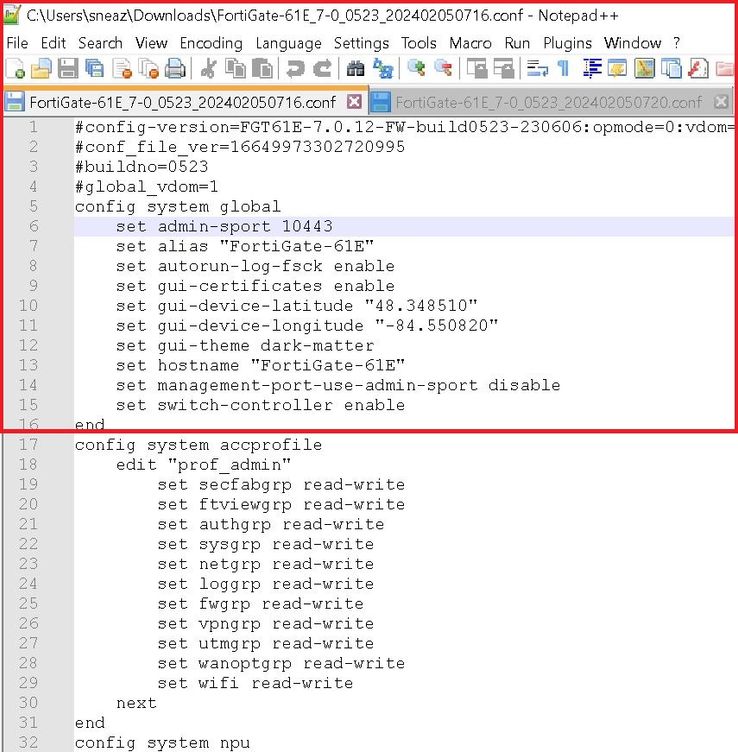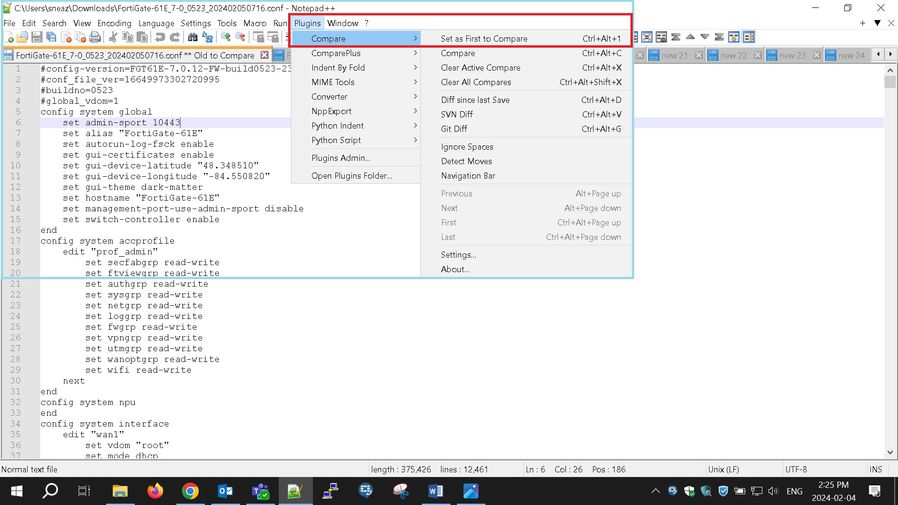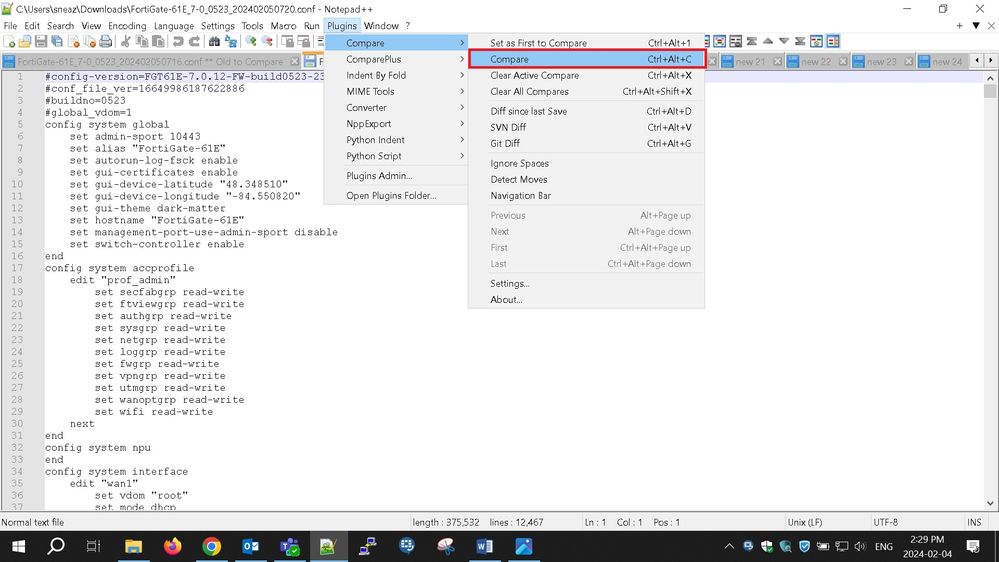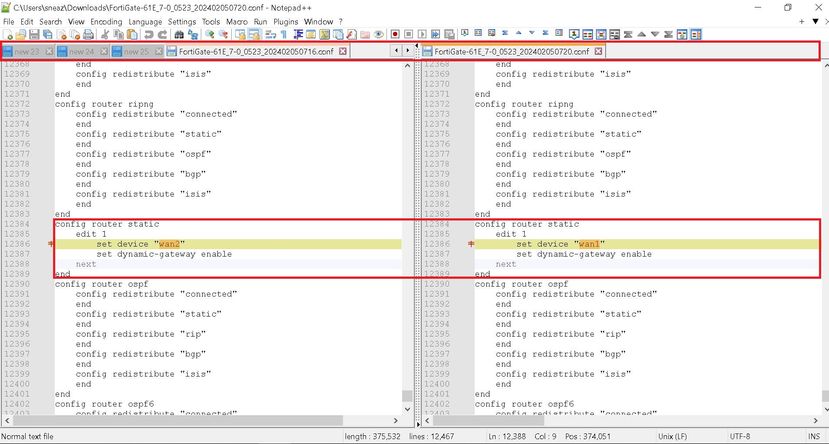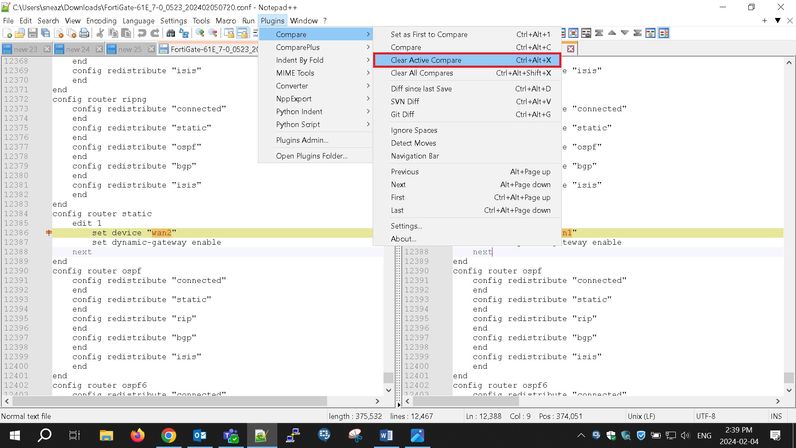- Forums
- Knowledge Base
- Customer Service
- FortiGate
- FortiClient
- FortiAP
- FortiAnalyzer
- FortiADC
- FortiAuthenticator
- FortiBridge
- FortiCache
- FortiCarrier
- FortiCASB
- FortiConnect
- FortiConverter
- FortiCNP
- FortiDAST
- FortiDDoS
- FortiDB
- FortiDNS
- FortiDeceptor
- FortiDevSec
- FortiDirector
- FortiEDR
- FortiExtender
- FortiGate Cloud
- FortiGuard
- FortiHypervisor
- FortiInsight
- FortiIsolator
- FortiMail
- FortiManager
- FortiMonitor
- FortiNAC
- FortiNAC-F
- FortiNDR (on-premise)
- FortiNDRCloud
- FortiPAM
- FortiPortal
- FortiProxy
- FortiRecon
- FortiRecorder
- FortiSandbox
- FortiSASE
- FortiScan
- FortiSIEM
- FortiSOAR
- FortiSwitch
- FortiTester
- FortiToken
- FortiVoice
- FortiWAN
- FortiWeb
- Wireless Controller
- RMA Information and Announcements
- FortiCloud Products
- ZTNA
- 4D Documents
- Customer Service
- Community Groups
- Blogs
- Fortinet Community
- Knowledge Base
- FortiGate
- Technical Tip: Compare FortiGate Firewall Configur...
- Subscribe to RSS Feed
- Mark as New
- Mark as Read
- Bookmark
- Subscribe
- Printer Friendly Page
- Report Inappropriate Content
| Description | This article describes how to compare FortiGate Firewall Configuration using Notepad++. |
| Scope | FortiGate, Notepad++ |
| Solution |
Comparison of configuration backups is required when sometimes, some of the features are not working as expected after the firmware upgrade or sometimes when the High cluster goes out of sync. It is possible to use the 'Compare' plugin that is available in the Notepad++ application to easily find the differences between the backup files if any.
Download Notepad++ from the official website. After downloading the Notepad++ application, install the compare plugin following the steps given below.
After installing the 'Compare' Plugin, open the backup configuration in Notepad++:
Open the configuration backup file of the notepad++ at two different tabs side by side:
Select one of the configuration file Tab open the 'Plugins' select 'Compare' and then 'Set as First to Compare':
Select the Second Configuration File Tab, once again open the 'plugins' and select 'Compare':
It is now set to compare the two configuration backup files that will open side by side to each other and the differences will be highlighted as scrolled through the sections up and down.
After the configuration comparison work is done, go back to the 'Plugins' tab and then select 'Clear Active Compare':
This is an easy and effective way to compare not only configuration files but also outputs from the CLI console. This provides easy visibility of the differences between the outputs. This is particularly effectively used to find differences in configuration between the High Availability cluster members. |
The Fortinet Security Fabric brings together the concepts of convergence and consolidation to provide comprehensive cybersecurity protection for all users, devices, and applications and across all network edges.
Copyright 2024 Fortinet, Inc. All Rights Reserved.