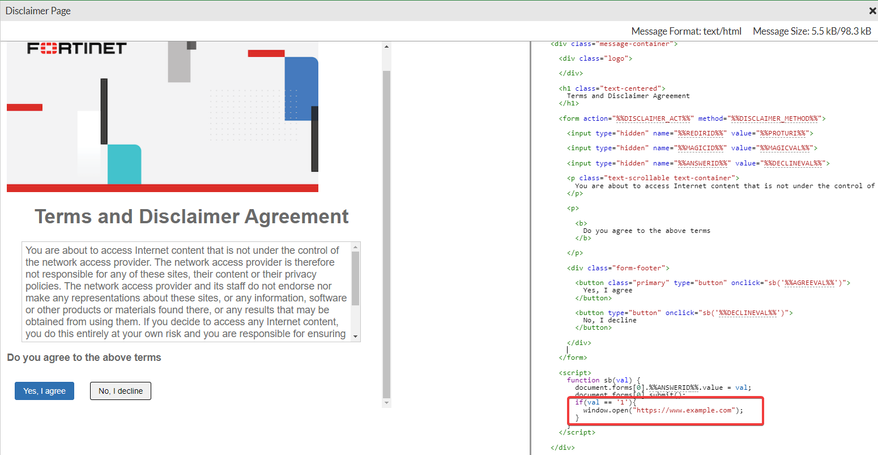- Forums
- Knowledge Base
- Customer Service
- FortiGate
- FortiClient
- FortiAP
- FortiAnalyzer
- FortiADC
- FortiAuthenticator
- FortiBridge
- FortiCache
- FortiCarrier
- FortiCASB
- FortiConnect
- FortiConverter
- FortiCNP
- FortiDAST
- FortiDDoS
- FortiDB
- FortiDNS
- FortiDeceptor
- FortiDevSec
- FortiDirector
- FortiEDR
- FortiExtender
- FortiGate Cloud
- FortiGuard
- FortiHypervisor
- FortiInsight
- FortiIsolator
- FortiMail
- FortiManager
- FortiMonitor
- FortiNAC
- FortiNAC-F
- FortiNDR (on-premise)
- FortiNDRCloud
- FortiPAM
- FortiPortal
- FortiProxy
- FortiRecon
- FortiRecorder
- FortiSandbox
- FortiSASE
- FortiScan
- FortiSIEM
- FortiSOAR
- FortiSwitch
- FortiTester
- FortiToken
- FortiVoice
- FortiWAN
- FortiWeb
- Wireless Controller
- RMA Information and Announcements
- FortiCloud Products
- ZTNA
- 4D Documents
- Customer Service
- Community Groups
- Blogs
- Fortinet Community
- Knowledge Base
- FortiGate
- Technical Tip: Editing a disclaimer page to open a...
- Subscribe to RSS Feed
- Mark as New
- Mark as Read
- Bookmark
- Subscribe
- Printer Friendly Page
- Report Inappropriate Content
| Description | This article describes how to edit a disclaimer page after selecting the 'Yes, I agree' button, another web page can be presented automatically. |
| Scope | FortiGate. |
| Solution |
Pre-requisite: The disclaimer page is configured on a FortiGate firewall policy: Technical Tip: Configuring a disclaimer page on a FortiGate firewall policy
When the user is presented with a disclaimer page and selects the 'Yes, I agree' button, the administrator wants to present a new web page to the user. (Example: the organization's internal website). This can be done by editing the source code of the disclaimer page.
From GUI, Go to System -> Replacement Messages -> Extended View -> Authentication -> Disclaimer Page, 'double-click' or select 'Edit', and add the below code to the function sb(val):
if(val == '1'){
Replace www.example.com to the desired website by the administrator. See the below screenshot:
Clear existing sessions before testing this change. |
The Fortinet Security Fabric brings together the concepts of convergence and consolidation to provide comprehensive cybersecurity protection for all users, devices, and applications and across all network edges.
Copyright 2024 Fortinet, Inc. All Rights Reserved.