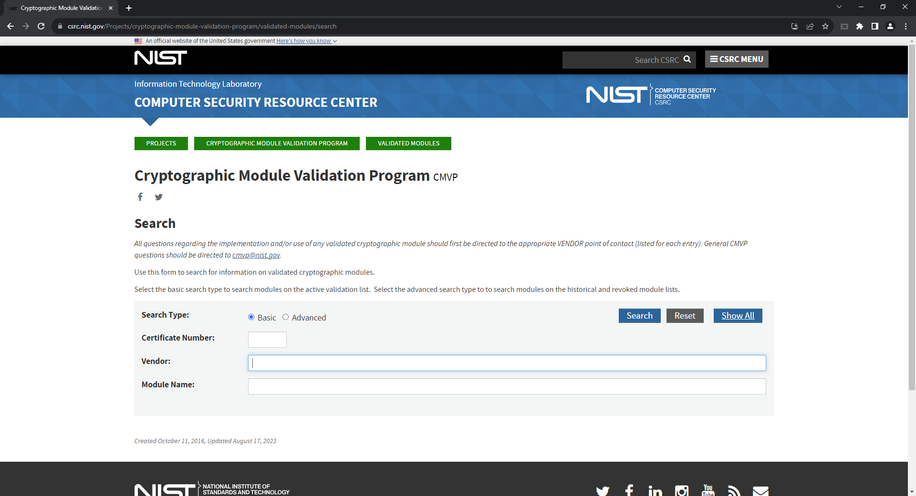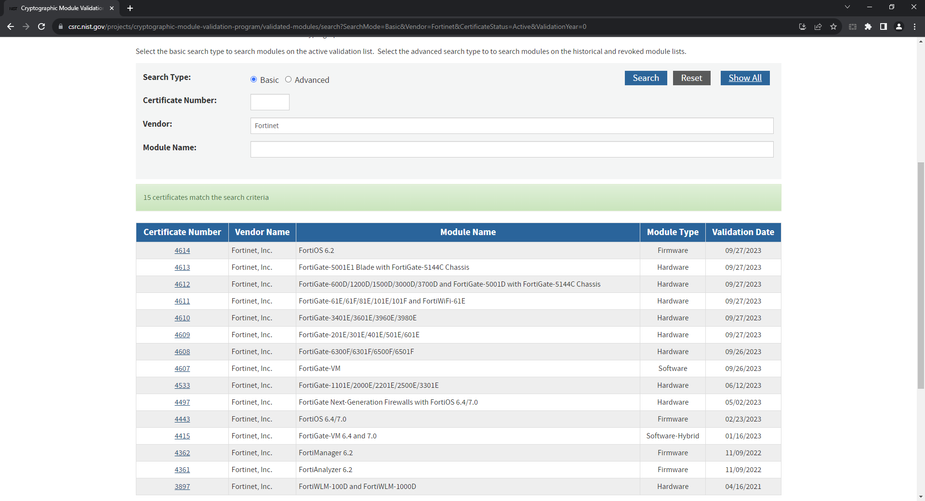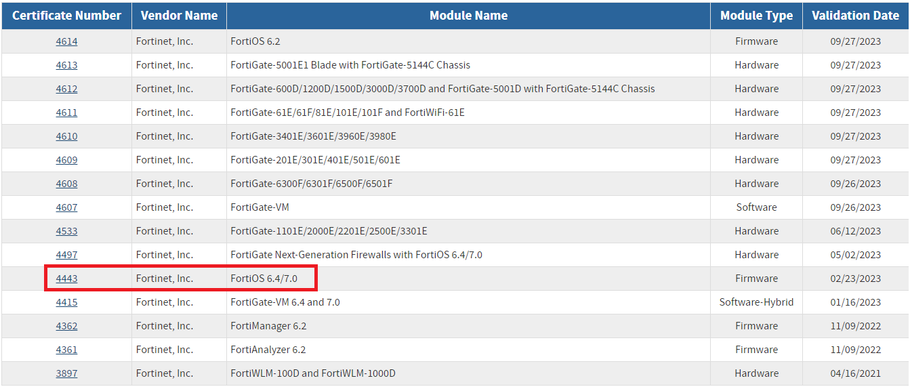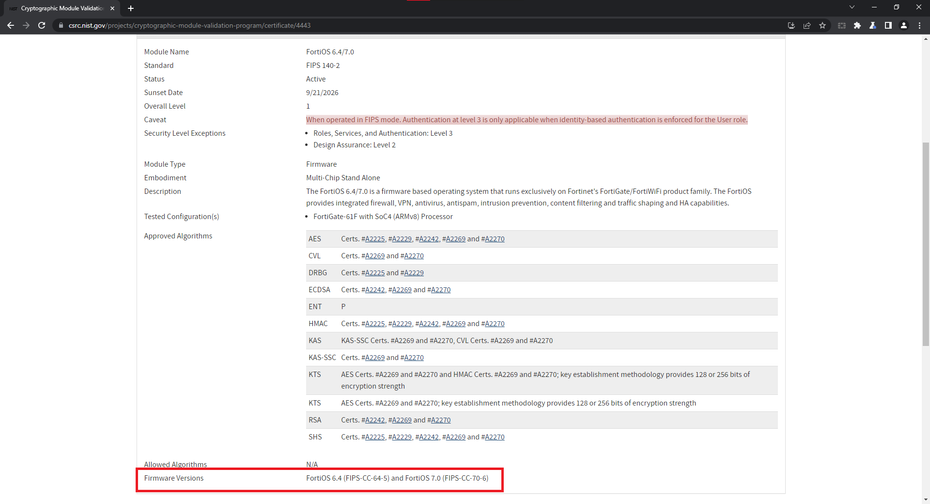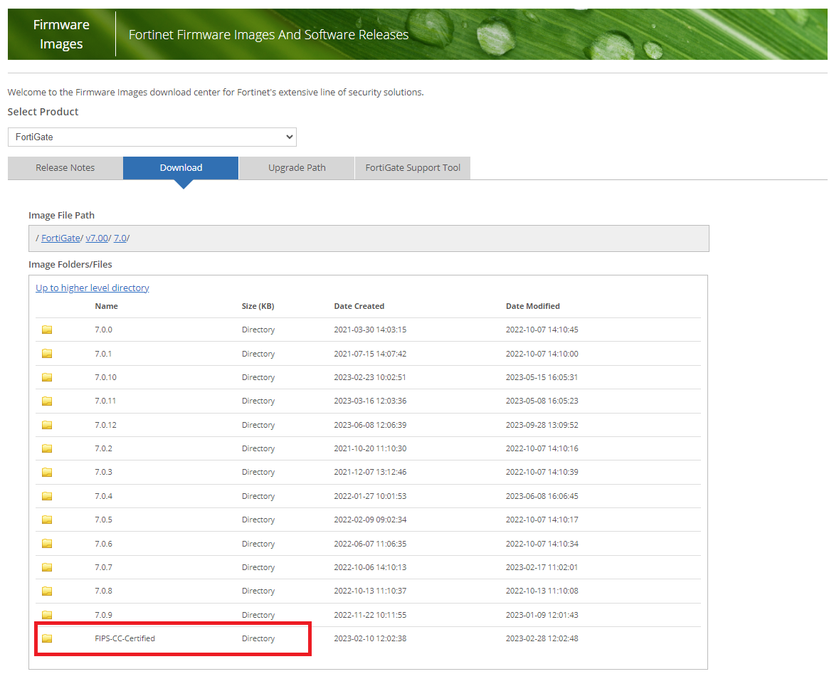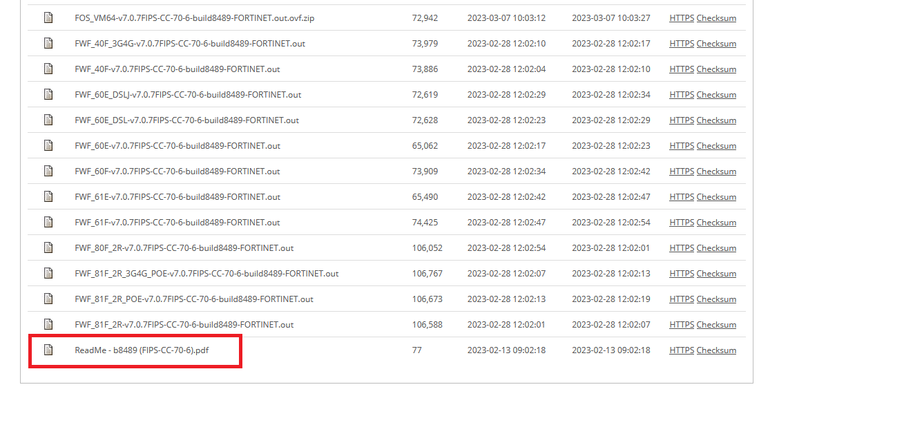- Forums
- Knowledge Base
- Customer Service
- FortiGate
- FortiClient
- FortiAP
- FortiAnalyzer
- FortiADC
- FortiAuthenticator
- FortiBridge
- FortiCache
- FortiCarrier
- FortiCASB
- FortiConnect
- FortiConverter
- FortiCNP
- FortiDAST
- FortiDDoS
- FortiDB
- FortiDNS
- FortiDeceptor
- FortiDevSec
- FortiDirector
- FortiEDR
- FortiExtender
- FortiGate Cloud
- FortiGuard
- FortiHypervisor
- FortiInsight
- FortiIsolator
- FortiMail
- FortiManager
- FortiMonitor
- FortiNAC
- FortiNAC-F
- FortiNDR (on-premise)
- FortiNDRCloud
- FortiPAM
- FortiPortal
- FortiProxy
- FortiRecon
- FortiRecorder
- FortiSandbox
- FortiSASE
- FortiScan
- FortiSIEM
- FortiSOAR
- FortiSwitch
- FortiTester
- FortiToken
- FortiVoice
- FortiWAN
- FortiWeb
- Wireless Controller
- RMA Information and Announcements
- FortiCloud Products
- ZTNA
- 4D Documents
- Customer Service
- Community Groups
- Blogs
- Fortinet Community
- Knowledge Base
- FortiGate
- Technical Tip: How to Verify if a FortiOS FIPS-CC ...
- Subscribe to RSS Feed
- Mark as New
- Mark as Read
- Bookmark
- Subscribe
- Printer Friendly Page
- Report Inappropriate Content
| Description |
This article describes how to verify whether a FortiOS firmware download marked as FIPS-CC is a certified or patched version. |
| Scope |
FortiOS FIPS-CC Versions after v6.4. |
| Solution |
FortiOS FIPS-CC releases come in two types, officially certified releases as well as patched versions of those officially certified releases. These patched versions include backported vulnerability patches, but the nature of them being patched means they are no longer technically certified. Multiple builds may exist that correspond to the same certificate, due to the need to support different models like FortiGate-VM and physical FortiGates.
FortiOS FIPS releases since 6.4 also have their versioning system separate from the normal FortiOS versions (6.4.14, 7.0.12, 7.2.6 etc.). FIPS release numbers follow the following syntax: FIPS-CC-XX-Y. XX corresponds to the general availability release the FIPS build is based on, so for FortiOS builds based on 7.0 firmware this would be '70'. Y is a sequentially assigned number and is independent of the FortiOS release patch number (7.0.12).
If using only FIPS-CC-certified builds is required for compliance reasons, then the process for checking if a build is certified or not is as follows.
The ReadMe file and filename will both include a FIPS-CC version number, FIPS-CC-70-6 in this case. Only the FIPS-CC version listed on the NIST certificate from Step 4 is officially certified. If the FIPS-CC version is newer, then that FIPS-CC version is a patched version and not a certified version. |
The Fortinet Security Fabric brings together the concepts of convergence and consolidation to provide comprehensive cybersecurity protection for all users, devices, and applications and across all network edges.
Copyright 2024 Fortinet, Inc. All Rights Reserved.