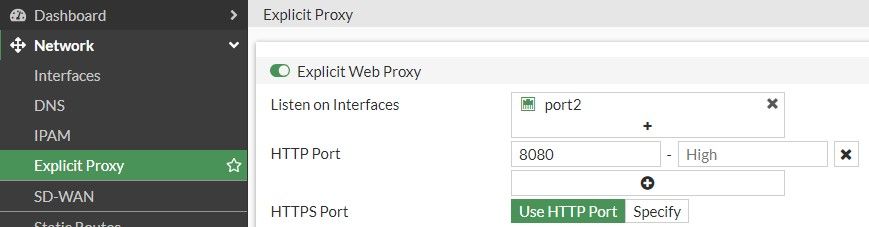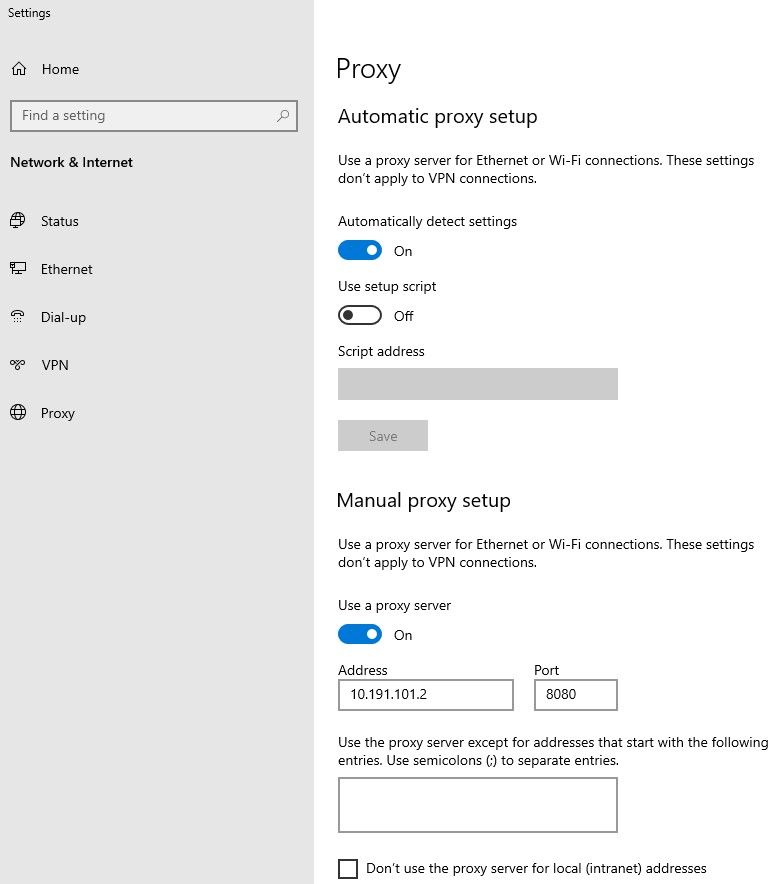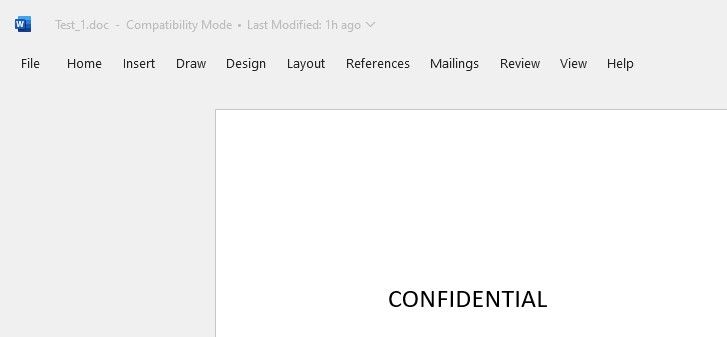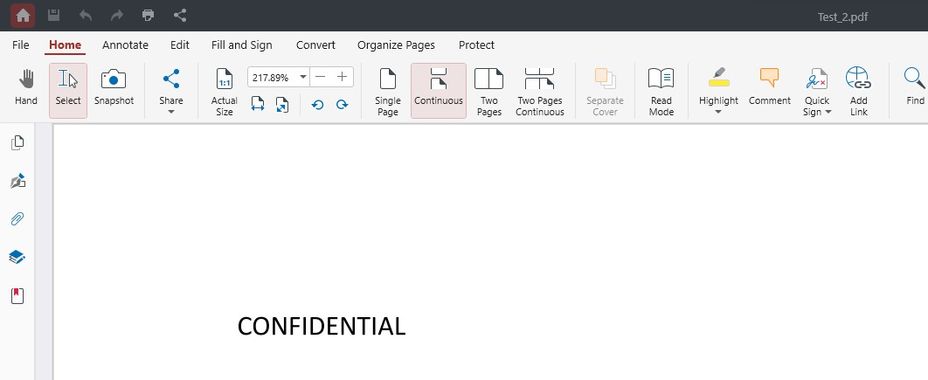- Forums
- Knowledge Base
- Customer Service
- FortiGate
- FortiClient
- FortiAP
- FortiAnalyzer
- FortiADC
- FortiAuthenticator
- FortiBridge
- FortiCache
- FortiCarrier
- FortiCASB
- FortiConnect
- FortiConverter
- FortiCNP
- FortiDAST
- FortiDDoS
- FortiDB
- FortiDNS
- FortiDeceptor
- FortiDevSec
- FortiDirector
- FortiEDR
- FortiExtender
- FortiGate Cloud
- FortiGuard
- FortiHypervisor
- FortiInsight
- FortiIsolator
- FortiMail
- FortiManager
- FortiMonitor
- FortiNAC
- FortiNAC-F
- FortiNDR (on-premise)
- FortiNDRCloud
- FortiPAM
- FortiPortal
- FortiProxy
- FortiRecon
- FortiRecorder
- FortiSandbox
- FortiSASE
- FortiScan
- FortiSIEM
- FortiSOAR
- FortiSwitch
- FortiTester
- FortiToken
- FortiVoice
- FortiWAN
- FortiWeb
- Wireless Controller
- RMA Information and Announcements
- FortiCloud Products
- ZTNA
- 4D Documents
- Customer Service
- Community Groups
- Blogs
- Fortinet Community
- Knowledge Base
- FortiGate
- Technical Tip: How to configure a DLP with Explici...
- Subscribe to RSS Feed
- Mark as New
- Mark as Read
- Bookmark
- Subscribe
- Printer Friendly Page
- Report Inappropriate Content
Created on
09-27-2023
09:24 PM
Edited on
01-30-2024
02:52 AM
By
![]() Kate_M
Kate_M
| Description | This article describes how to configure a DLP with Explicit Web Proxy, to block a particular keyword on DOC and PDF file formats |
| Scope | FortiGate v7.2.4 |
| Solution |
config system settings
config web-proxy explicit
After the above commands, execute the below commands, in order to define the 'https-inspection-port' as: 8080:
config web-proxy explicit
In this case, on the FortiGate:
'port1' is configured for management, 'port2' is configured for LAN connectivity, 'port3' is configured for Internet connectivity.
Since 'port2' is used for LAN connectivity, it should be defined as 'Listen on Interfaces', as below:
Also 'Explicit Web Proxy' should be enabled on 'port2', as below:
config system interface set explicit-web-proxy enable
On the user device connected with the FortiGate on 'port2', on 'Proxy settings' should be defined the IP of 'port2' interface, of the FortiGate as below:
The user device has an IP address: 10.191.101.1.
After the above steps, create a 'Proxy Policy', as below:
config firewall proxy-policy set name "Test" set proxy explicit-web set dstinf "port3" set srcaddr "all" end
Create a DLP configuration where every 'DOC' and 'PDF' file format which contains the keyword: 'CONFIDENTIAL', will be blocked.
Create a 'Dictionary' as below: config dlp dictionary config entries edit 1 set type "keyword" set pattern "CONFIDENTIAL" set repeat enable end end
After creating the Dictionary, create the Sensor as below:
config dlp sensor config entries edit 1 set dictionary "CONF_Dictionary' end end
After creating the Sensor, create a File pattern as below:
config dlp filepattern set name "CONF_Filepattern" edit "pdf" end
After creating the pattern, create a DLP profile as below:
config dlp profile set feature-set proxy set filter-by sensor set action block end
After creating the DLP profile, create the DLP profile on the Proxy Policy and set the inspection to Deep Inspection, with the below commands: config firewall proxy-policy set dlp-profile CONF_DLP_Profil set ssl-ssh-profile deep-inspection end
Since 'deep inspection' is enabled, 'Fortinet_CA_SSL' certificate should be downloaded from FortiGate System -> Certificates -> select Fortinet_CA_SSL -> Download and upload it on the browser of the user device, which is connected with FortiGate on 'port2'.
After the above changes, try to upload the below files with the below content, on Gmail for the example, to show that the DLP profile is able to block the files, but can also be used also other applications:
It is not possible to download the same files from Gmail. So, the DLP is blocking the files with the keyword: CONFIDENTIAL, from being uploaded and downloaded. |
The Fortinet Security Fabric brings together the concepts of convergence and consolidation to provide comprehensive cybersecurity protection for all users, devices, and applications and across all network edges.
Copyright 2024 Fortinet, Inc. All Rights Reserved.