- Forums
- Knowledge Base
- Customer Service
- FortiGate
- FortiClient
- FortiAP
- FortiAnalyzer
- FortiADC
- FortiAuthenticator
- FortiBridge
- FortiCache
- FortiCarrier
- FortiCASB
- FortiConnect
- FortiConverter
- FortiCNP
- FortiDAST
- FortiDDoS
- FortiDB
- FortiDNS
- FortiDeceptor
- FortiDevSec
- FortiDirector
- FortiEDR
- FortiExtender
- FortiGate Cloud
- FortiGuard
- FortiHypervisor
- FortiInsight
- FortiIsolator
- FortiMail
- FortiManager
- FortiMonitor
- FortiNAC
- FortiNAC-F
- FortiNDR (on-premise)
- FortiNDRCloud
- FortiPAM
- FortiPortal
- FortiProxy
- FortiRecon
- FortiRecorder
- FortiSandbox
- FortiSASE
- FortiScan
- FortiSIEM
- FortiSOAR
- FortiSwitch
- FortiTester
- FortiToken
- FortiVoice
- FortiWAN
- FortiWeb
- Wireless Controller
- RMA Information and Announcements
- FortiCloud Products
- ZTNA
- 4D Documents
- Customer Service
- Community Groups
- Blogs
- Fortinet Community
- Knowledge Base
- FortiMail
- Technical Tip: How to restore FortiMail's firmware...
- Subscribe to RSS Feed
- Mark as New
- Mark as Read
- Bookmark
- Subscribe
- Printer Friendly Page
- Report Inappropriate Content
| Description |
This article describes how to restore FortiMail Firmware and configuration after an RMA. |
| Scope | FortiMail hardware models. |
| Solution |
To restore the Firmware:
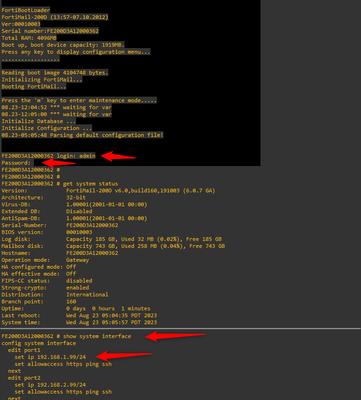
To restore Firmware from the GUI:
Navigate to Dashboard -> Status -> Firmware version -> Update, choose the Firmware image and select Ok.
To restore firmware from the CLI:
This example restores the firmware file FML_2000E-64-v740.F-build0546-FORTINET.out, which is stored on the TFTP server 192.168.1.20:
execute restore image tftp FML_2000E-64-v740.F-build0546-FORTINET.out 192.168.1.20
The CLI displays the following:
This operation will replace the current firmware version! Do you want to continue? (y/n)
After pressing Y, the CLI will display the following:
Connect to tftp server 192.168.1.20 ... Please wait... ######################## Get image from tftp server OK. Check image OK.
To restore config through the GUI:
Navigate to Dashboard -> Status -> Config -> Restore, choose the config file and select Ok.
To restore config from the CLI through TFTP:
Run the following command:
execute restore config tftp fml.cfg 192.168.1.20
The CLI will display the following:
This operation will overwrite the current settings! (The current admin password will be preserved.) Do you want to continue? (y/n)
After pressing Y, the CLI will displays the following, then terminate the SSH connection and reboot with the restored configuration:
Connect to tftp server 192.168.1.20... Please wait... Get config file from tftp server OK. File check OK.
Optionally, restore mail queue and block/safe lists through the GUI:
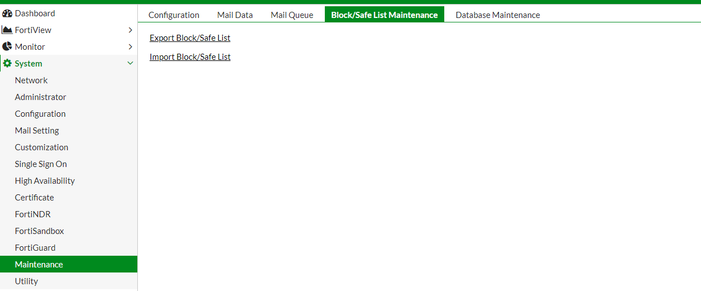 |
The Fortinet Security Fabric brings together the concepts of convergence and consolidation to provide comprehensive cybersecurity protection for all users, devices, and applications and across all network edges.
Copyright 2024 Fortinet, Inc. All Rights Reserved.