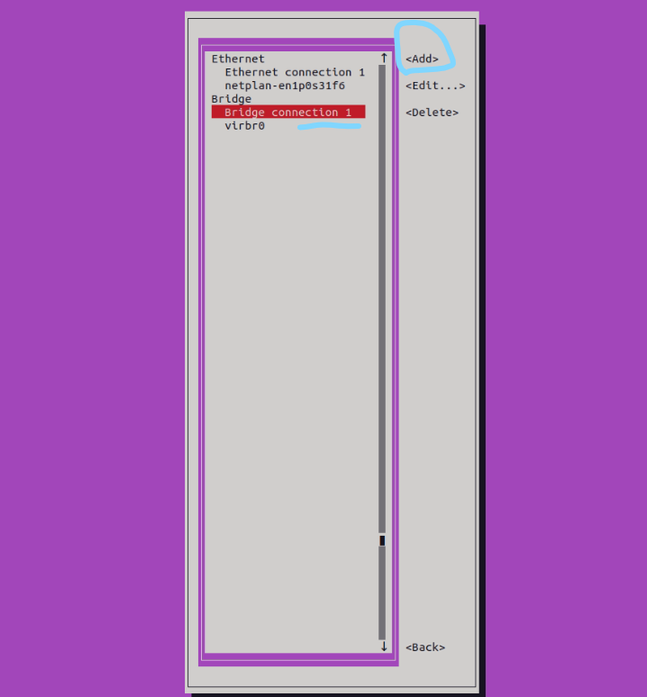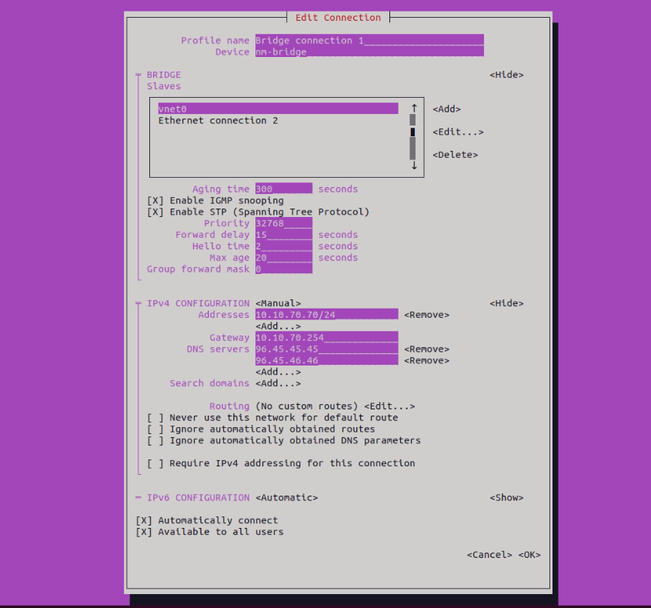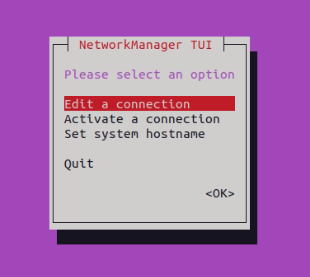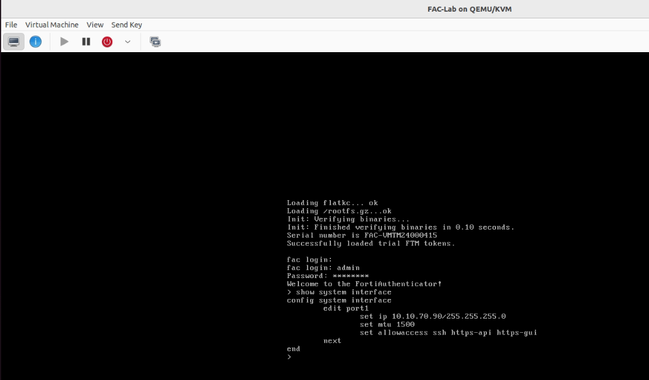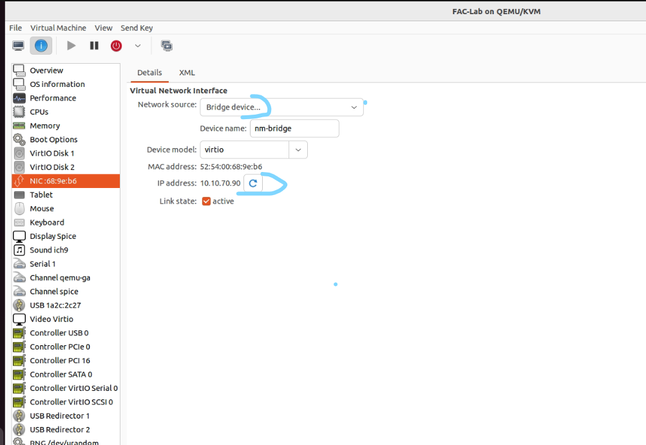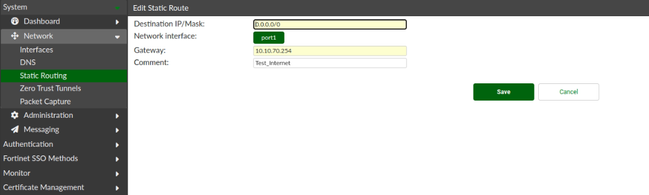- Forums
- Knowledge Base
- Customer Service
- FortiGate
- FortiClient
- FortiAP
- FortiAnalyzer
- FortiADC
- FortiAuthenticator
- FortiBridge
- FortiCache
- FortiCarrier
- FortiCASB
- FortiConnect
- FortiConverter
- FortiCNP
- FortiDAST
- FortiDDoS
- FortiDB
- FortiDNS
- FortiDeceptor
- FortiDevSec
- FortiDirector
- FortiEDR
- FortiExtender
- FortiGate Cloud
- FortiGuard
- FortiHypervisor
- FortiInsight
- FortiIsolator
- FortiMail
- FortiManager
- FortiMonitor
- FortiNAC
- FortiNAC-F
- FortiNDR (on-premise)
- FortiNDRCloud
- FortiPAM
- FortiPortal
- FortiProxy
- FortiRecon
- FortiRecorder
- FortiSandbox
- FortiSASE
- FortiScan
- FortiSIEM
- FortiSOAR
- FortiSwitch
- FortiTester
- FortiToken
- FortiVoice
- FortiWAN
- FortiWeb
- Wireless Controller
- RMA Information and Announcements
- FortiCloud Products
- ZTNA
- 4D Documents
- Customer Service
- Community Groups
- Blogs
- Fortinet Community
- Knowledge Base
- FortiAuthenticator
- Technical Tip: How to allow virtual machine FortiA...
- Subscribe to RSS Feed
- Mark as New
- Mark as Read
- Bookmark
- Subscribe
- Printer Friendly Page
- Report Inappropriate Content
| Description | This article describes step-by-step instructions on how to create a bridge interface and allow internet access. |
| Scope | Virtual FortiAuthenticator. |
| Solution |
FortiAuthenticator on a virtual machine can be used to give authentication services, but there are some limitations using a Bridge Interface under KVM: when using Bridge mode, the system does not allow internet access. It allows only the communication to the subnet currently being used. To have full internet access, the solution is to use a NAT interface under KVM instead, but this solution has the disadvantage of losing internal resources.
This example procedure will use Ubuntu as server machine host for KVM and vFAC.
nmtui
In this case, this segment is used in the 10.10.70.0/24 network. This interface has the IP 10.10.70.70, and a GW and DNS server.
Press OK each time when prompted and Quit:
ifconfig | grep -e nm-bridge -e 10.10.70.70
Now, access will be available to the inside network resources 10.10.70.0/24:
exe ping 10.10.70.254
exe ping 8.8.8.8 |
The Fortinet Security Fabric brings together the concepts of convergence and consolidation to provide comprehensive cybersecurity protection for all users, devices, and applications and across all network edges.
Copyright 2024 Fortinet, Inc. All Rights Reserved.