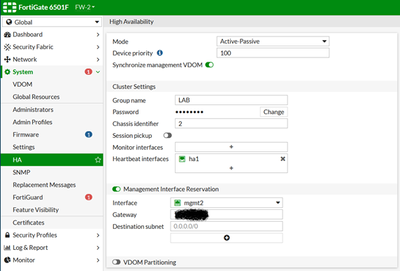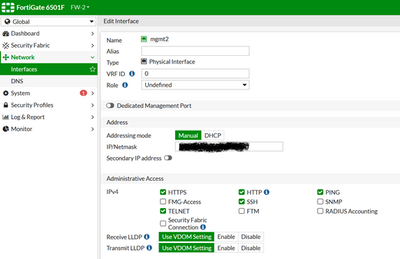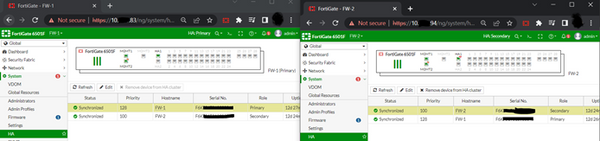- Forums
- Knowledge Base
- Customer Service
- FortiGate
- FortiClient
- FortiAP
- FortiAnalyzer
- FortiADC
- FortiAuthenticator
- FortiBridge
- FortiCache
- FortiCarrier
- FortiCASB
- FortiConnect
- FortiConverter
- FortiCNP
- FortiDAST
- FortiDDoS
- FortiDB
- FortiDNS
- FortiDeceptor
- FortiDevSec
- FortiDirector
- FortiEDR
- FortiExtender
- FortiGate Cloud
- FortiGuard
- FortiHypervisor
- FortiInsight
- FortiIsolator
- FortiMail
- FortiManager
- FortiMonitor
- FortiNAC
- FortiNAC-F
- FortiNDR (on-premise)
- FortiNDRCloud
- FortiPAM
- FortiPortal
- FortiProxy
- FortiRecon
- FortiRecorder
- FortiSandbox
- FortiSASE
- FortiScan
- FortiSIEM
- FortiSOAR
- FortiSwitch
- FortiTester
- FortiToken
- FortiVoice
- FortiWAN
- FortiWeb
- Wireless Controller
- RMA Information and Announcements
- FortiCloud Products
- ZTNA
- 4D Documents
- Customer Service
- Community Groups
- Blogs
- Fortinet Community
- Knowledge Base
- FortiGate
- Technical Tip: Setting up an HA reserved managemen...
- Subscribe to RSS Feed
- Mark as New
- Mark as Read
- Bookmark
- Subscribe
- Printer Friendly Page
- Report Inappropriate Content
Created on
03-06-2023
03:29 AM
Edited on
09-15-2023
06:35 AM
By
![]() Jean-Philippe_P
Jean-Philippe_P
| Description |
This article explains how to configure an HA-reserved management interface on a FortiGate 6000 chassis. |
| Scope | FortiGate model 6000, software version 6.4.2 or above. |
| Solution |
An HA reserved management interface provides direct management access (via HTTP, HTTPS, Ping, etc.) to each individual cluster unit on an HA cluster by reserving a management interface as part of the HA configuration.
This allows for the selection of one or more interfaces in the 'mgmt-vdom' VDOM to be HA-reserved management interfaces (mgmt1, mgmt2, and mgmt3).
Once the interfaces are configured to be reserved management interfaces, log in to each FortiGate-6000 in the HA cluster and configure the reserved management interface with individual IP addresses and other settings as required. It is also possible to configure routing for each reserved management interface.
Useful information:
Configuration using GUI:
Go to System -> HA, edit the Chassis with the Primary role, and enable Management Interface Reservation.
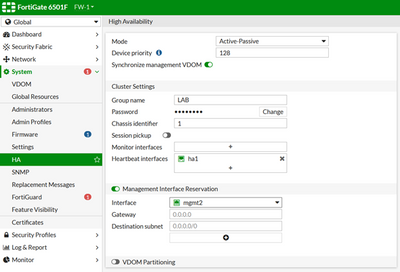
The 'Interface' field will be the interface used for management access. This can be mgmt1, mgmt2, or mgmt3.
Now, configure the port intended for HA management. In this example, mgmt2 will be used.
Set the IP address for the mgmt2 interface on the primary unit:
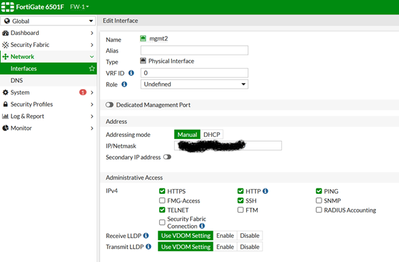
Related articles: |
The Fortinet Security Fabric brings together the concepts of convergence and consolidation to provide comprehensive cybersecurity protection for all users, devices, and applications and across all network edges.
Copyright 2024 Fortinet, Inc. All Rights Reserved.