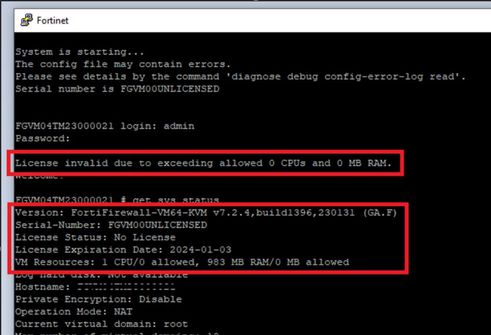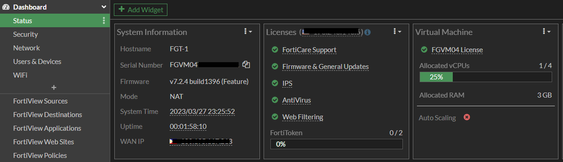- Forums
- Knowledge Base
- Customer Service
- FortiGate
- FortiClient
- FortiAP
- FortiAnalyzer
- FortiADC
- FortiAuthenticator
- FortiBridge
- FortiCache
- FortiCarrier
- FortiCASB
- FortiConnect
- FortiConverter
- FortiCNP
- FortiDAST
- FortiDDoS
- FortiDB
- FortiDNS
- FortiDeceptor
- FortiDevSec
- FortiDirector
- FortiEDR
- FortiExtender
- FortiGate Cloud
- FortiGuard
- FortiHypervisor
- FortiInsight
- FortiIsolator
- FortiMail
- FortiManager
- FortiMonitor
- FortiNAC
- FortiNAC-F
- FortiNDR (on-premise)
- FortiNDRCloud
- FortiPAM
- FortiPortal
- FortiProxy
- FortiRecon
- FortiRecorder
- FortiSandbox
- FortiSASE
- FortiScan
- FortiSIEM
- FortiSOAR
- FortiSwitch
- FortiTester
- FortiToken
- FortiVoice
- FortiWAN
- FortiWeb
- Wireless Controller
- RMA Information and Announcements
- FortiCloud Products
- ZTNA
- 4D Documents
- Customer Service
- Community Groups
- Blogs
- Fortinet Community
- Knowledge Base
- FortiGate
- Troubleshooting Tip: 'License invalid due to excee...
- Subscribe to RSS Feed
- Mark as New
- Mark as Read
- Bookmark
- Subscribe
- Printer Friendly Page
- Report Inappropriate Content
| Description |
This article describes the error encountered while deploying a FortiGate KVM due to an inappropriate FortiGate KVM image.
Upon configuring the WAN interface and the static route for Internet connectivity of the FortiGate KVM, it will be necessary to upload the license file that can be downloaded in the support portal, support.fortinet.com: Asset Management -> Products -> Product List -> FGVM serial number and select the 'License File Download'.
After uploading a valid license file for the VM, an error will appear if a wrong image has been mistakenly used. This is regardless if the correct amount of vCPU and RAM have been specified for the FortiGate VM.
Further checking in the FortiGate CLI/serial console, the error: 'License invalid due to exceeding allowed 0 CPUs and 0 MB RAM.' will appear and the version used is FortiFirewall-VM64-KVM which is an incorrect image for the planned FortiGate VM to be provisioned.
It will also show that the FortiGate VM's serial number is FGVM00UNLICENSED and will have a license status of 'No License'. |
| Scope | FortiGate KVM. |
| Solution |
Make sure that the correct image has been downloaded to be used to provision the FortiGate VM. Download the compressed file that contains the image in the links below :
Once the KVM image has been loaded in the instance, repeat the FortiGate VM license upload process and it will now be possible to see the FortiGate VM successfully licensed and provisioned.
Related Document: https://docs.fortinet.com/document/fortigate-private-cloud/7.2.0/kvm-administration-guide/388201 |
The Fortinet Security Fabric brings together the concepts of convergence and consolidation to provide comprehensive cybersecurity protection for all users, devices, and applications and across all network edges.
Copyright 2024 Fortinet, Inc. All Rights Reserved.