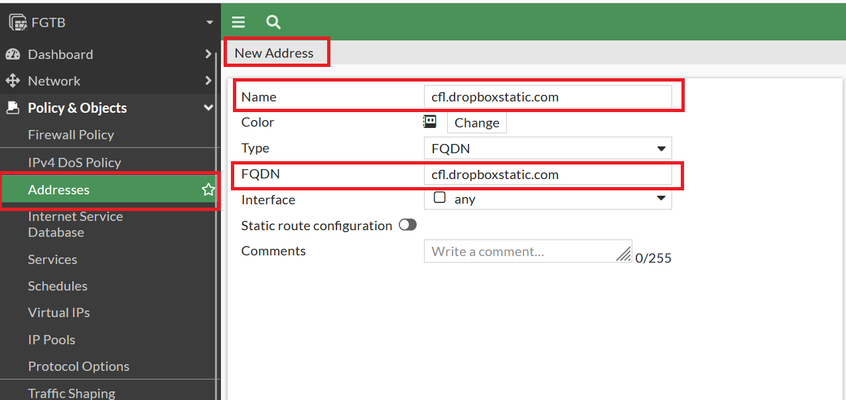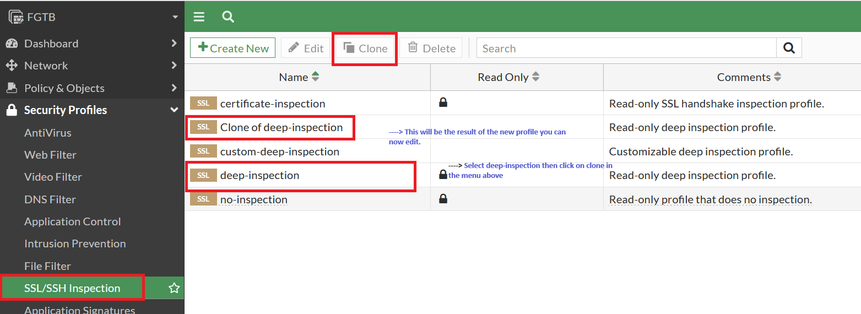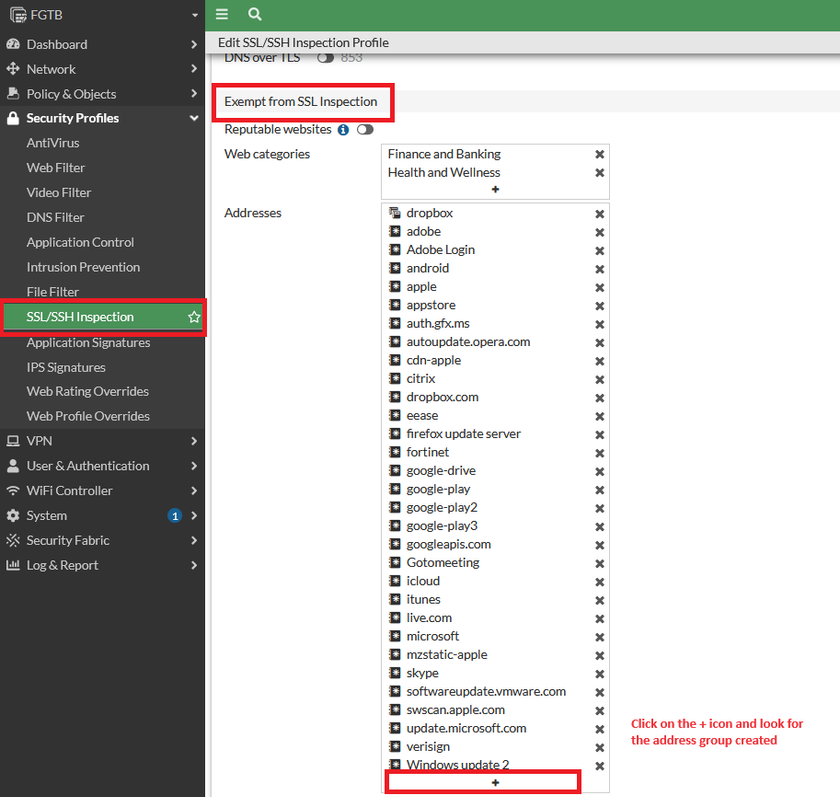- Forums
- Knowledge Base
- Customer Service
- FortiGate
- FortiClient
- FortiAP
- FortiAnalyzer
- FortiADC
- FortiAuthenticator
- FortiBridge
- FortiCache
- FortiCarrier
- FortiCASB
- FortiConnect
- FortiConverter
- FortiCNP
- FortiDAST
- FortiDDoS
- FortiDB
- FortiDNS
- FortiDeceptor
- FortiDevSec
- FortiDirector
- FortiEDR
- FortiExtender
- FortiGate Cloud
- FortiGuard
- FortiHypervisor
- FortiInsight
- FortiIsolator
- FortiMail
- FortiManager
- FortiMonitor
- FortiNAC
- FortiNAC-F
- FortiNDR (on-premise)
- FortiNDRCloud
- FortiPAM
- FortiPortal
- FortiProxy
- FortiRecon
- FortiRecorder
- FortiSandbox
- FortiSASE
- FortiScan
- FortiSIEM
- FortiSOAR
- FortiSwitch
- FortiTester
- FortiToken
- FortiVoice
- FortiWAN
- FortiWeb
- Wireless Controller
- RMA Information and Announcements
- FortiCloud Products
- ZTNA
- 4D Documents
- Customer Service
- Community Groups
- Blogs
- Fortinet Community
- Knowledge Base
- FortiGate
- Troubleshooting Tip: The Dropbox desktop app does ...
- Subscribe to RSS Feed
- Mark as New
- Mark as Read
- Bookmark
- Subscribe
- Printer Friendly Page
- Report Inappropriate Content
| Description | This article describes that the Dropbox desktop app does not work when Deep Inspection is enabled on the FortiGate Firewall Rule. |
| Scope | FortiGate and Windows OS. |
| Solution |
When installing the Dropbox desktop app on a Windows machine, with deep inspection enabled in the firewall policy from LAN to WAN, Dropbox may fail to function. The desktop app does not open or continuously spin without displaying the login screen.
This behavior is typically due to Full SSL inspection being enabled. For more information on the differences between SSL Certificate Inspection and Full SSL inspection, refer to this related article: Technical Note: Differences between SSL Certificate Inspection and Full SSL Inspection
The Dropbox team recommends whitelisting a list of domains in FortiGate. It is possible to find the list of official Dropbox domains here: https://help.dropbox.com/security/official-domains us
To whitelist these domains in the SSL INSPECTION security profile under 'Exempt from SSL Inspection', follow these steps:
|
The Fortinet Security Fabric brings together the concepts of convergence and consolidation to provide comprehensive cybersecurity protection for all users, devices, and applications and across all network edges.
Copyright 2024 Fortinet, Inc. All Rights Reserved.