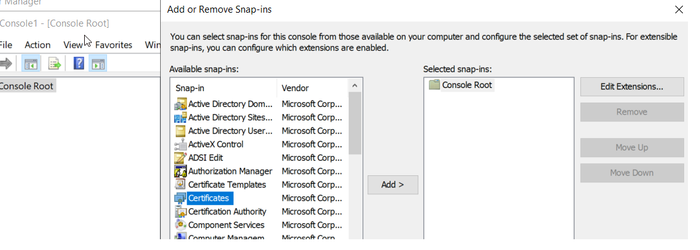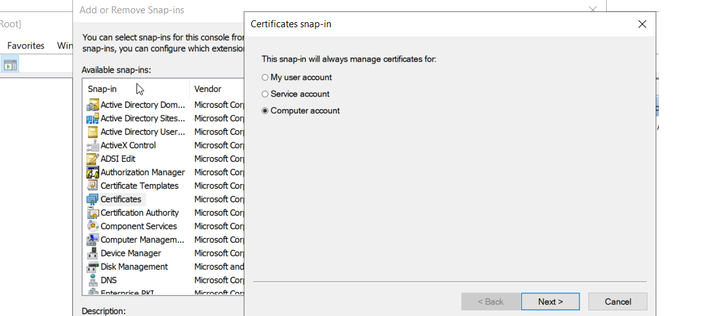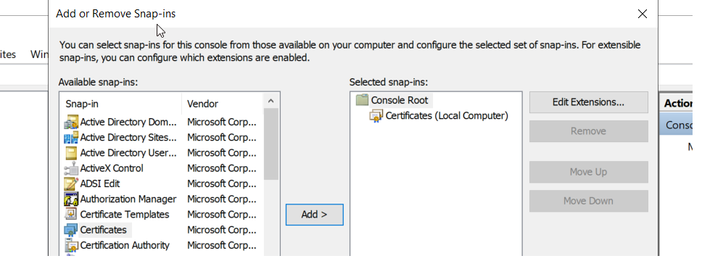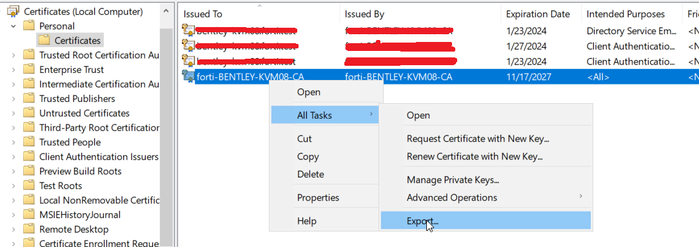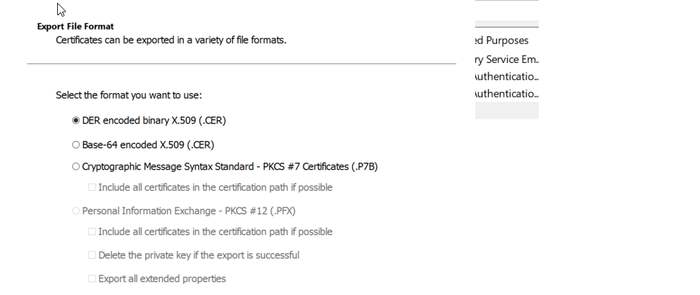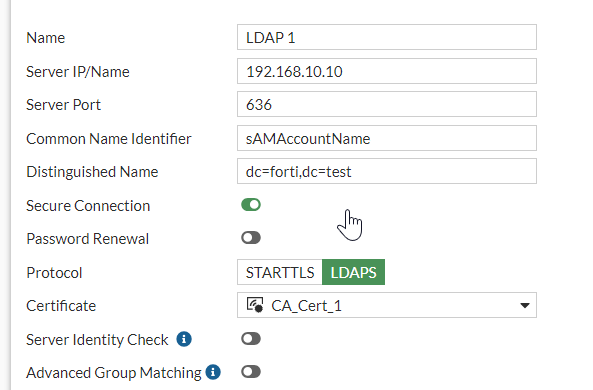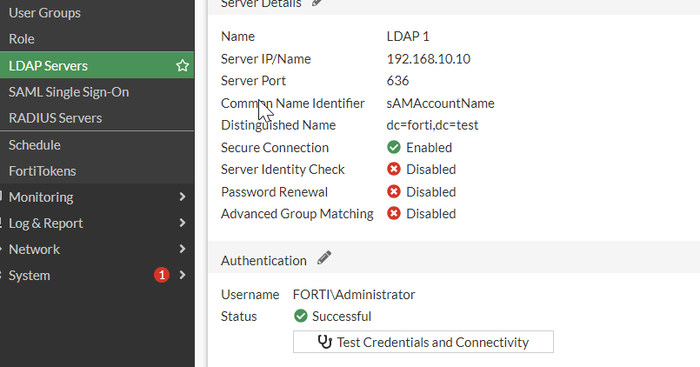- Forums
- Knowledge Base
- Customer Service
- FortiGate
- FortiClient
- FortiAP
- FortiAnalyzer
- FortiADC
- FortiAuthenticator
- FortiBridge
- FortiCache
- FortiCarrier
- FortiCASB
- FortiConnect
- FortiConverter
- FortiCNP
- FortiDAST
- FortiDDoS
- FortiDB
- FortiDNS
- FortiDeceptor
- FortiDevSec
- FortiDirector
- FortiEDR
- FortiExtender
- FortiGate Cloud
- FortiGuard
- FortiHypervisor
- FortiInsight
- FortiIsolator
- FortiMail
- FortiManager
- FortiMonitor
- FortiNAC
- FortiNAC-F
- FortiNDR (on-premise)
- FortiNDRCloud
- FortiPAM
- FortiPortal
- FortiProxy
- FortiRecon
- FortiRecorder
- FortiSandbox
- FortiSASE
- FortiScan
- FortiSIEM
- FortiSOAR
- FortiSwitch
- FortiTester
- FortiToken
- FortiVoice
- FortiWAN
- FortiWeb
- Wireless Controller
- RMA Information and Announcements
- FortiCloud Products
- ZTNA
- 4D Documents
- Customer Service
- Community Groups
- Blogs
- Fortinet Community
- Knowledge Base
- FortiPAM
- Technical Tip: LDAPs with FortiPAM using Microsoft...
- Subscribe to RSS Feed
- Mark as New
- Mark as Read
- Bookmark
- Subscribe
- Printer Friendly Page
- Report Inappropriate Content
Description
This article describes how to configure LDAPS with FortiPAM with Microsoft AD as CA.
Scope
FortiPAM.
Solution
In this case, Microsoft Windows Active Directory has been used as Certificate Authority. These tests are performed with Windows Server 2019.
Open Run and write mmc.exe.
Go to File and select Add/Remove Snap-in, choose Certificates, and select 'Add'.
Select the option 'Computer Account'.
Select the option 'Local Computer' and choose 'Finish'.
Select 'Certificates', go to Personal- Certificates, and select the certificate.
'Right-click' on it, select 'All task', and choose 'Export'.
Select option 'No, do not export the private key and DER file format'.
Specify the name and select 'Next', specify a filename, and choose 'Finish'.
Import this CA certificate on FortiPAM as Remote CA on System Certificates.

Configure the LDAP server on FortiPAM to use port 636.
After the configuration is done, it is possible to see the Status as Successful.
The Fortinet Security Fabric brings together the concepts of convergence and consolidation to provide comprehensive cybersecurity protection for all users, devices, and applications and across all network edges.
Copyright 2024 Fortinet, Inc. All Rights Reserved.