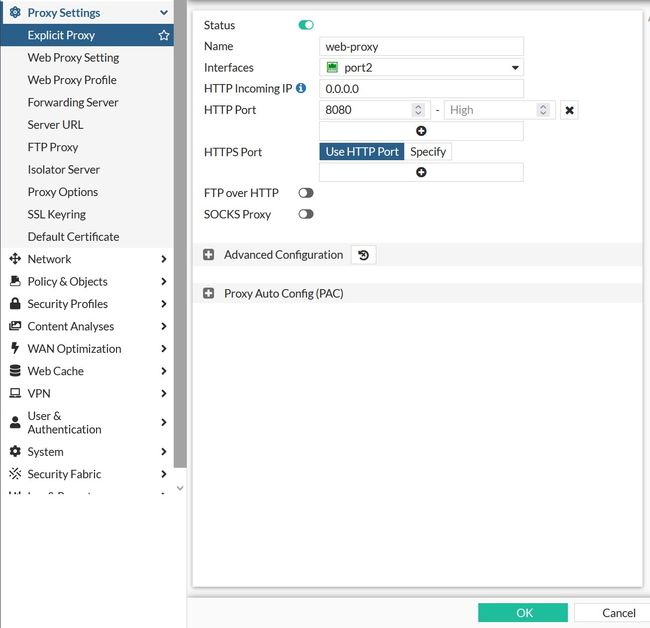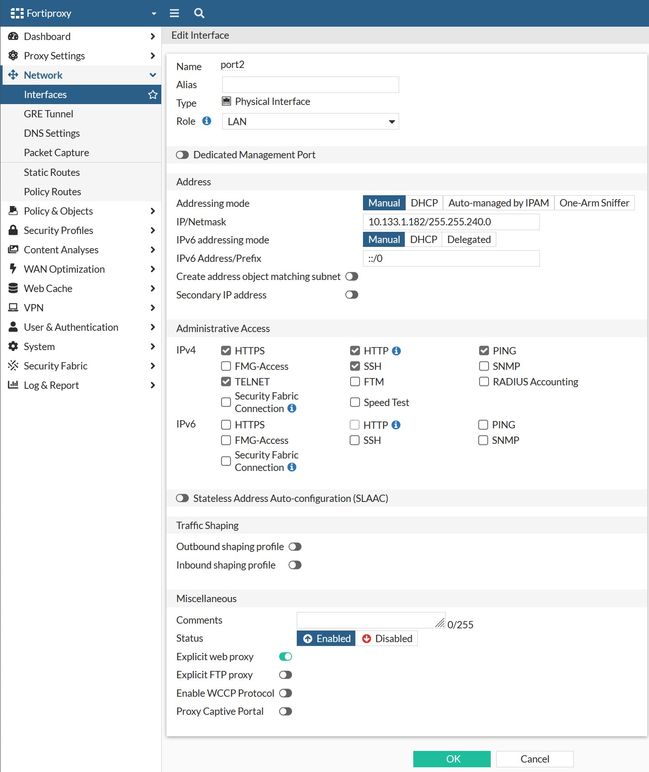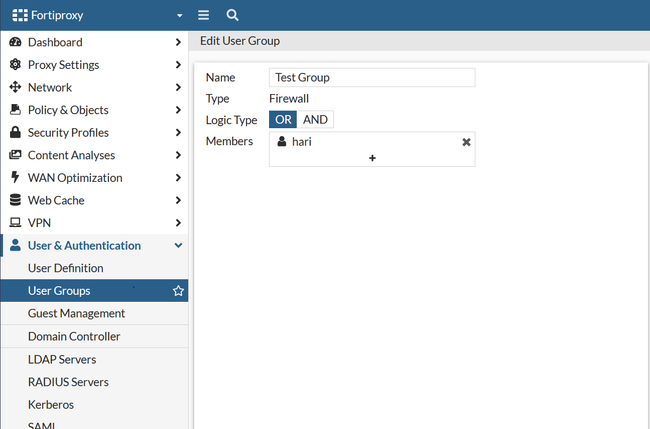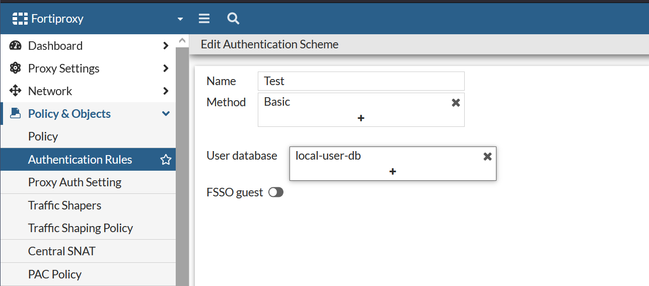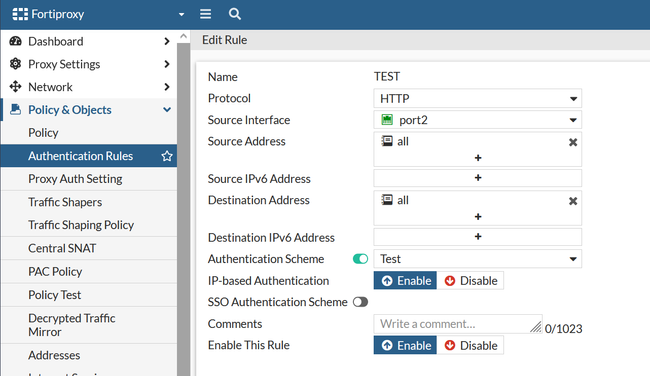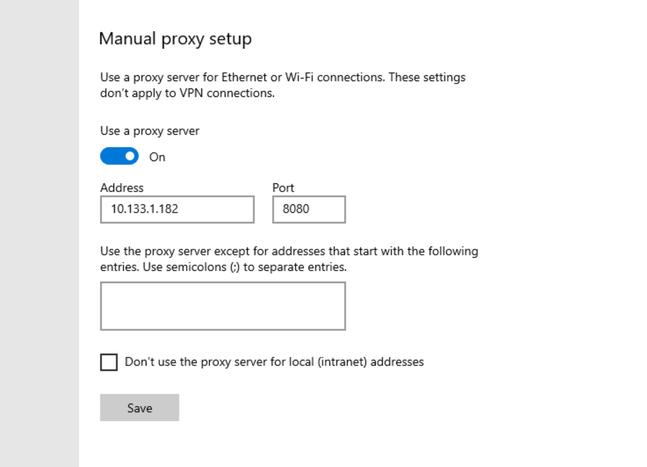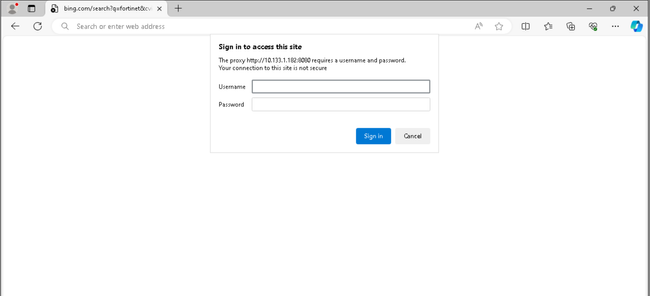- Forums
- Knowledge Base
- Customer Service
- FortiGate
- FortiClient
- FortiAP
- FortiAnalyzer
- FortiADC
- FortiAuthenticator
- FortiBridge
- FortiCache
- FortiCarrier
- FortiCASB
- FortiConnect
- FortiConverter
- FortiCNP
- FortiDAST
- FortiDDoS
- FortiDB
- FortiDNS
- FortiDeceptor
- FortiDevSec
- FortiDirector
- FortiEDR
- FortiExtender
- FortiGate Cloud
- FortiGuard
- FortiHypervisor
- FortiInsight
- FortiIsolator
- FortiMail
- FortiManager
- FortiMonitor
- FortiNAC
- FortiNAC-F
- FortiNDR (on-premise)
- FortiNDRCloud
- FortiPAM
- FortiPortal
- FortiProxy
- FortiRecon
- FortiRecorder
- FortiSandbox
- FortiSASE
- FortiScan
- FortiSIEM
- FortiSOAR
- FortiSwitch
- FortiTester
- FortiToken
- FortiVoice
- FortiWAN
- FortiWeb
- Wireless Controller
- RMA Information and Announcements
- FortiCloud Products
- ZTNA
- 4D Documents
- Customer Service
- Community Groups
- Blogs
- Fortinet Community
- Knowledge Base
- FortiProxy
- Technical Tip: Explicit proxy authentication using...
- Subscribe to RSS Feed
- Mark as New
- Mark as Read
- Bookmark
- Subscribe
- Printer Friendly Page
- Report Inappropriate Content
| Description | This article describes detailed configuration steps for enabling explicit proxy with local user authentication on a FortiProxy. |
| Scope | FortiProxy. |
| Solution |
In the GUI:
In the CLI:
config web-proxy explicit-proxy edit "web-proxy" set status enable set interface "port2" next end
Enable the explicit web proxy on the interface:
Go to Network -> Interface and edit the interface.
From the CLI:
config system interface edit "port2" set ip 10.133.1.182 255.255.240.0 next end
In the GUI:
In the CLI:
config user group edit "Test Group" set member "hari" next end
Set the method to 'basic' and the User database to 'local-user-db' to match the local user group.
In the GUI:
In the CLI:
config authentication scheme edit "Test" set method basic set user-database "local-user-db" next end
Create an authentication rule to match the source and incoming traffic to authenticate.
Create a New rule. Select source interface Source address all and Destination address all. Enable the authentication scheme and select the created Auth-scheme.
In the CLI:
config authentication rule edit "TEST" set srcintf "port2" set srcaddr "all" set dstaddr "all" set active-auth-method "Test" next end
In the GUI:
In the CLI:
config firewall policy
In the GUI:
To verify the authenticated users list from the FortiGate CLI, run the following command:
diagnose wad user list ID: 10, VDOM: root, IPv4: 10.133.1.178 |
The Fortinet Security Fabric brings together the concepts of convergence and consolidation to provide comprehensive cybersecurity protection for all users, devices, and applications and across all network edges.
Copyright 2024 Fortinet, Inc. All Rights Reserved.