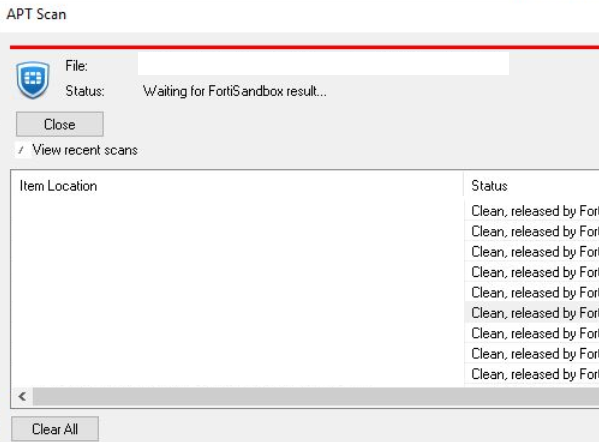- Forums
- Knowledge Base
- Customer Service
- FortiGate
- FortiClient
- FortiAP
- FortiAnalyzer
- FortiADC
- FortiAuthenticator
- FortiBridge
- FortiCache
- FortiCarrier
- FortiCASB
- FortiConnect
- FortiConverter
- FortiCNP
- FortiDAST
- FortiDDoS
- FortiDB
- FortiDNS
- FortiDeceptor
- FortiDevSec
- FortiDirector
- FortiEDR
- FortiExtender
- FortiGate Cloud
- FortiGuard
- FortiHypervisor
- FortiInsight
- FortiIsolator
- FortiMail
- FortiManager
- FortiMonitor
- FortiNAC
- FortiNAC-F
- FortiNDR (on-premise)
- FortiNDRCloud
- FortiPAM
- FortiPortal
- FortiProxy
- FortiRecon
- FortiRecorder
- FortiSandbox
- FortiSASE
- FortiScan
- FortiSIEM
- FortiSOAR
- FortiSwitch
- FortiTester
- FortiToken
- FortiVoice
- FortiWAN
- FortiWeb
- Wireless Controller
- RMA Information and Announcements
- FortiCloud Products
- ZTNA
- 4D Documents
- Customer Service
- Community Groups
- Blogs
- Fortinet Community
- Knowledge Base
- FortiClient
- Technical Tip: Suppress FortiClient APT scan pop u...
- Subscribe to RSS Feed
- Mark as New
- Mark as Read
- Bookmark
- Subscribe
- Printer Friendly Page
- Report Inappropriate Content
| Description | This article describes how to suppress the FortiClient APT scan pop-up when FortiSandbox is enabled. |
| Scope | FortiClient/FortiClient EMS 6.4.7 and above. |
| Solution |
By default, when the Sandbox endpoint profile is enabled and configured with the option 'Wait for FortiSandbox Results before Allowing File Access', an APT scan pop-up will be shown.
To suppress the APT scan pop-up dialog, access Endpoint Profiles -> Sandbox -> Edit the affected profile -> Select Advanced tab -> Other -> Select Notification Type as Lite or None.
Alternatively, the configuration can be applied via XML codes: Endpoint Profiles -> Sandbox -> Edit the affected profile -> XML -> Edit -> On the right pane, search for <notification_type>1</notification_type> tag and configure the value accordingly.
Below are explanations for each value:
0 (Lite): Shows bubble notification when FortiSandbox detects malware in file submission. 1 (Full): Shows APT scan pop-up in all file submissions to FortiSandbox. 2 (None): Does not display APT scan pop-up in scenarios including (Malware detection in file submission, file submissions to FortiSandbox, or in the event file is quarantined).
By default, the notification_type value is 0. |
The Fortinet Security Fabric brings together the concepts of convergence and consolidation to provide comprehensive cybersecurity protection for all users, devices, and applications and across all network edges.
Copyright 2024 Fortinet, Inc. All Rights Reserved.